Step 1: Set Up a Kitchen Printer
1. To set up a kitchen printer, on the login screen, select the Register Settings button.
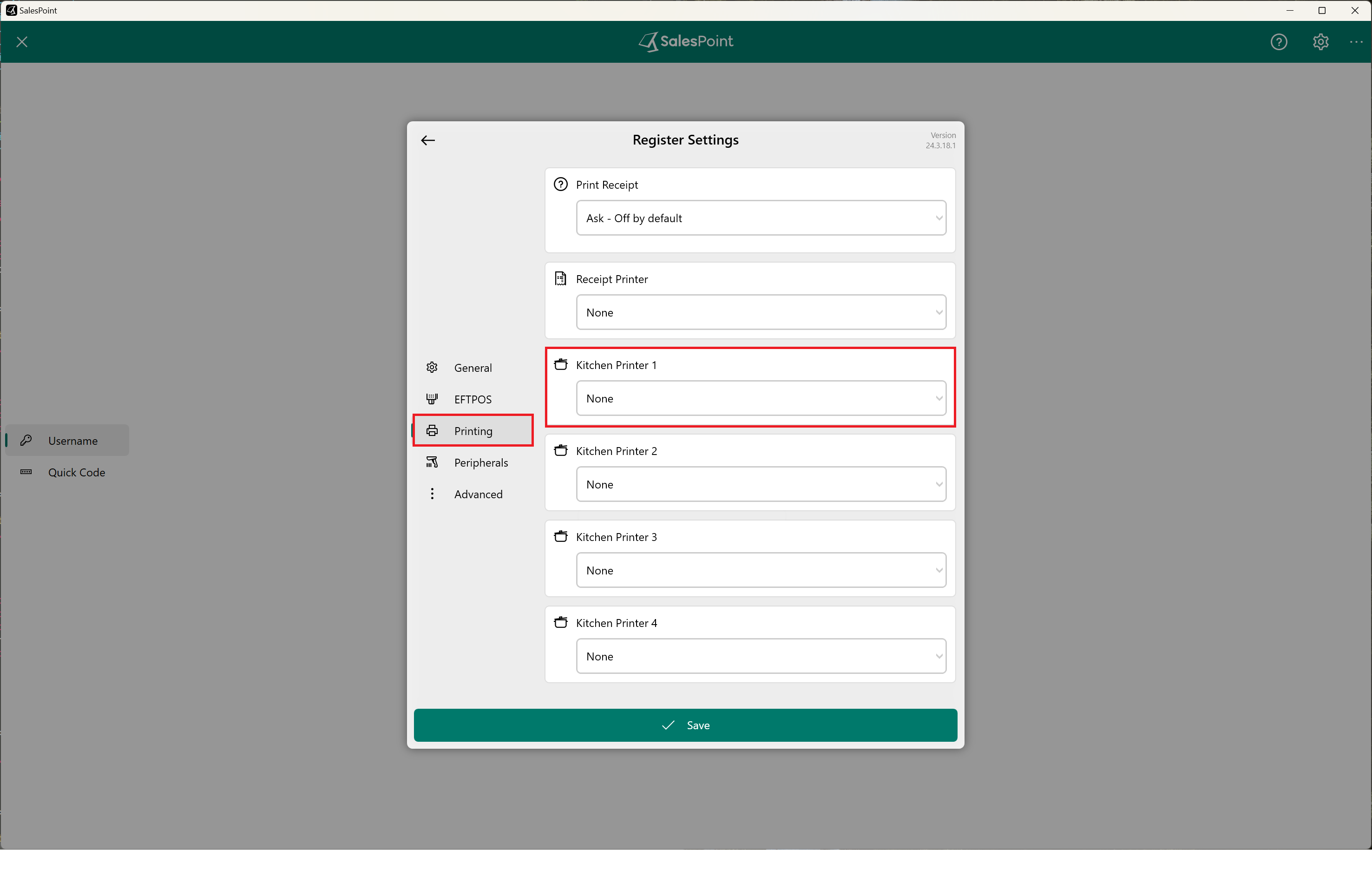
2. Navigate to the Printing Section.
3. Select the Kitchen Printer 1 dropdown and choose the printer for kitchen use.
4. Click "Save" once done.
Step 2: Add Product For Kitchen Printing
1. On the Dashboard, navigate to Products.
2. Select the product you want to be printed in the kitchen.
3. Locate the "Kitchen Ticket" field, which can be found in either the General Product Section or the Advanced Section.
4. In the "Print On" dropdown, select the kitchen Printer 1. This will cause the item to be printed every time it's added to a sale.
5. Fill in any other necessary information to your liking.
6. Click "Save" once done.
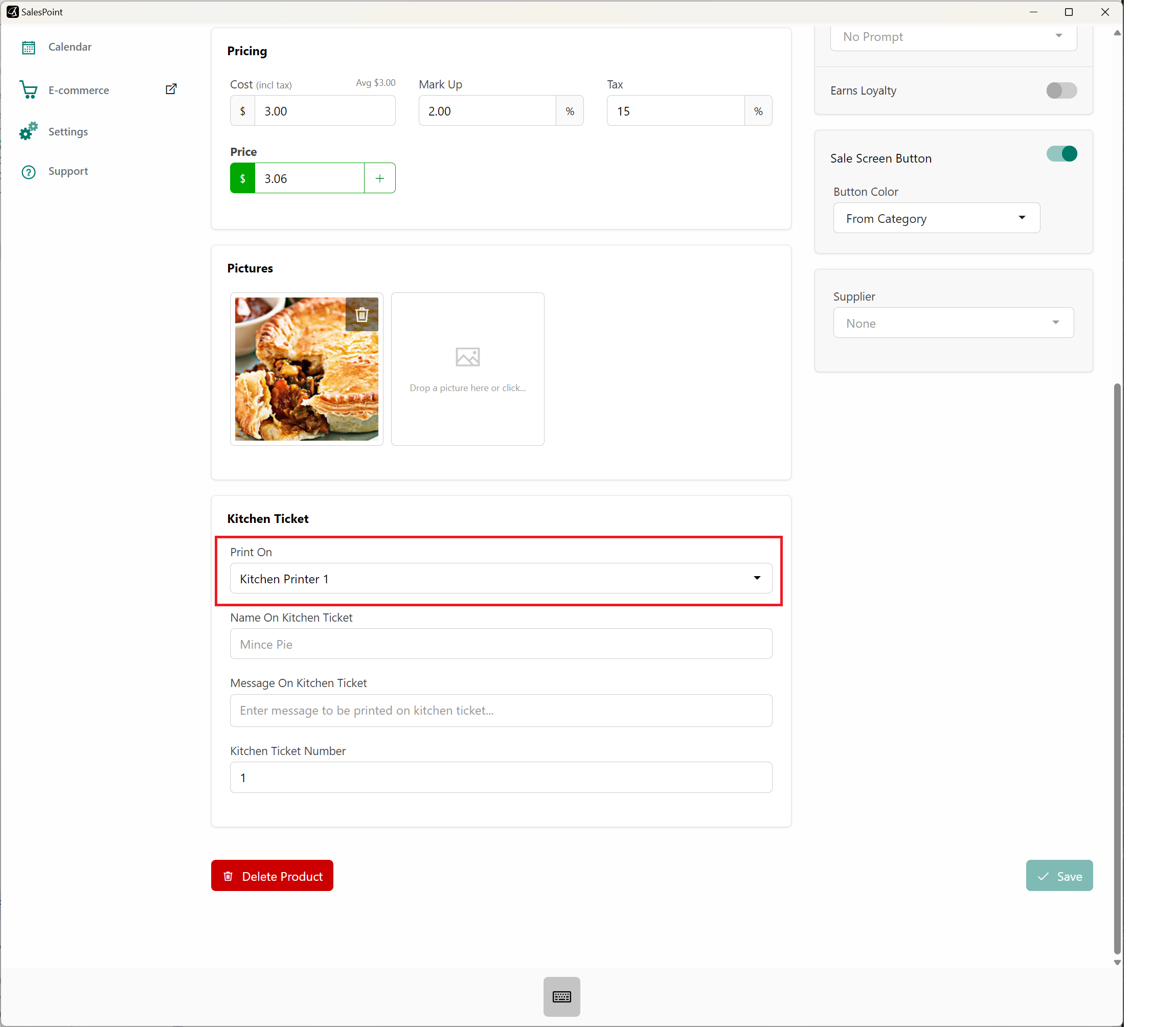
Ensure the business type is either "Hospitality" or "Other".
Related Articles
- Set Up Products
- Import Products to Your Store
- Markup Calculator
- Product Pricing
- Product Options (Espresso Ordering)
- Activating Product Loyalty
- Product Bulk Update
- Product Category Availability for the Day
- Utilizing Product Coreduction and Stock Control
- Create Product Recommendations
- Enabling Automatic Prompt For Quantity for Product Selection