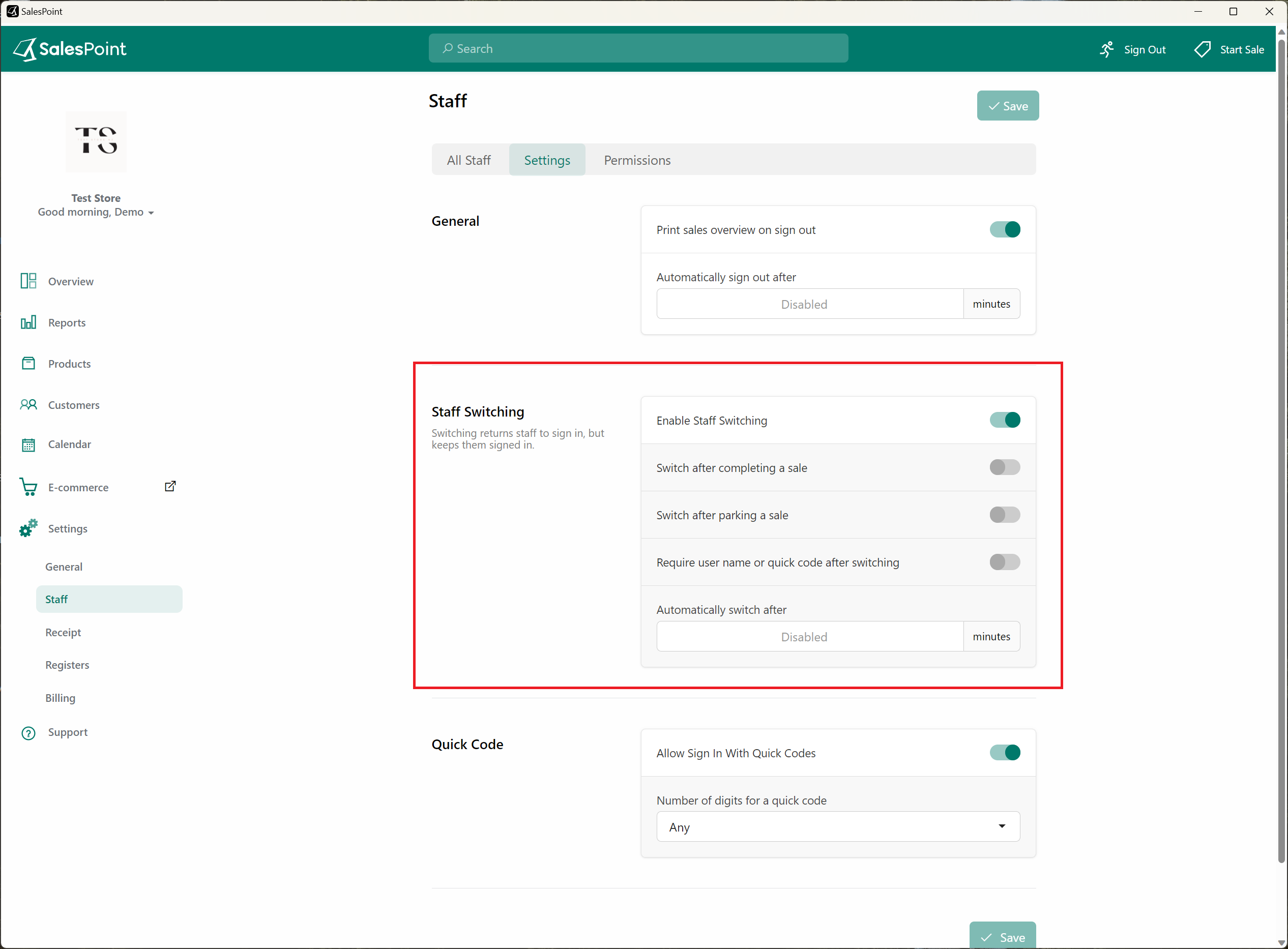Manage Staff-Switching
Our system provides a seamless staff switching experience while keeping them signed in. This feature is particularly useful for transitioning between staff members after completing a sale or parking a sale for later retrieval.
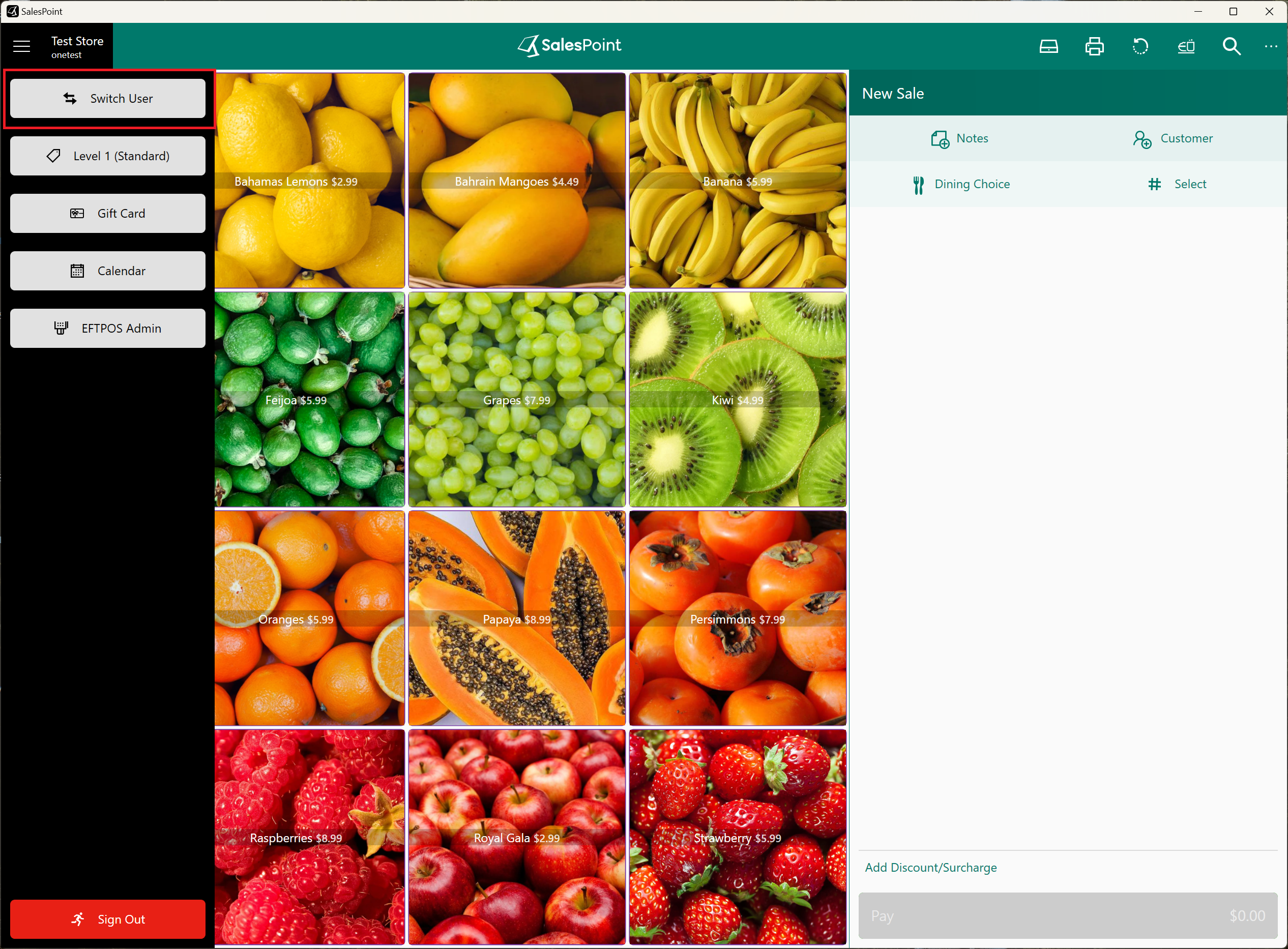
- Navigate to the "Settings" tab on the Dashboard to activate the "Staff Switching" feature.
- Select the "Staff" subcategory tab and access the "Settings" section within the "Staff" tab.
- Within the "Staff Switching" category, enable the "Staff Switching" toggle. With this turned on, staff members can click the "Switch" button from the "Menu" button to switch with other staff members.
- Alternatively, staff members can automatically switch after completing a sale and/or parking a sale without clicking the "Switch" button. Enable the "Switch after completing a sale" and/or "Switch after parking a sale" toggles to enable this functionality.
- Remember to save your changes by clicking the "Save" button.