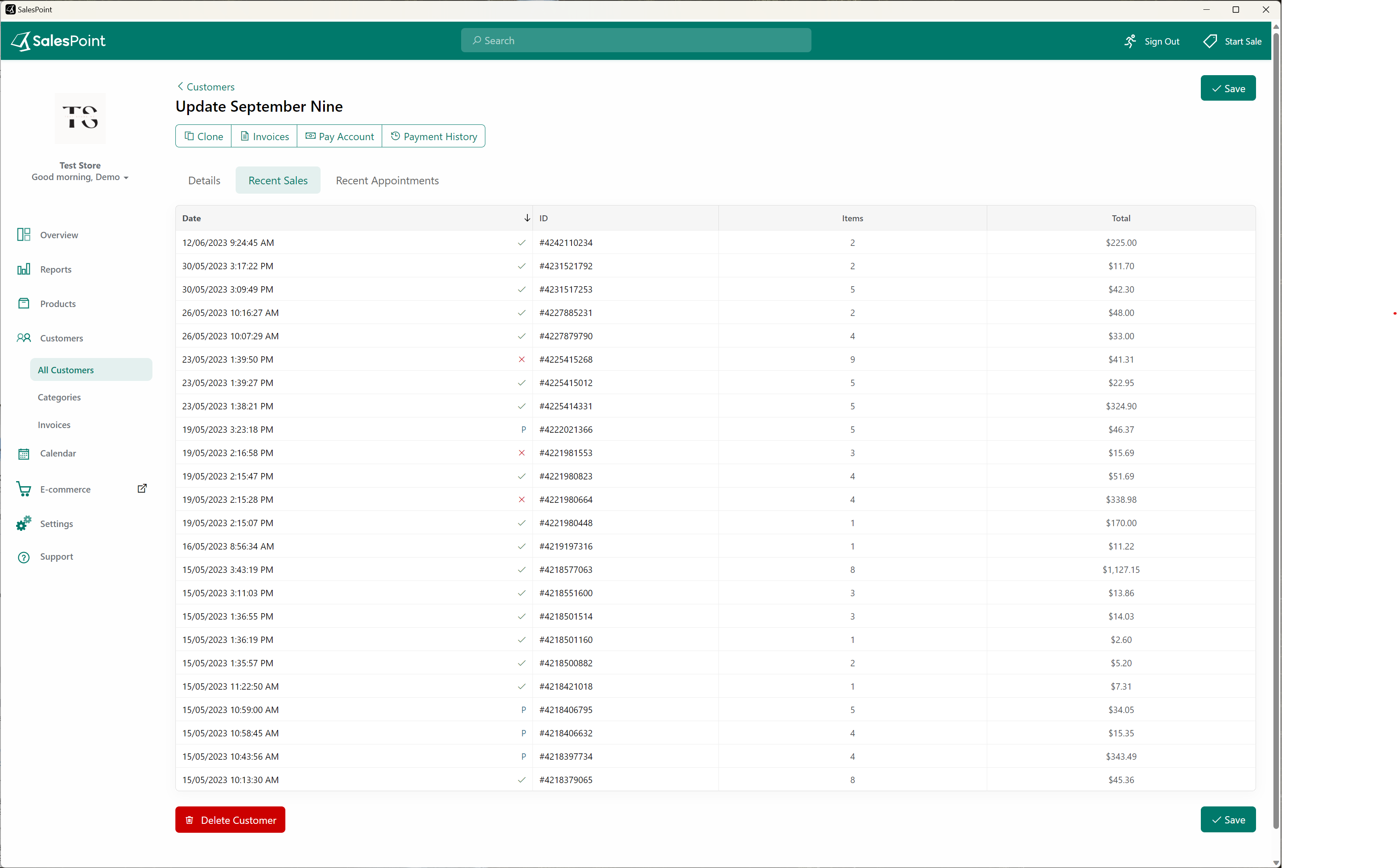View Customer Sales From Sale Screen
Salespoint makes it easy to view the list of recent sales of a customer. To do this, click the "Customer" Button on the Sale Screen.
You can either search for the name of the customer or scroll through the list of customers. Press the "Information" Icon to view a customer's information. This will show three tabs: "About", "Sales", and "Appointments" - click the "Sales" Tab to view the customer's recent sale.
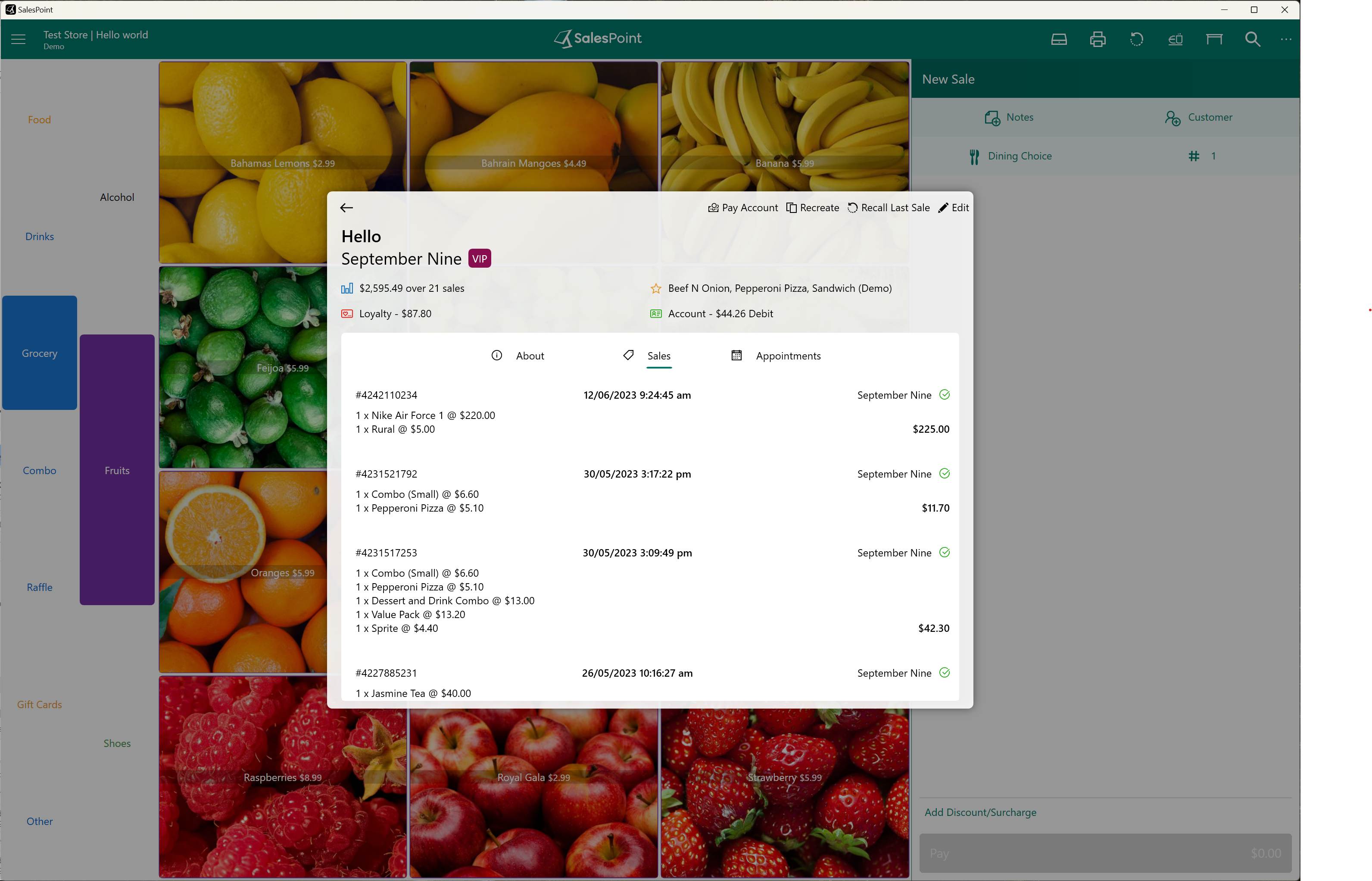
Alternatively, you can:
- Search for the customer using the search bar and click the Information icon to view their details
- Select the customer from the customer list, and once their name is added to the sale, click 'View Customer' to access their information
- Select the "Recall" button, go to the Customer tab, find the customer's name, or use the Search tab to search for the customer's name
- Select the "Recall" button and if it is during the day and they want to reorder, just go to the Recent tab
View Customer Sales from Dashboard
The recent sales of a customer are also recorded in the Dashboard. To access this information, follow these steps:
- Go to the Customers tab.
- Find the customer you are looking for and select them.
- Once you've opened the customer's profile, you will see three tabs: "Details," "Recent Sales," and "Recent Appointments."
- Click on the "Recent Sales" tab to view the customer's recent sales.
Only admins and staff with access can view the Dashboard.