Email A Customer Invoice
Salespoint records customer invoices, whether they are paid or unpaid. To ensure an invoice exists for a customer, a sale must have a customer selected at the time of the transaction. Once the sale for this customer has been paid or parked, the invoice is recorded in the dashboard. Only individuals with permission to access the dashboard can view all invoices.
1. On the dashboard, navigate to the "Customers" tab. Select the specific customer for whom you wish to view the invoice.
2. Select the "Invoice" button, which will display a list of invoices for this customer.
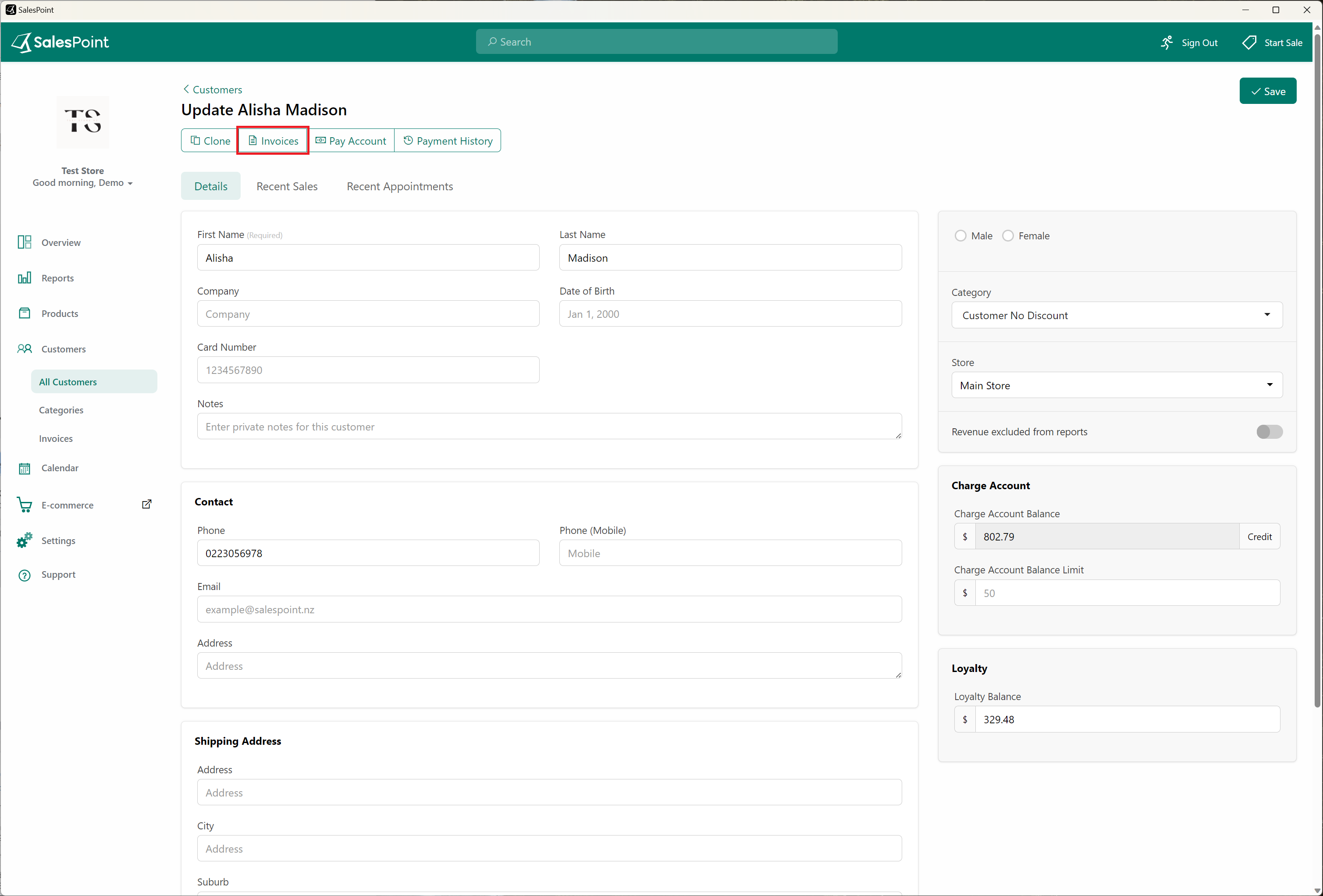
3. Choose the particular invoice you wish to email, then click the "Email" button. Fill in the customer's email address if it's not already added in the customer information and select "Attach PDF."
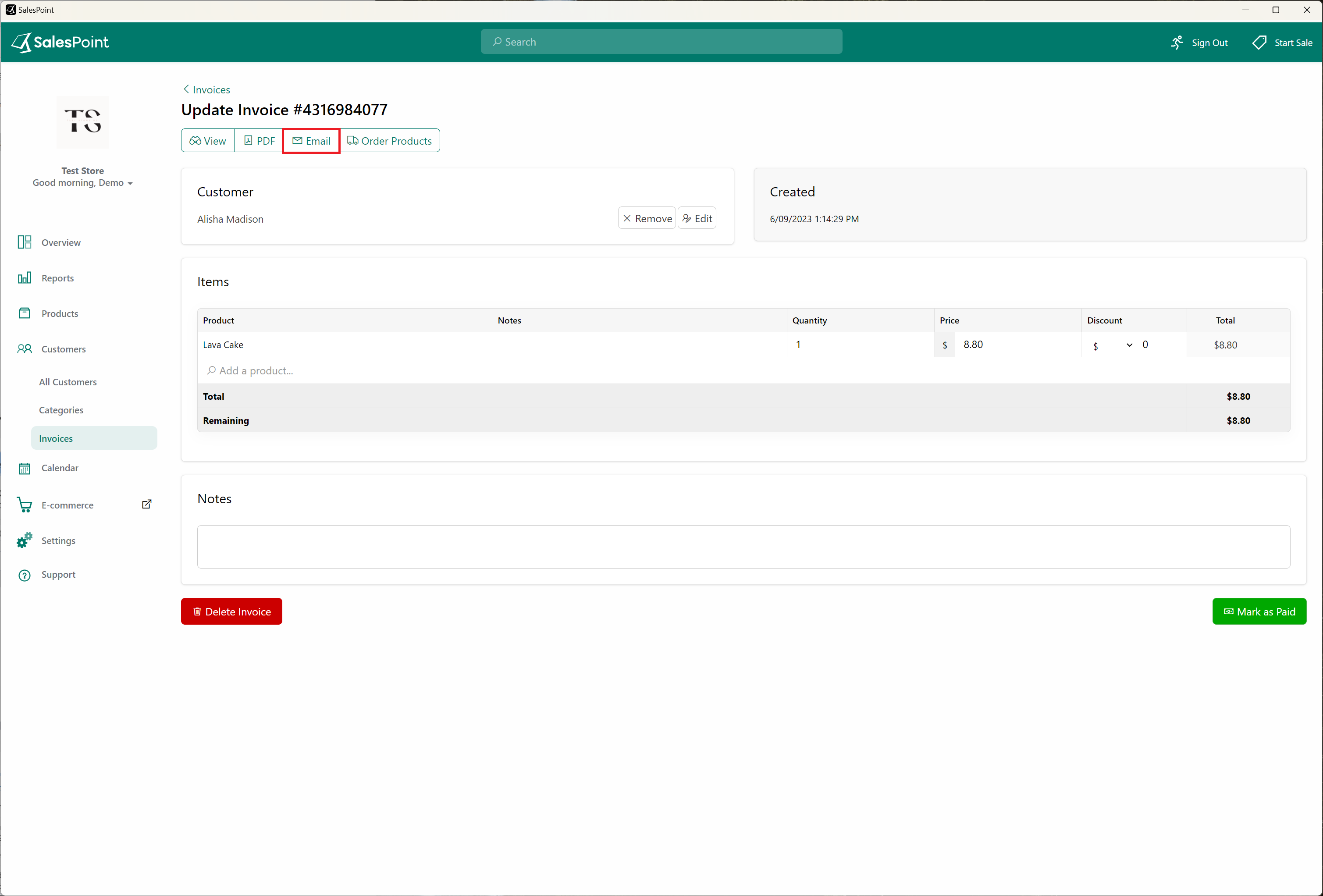
Alternatively, you can directly go to the "Invoices" subcategory under the "Customer" tab. From there, you can search for the customer and email their invoice.
Email a Customer Receipt
A receipt for the customer sale can also be emailed. To do this:
1. On the Sale screen, open the customer sale by searching for the customer's name on the customer list. Alternatively, recall the sale from the Recall button.
2. Once the sale is opened, select the printer button and choose "Email Receipt."
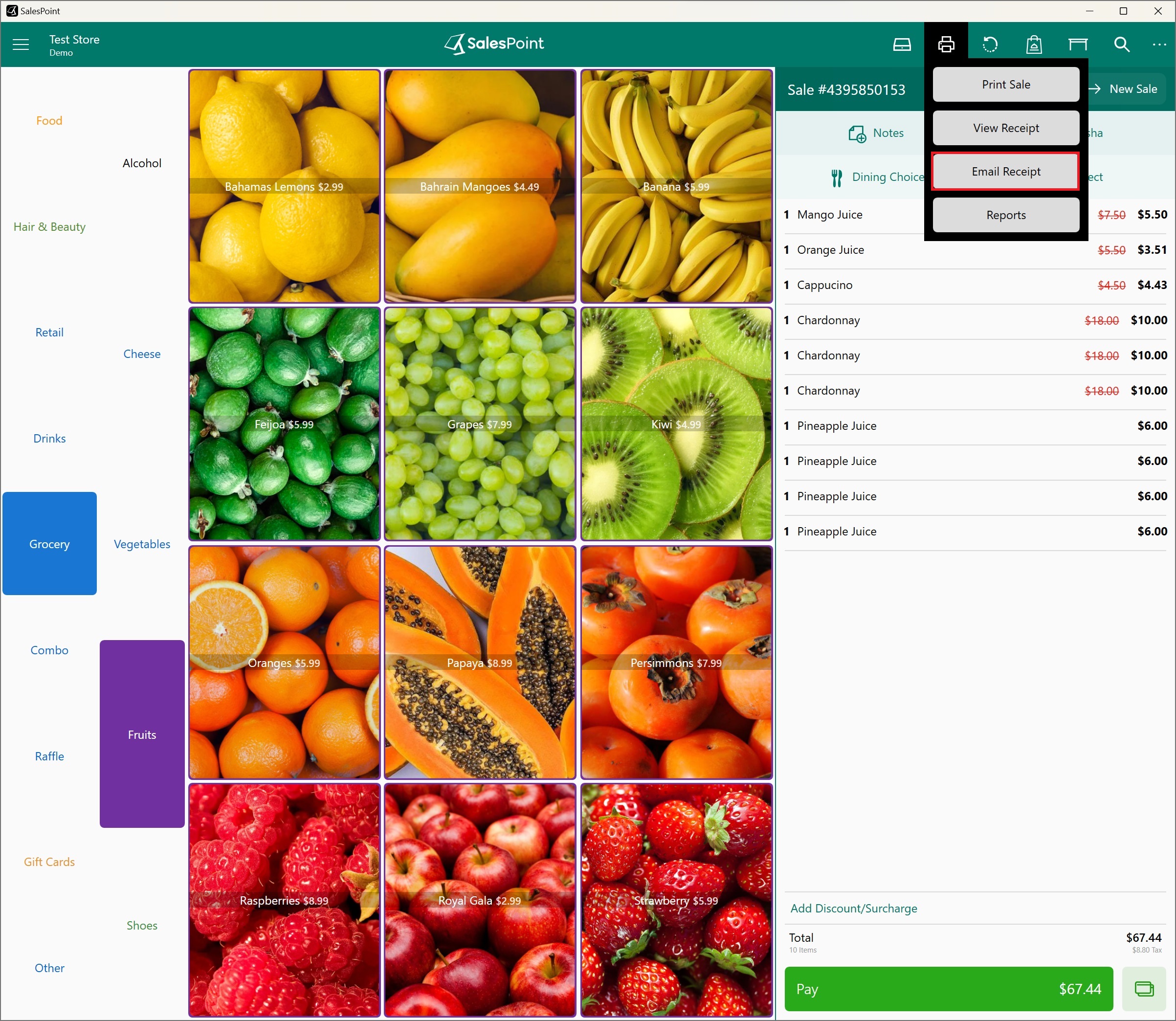
Update Unpaid Invoice to Paid
Once a customer has paid their invoice, you can mark the unpaid invoice as paid. To do this, simply click the invoice that has been paid and select the "Mark As Paid" button. Choose the payment method used and the date of payment. Confirm the invoice, and this sale will be recorded in the customer's recent sales in the dashboard and in the reports.