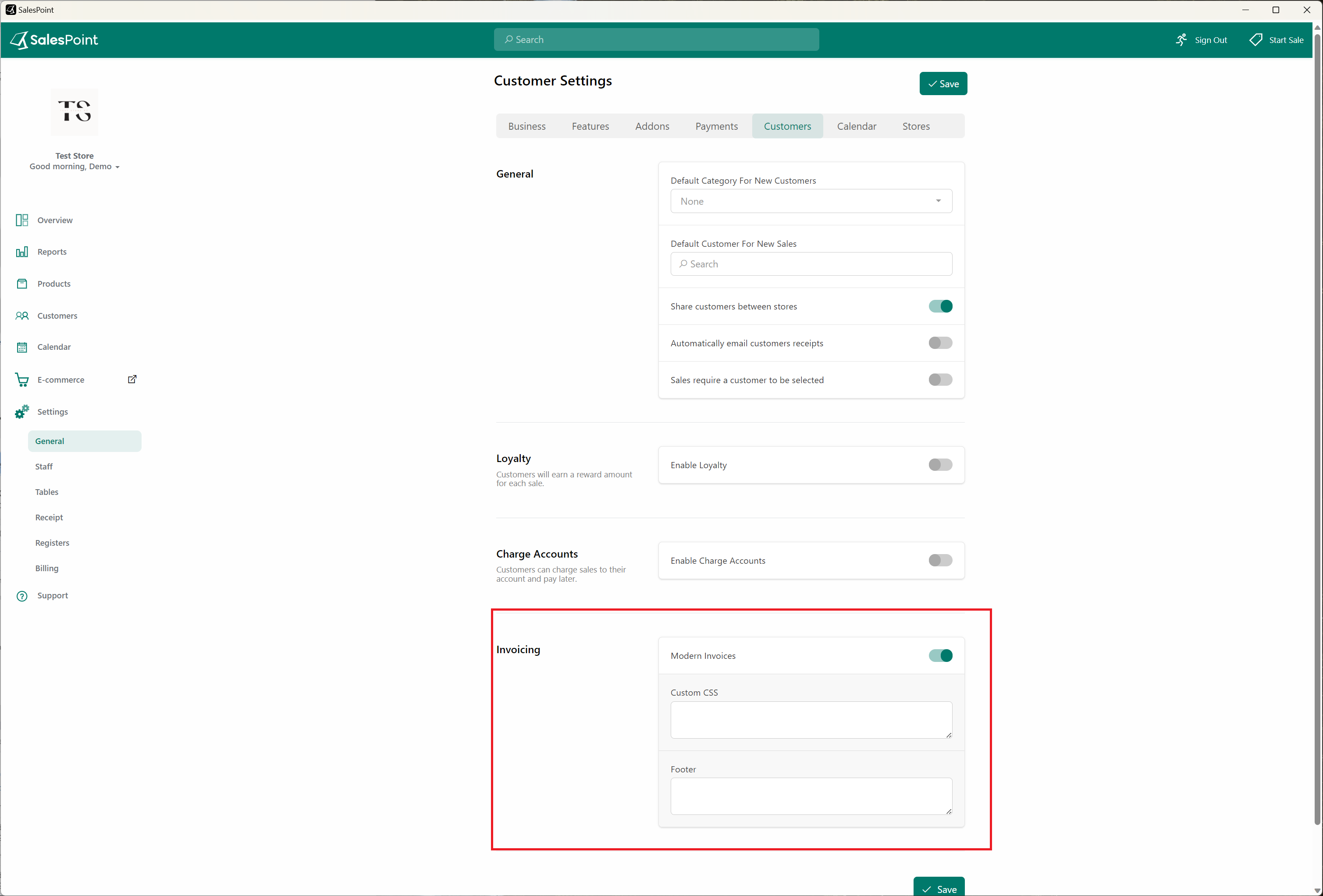Incorporate Bank Account Statement into Customer Invoice
There are two ways to add a bank account to the tax invoice: Using Notes on the Invoice Itself and another option is using Modern CSS for a more permanent solution.
Using "Notes" on the Invoice
- On the dashboard, select the Customer tab, and then choose Invoices on the subcategory tab.
- Select the Invoice you wish to add a bank statement to.
- From here, use the "Notes" section to add your bank statement. When you email the customer their invoice, the bank statement will be included.
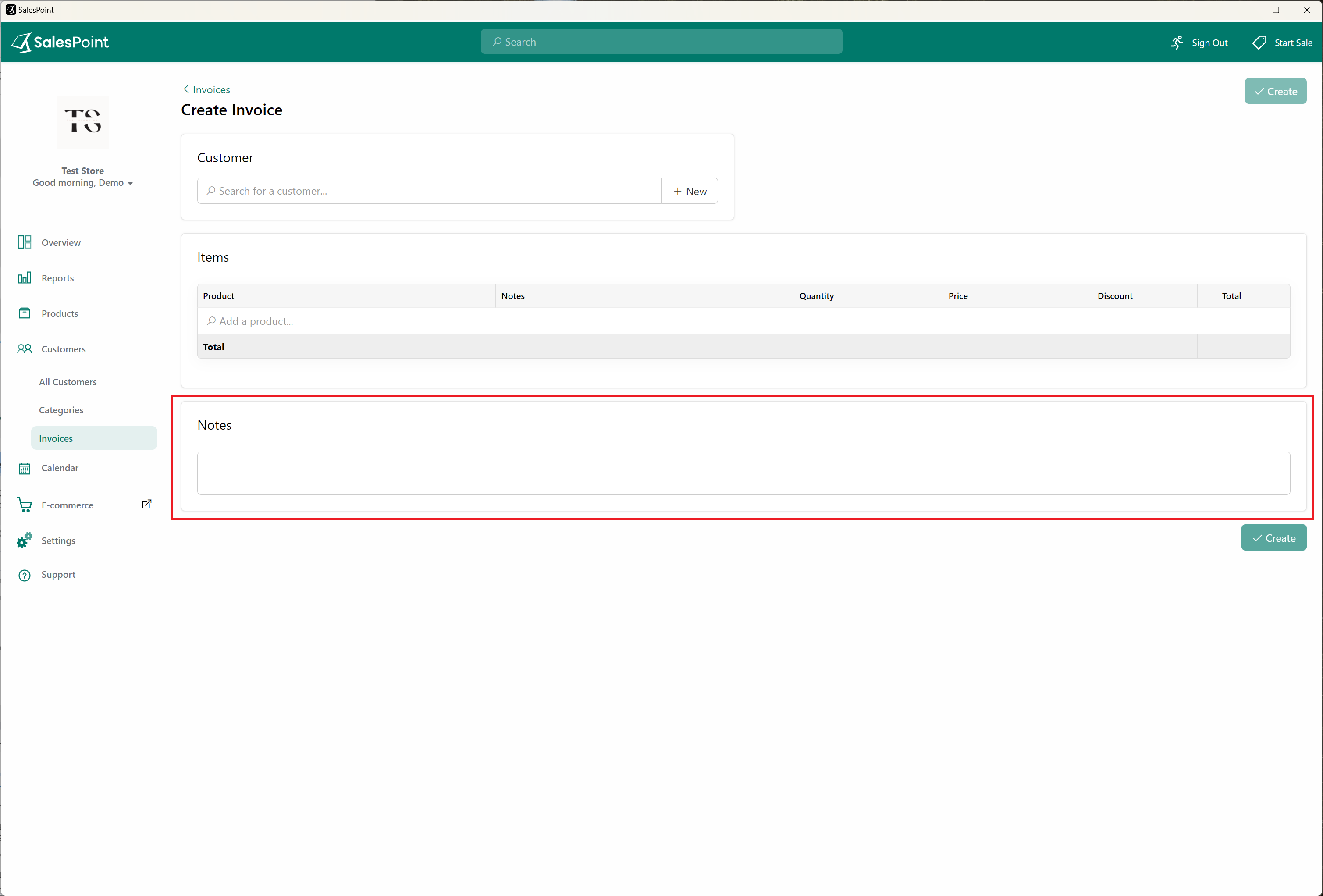
Using Modern CSS
- On the dashboard, select the Settings tab and then go to the General subcategory tab.
- Scroll down until you find "Modern CSS".
- Enable the toggle, and from here, you can customize the style of your invoice. This is also where you can add your bank statement where it will be included in the invoice.