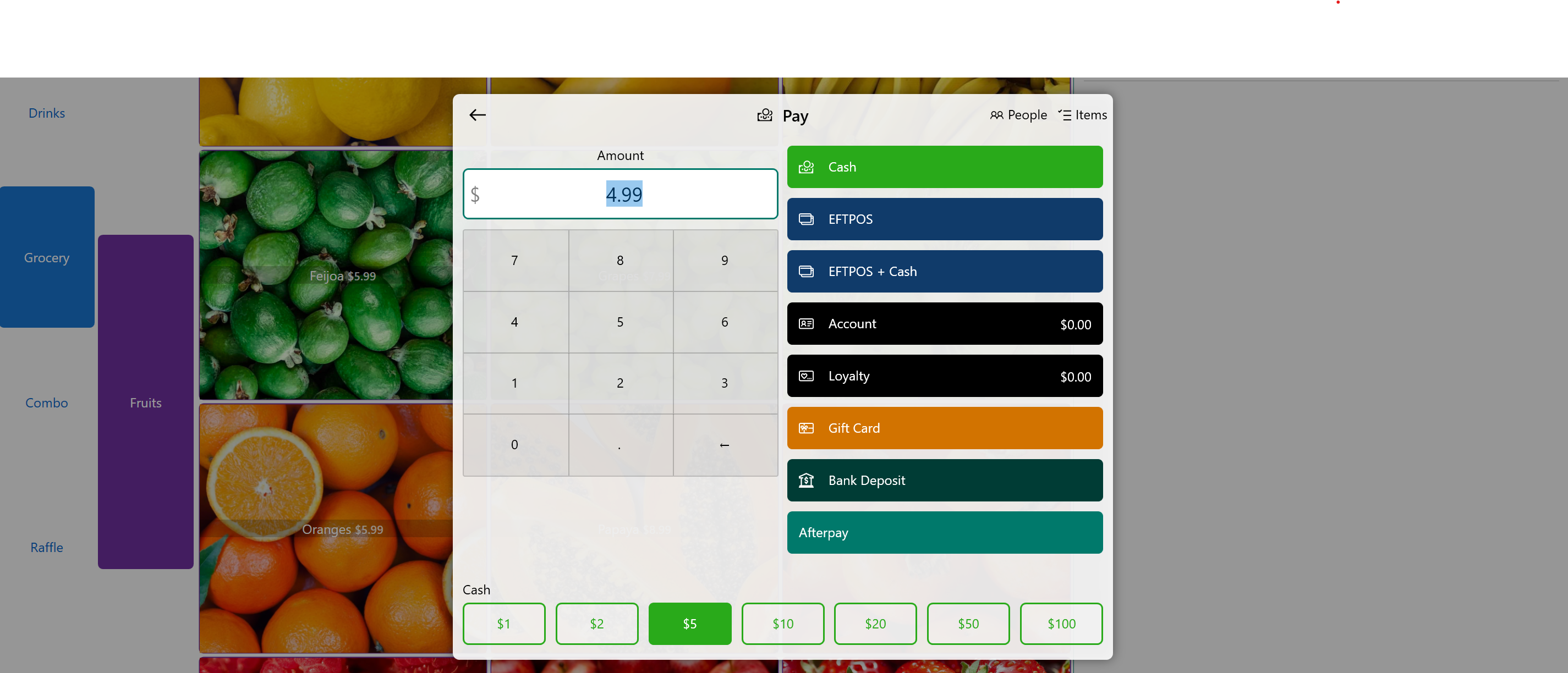Setting Up Customer Charge Account
Salespoint enables you to enable a charge account for customers to charge sales to their account.
Enabling Customer Charge Account
- Access the Dashboard and select the "Settings" tab. Navigate to the "General" subcategory.
- In the "Customers" section, activate the charge account by enabling the switch in the "Charge Account" category.
- Set a global charge limit every time a customer has been created. Alternatively, you can change a specific person's charge account balance limit.
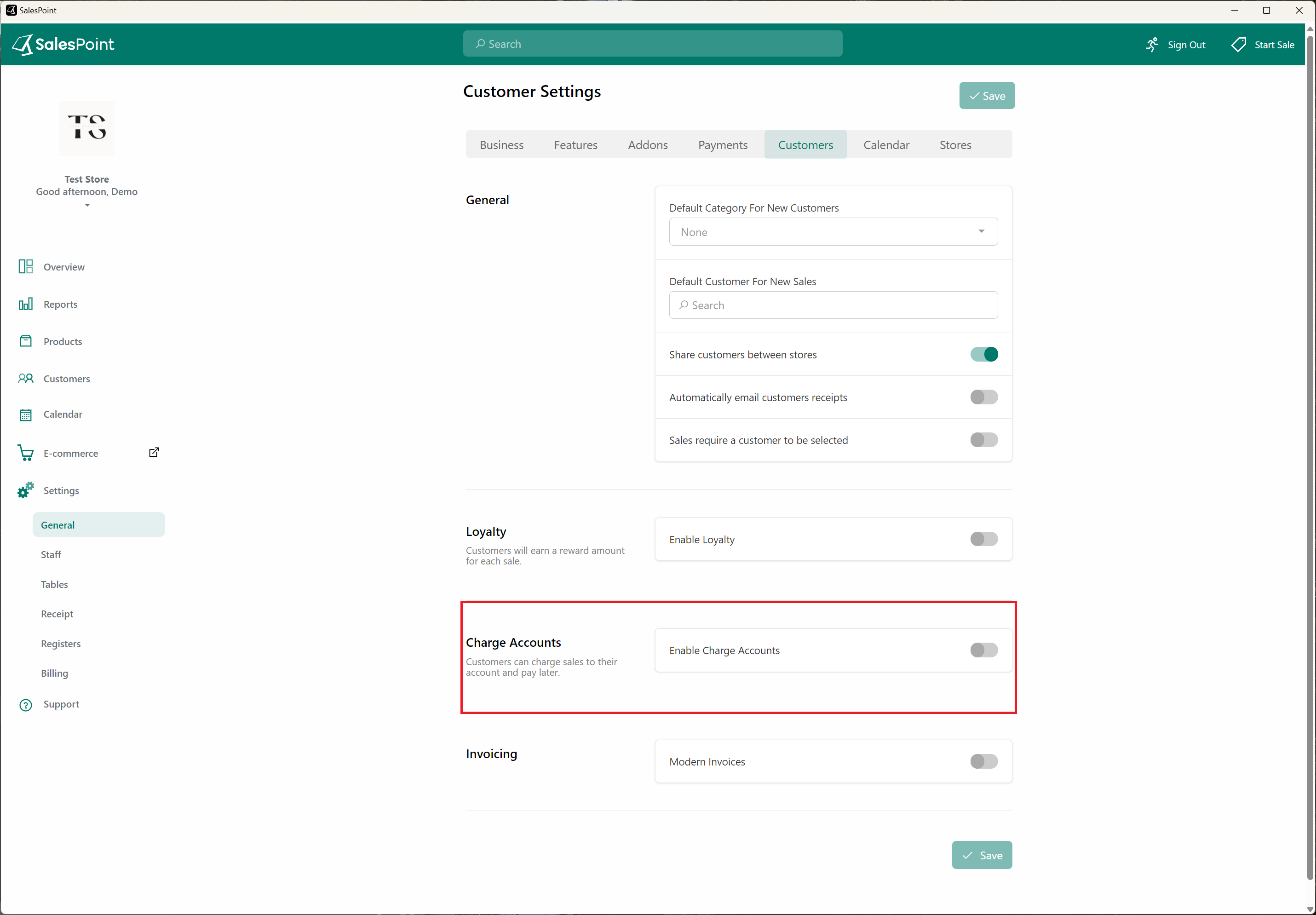
Show Charge Account Balance On Customer Receipt
Show your customers what their balance is on the customer receipt.
- On the dashboard, select the "Settings" button then select the "Receipt" subcategory tab.
- Make sure you are in the "Customer Receipt" section. Scroll down to the footer and enable Charge Account Balance. So whenever a customer gets the customer receipt, it can show their charge account balance from the store.
Only specific printers are capable of printing the Loyalty and Charge Account Balance. Please consult your reseller for more information.
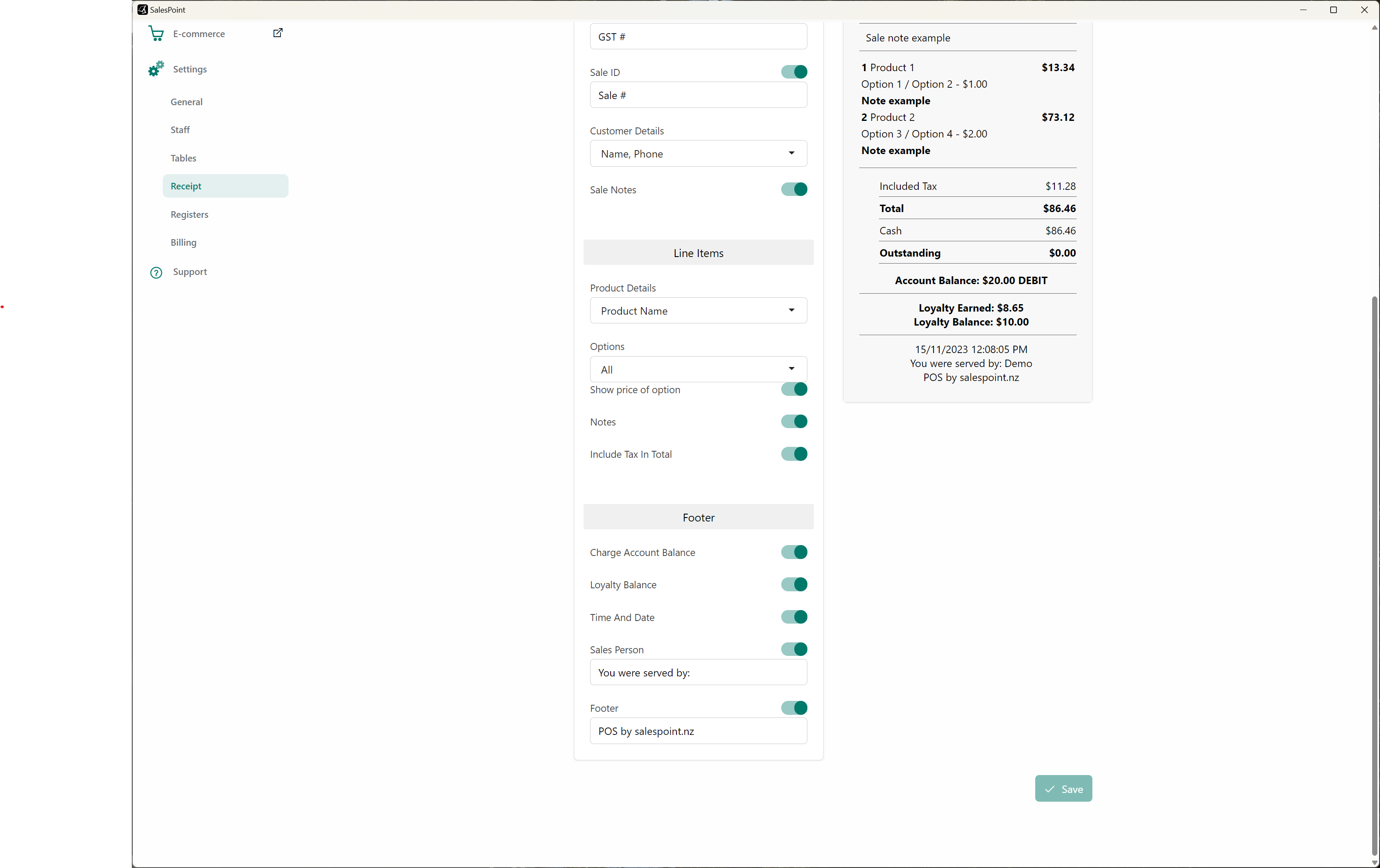
Checking Customer's Charge Account Balance
There are different ways to check a customer's charge account balance:
- On the dashboard, navigate to the "Customers" tab and use the search bar to find the customer. The charge account balance will be displayed in the customer overview. You can also select the customer to view their balance in their information.
- On the sale screen, click the "Customer" button to find the customer. Once located, select the information icon to view their balance. Alternatively, you can select the customer for the sale, then click the customer's name and choose "View Customer" to access their customer information and see their charge account balance.
- On the Sale screen, use the search bar to find the customer. Click the information icon next to their name to access the customer information, which includes the charge account balance.
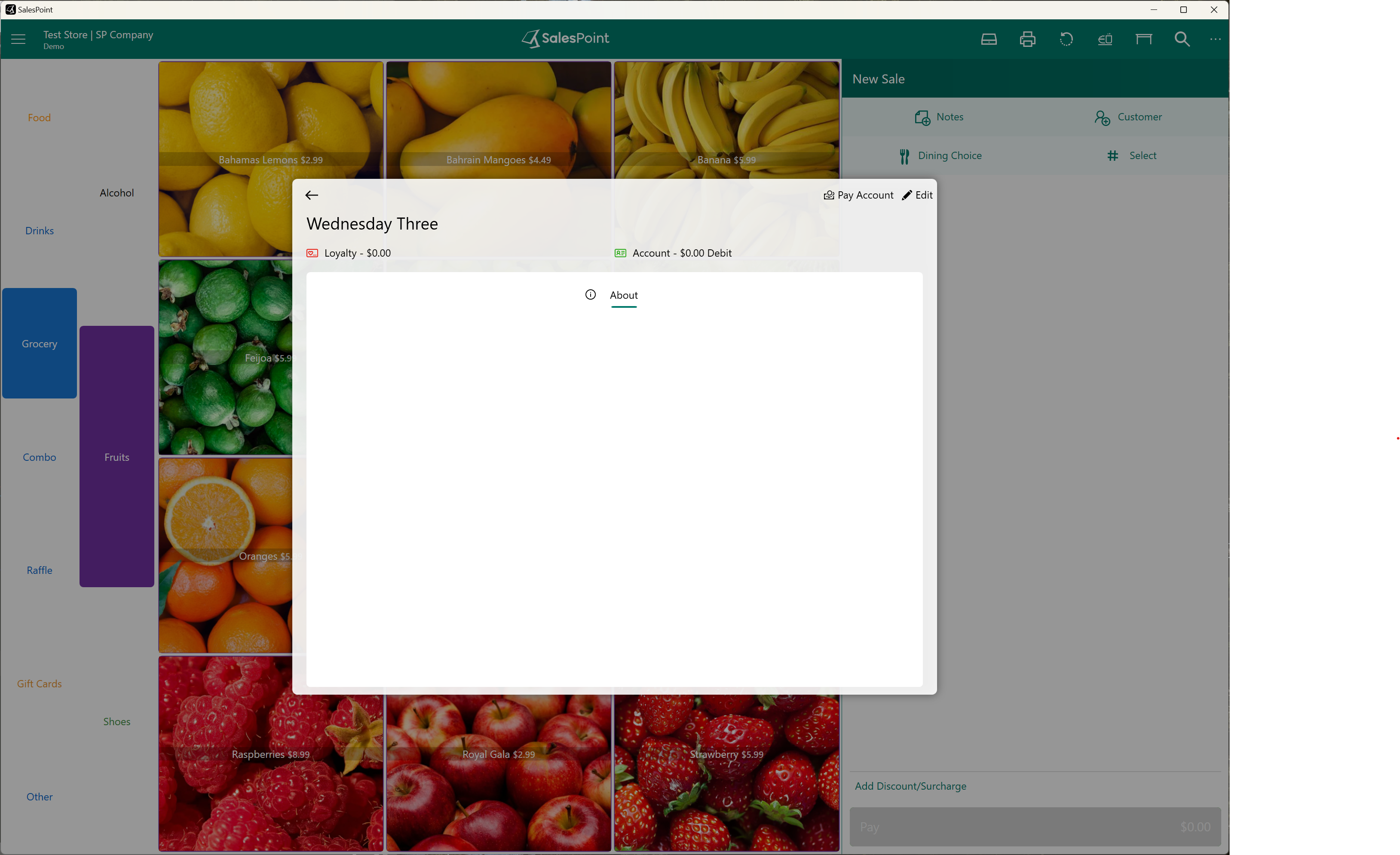
Using Customer Charge Account as a Payment Method
Once the charge account is set up, customers can use their accumulated balance as a payment method. To enable customers to use their balance for payment:
- On the sale screen, after adding items to the sale, select the customer who wishes to use their charge account balance as a payment method.
- Click the "Pay" button. The Loyalty balance and the Charge Account balance will be displayed with their corresponding balances.
- If there is credit on their account, they can use it for payment.
- However, if they have no credit and wish to pay using their account, the total amount must be less than the balance limit.
- If they have a debit balance and still want to use their charge account, they can make a partial payment. The first payment can be with the account balance (remaining from the limit), and the remaining amount can be paid using other payment methods.
- After the transaction, the charge account amount will be deducted from the customer's charge account balance.