Customer Charge Limit
Once the Charge Account is enabled, a global charge limit can be set in the settings. To do this, go to the Dashboard, navigate to the Settings tab, and select the Customers section under the General subcategory. In this section, locate the Charge Account and set the Balance Limit. This limit will be applied to all customers unless specified otherwise.
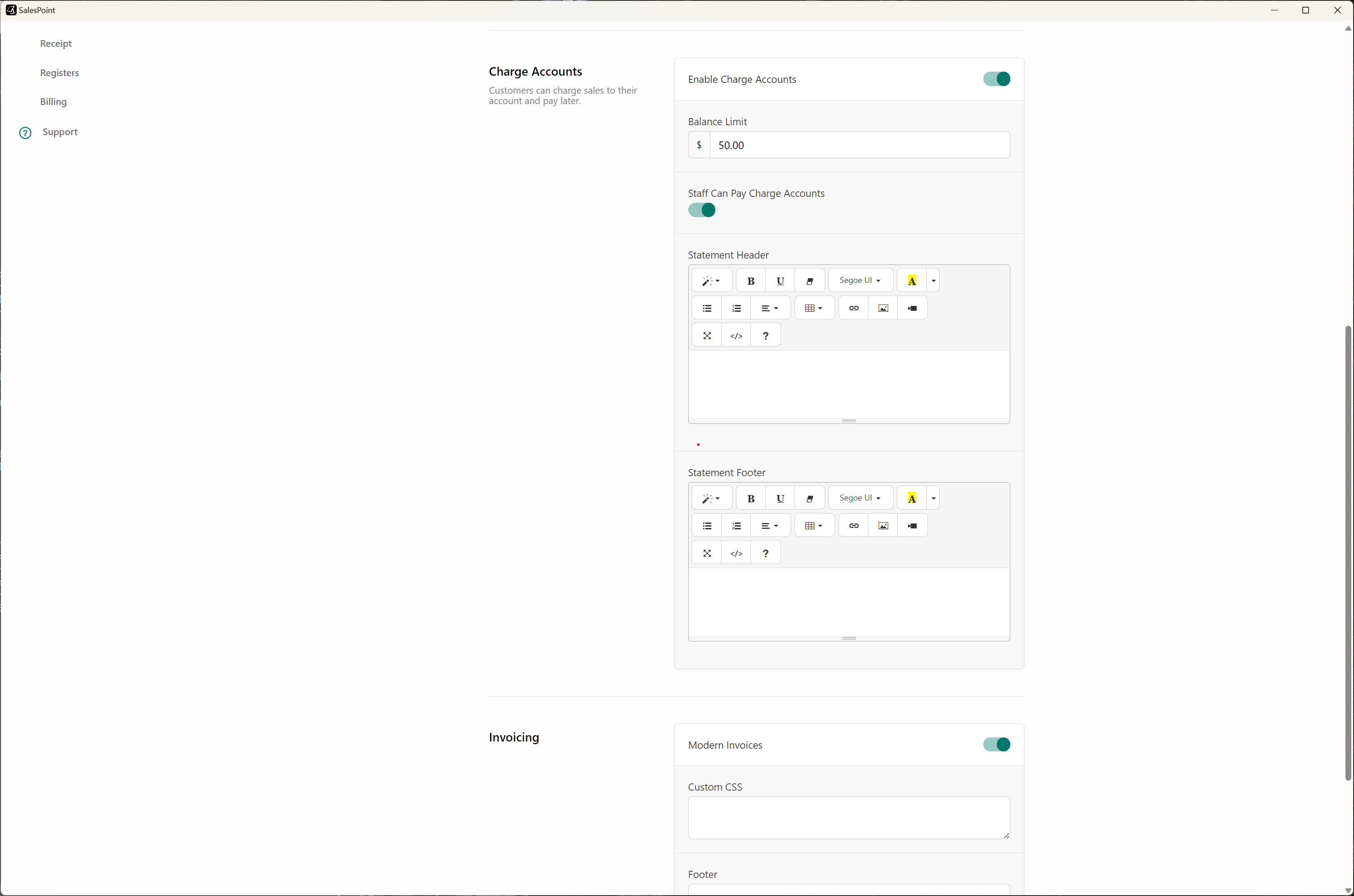
To set a different charge account limit for a specific customer, select the customer from the Customer tab, and adjust the Charge Account balance limit accordingly.
The charge account limit functions by preventing a customer from charging their account beyond the specified limit. Registered customers can use their charge account at any time, but once it reaches the maximum limit, the customer must settle their charge account before making additional charges.
Credit Vs. Debit Balance
A customer's charge account will display either a credit or debit balance next to their account balance. A credit balance indicates available funds, while a debit balance signifies an outstanding amount owed to the store.