Adding Credit to Customer Charge Account
In Salespoint, customers can use a charge account to pay for their purchases. Payments to the charge account can be made through the dashboard or the sale screen.
Payments from the Dashboard
To make payments from the dashboard:
- Go to the dashboard and select the "Customers" tab.
- Select the customer you wish to pay for and click the "Pay Account" button.
- Enter the amount you want to pay, choose the payment method, and click "Pay." This updates the customer's charge account in both the dashboard and the sale screen.
Please note that you need to refresh the screen to view the updated balance.
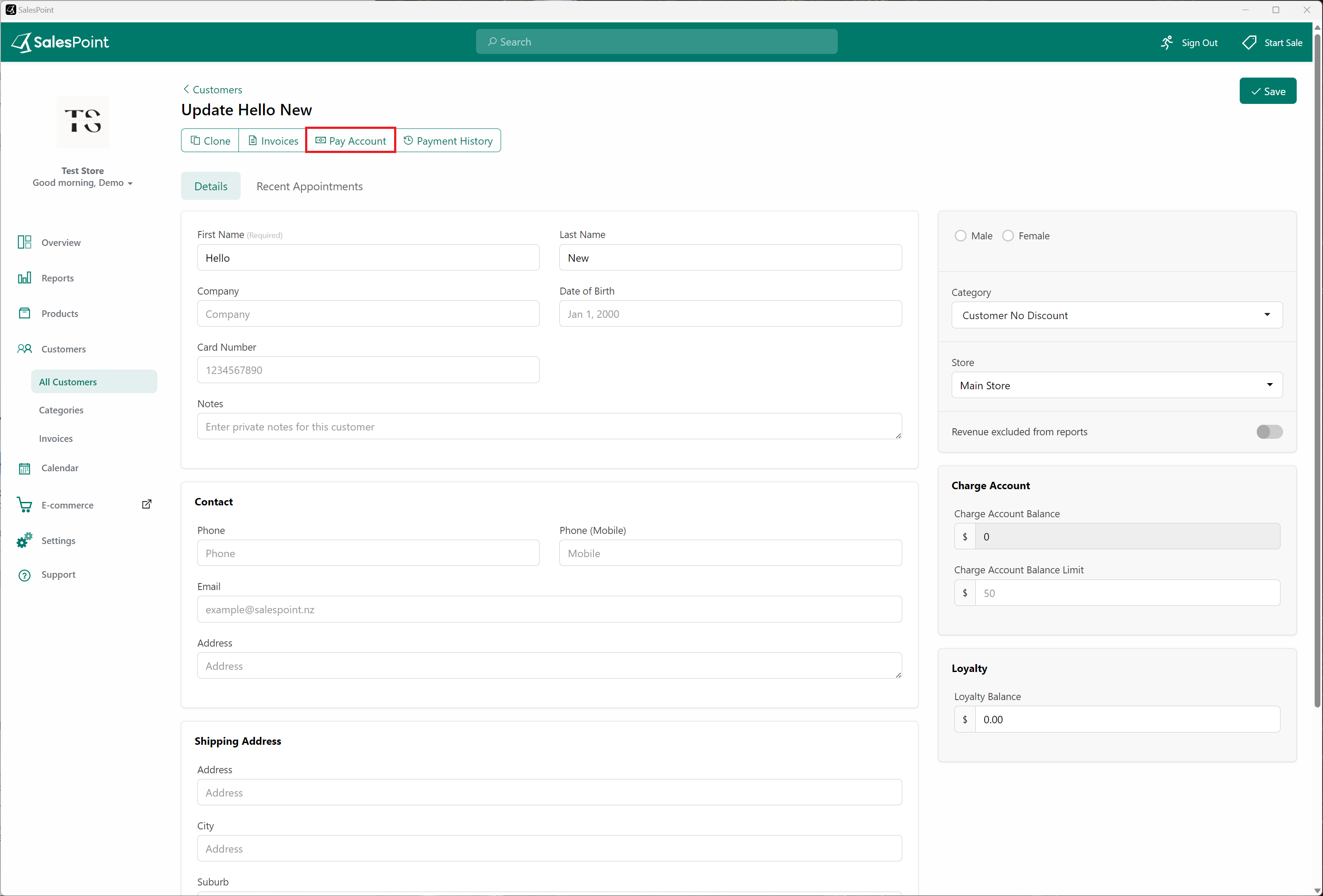
Payments from the Sale Screen
To make payments from the sale screen:
- On the sale screen, click the "Customer" button.
- Find the customer you wish to pay for by searching their name or scrolling through the list. Select the Information Icon to open the customer information.
- Another way is to select the customer for the sale. This will add the customer to the sale. Select the customer added to the sale and then select "View Customer."
- Once the customer information has been opened, click the "Pay Account" button, enter the payment amount and method, and click "Pay." This updates the customer's charge account in both the dashboard and the sale screen.
Please note that you need to close and reopen the customer information to view the updated balance.
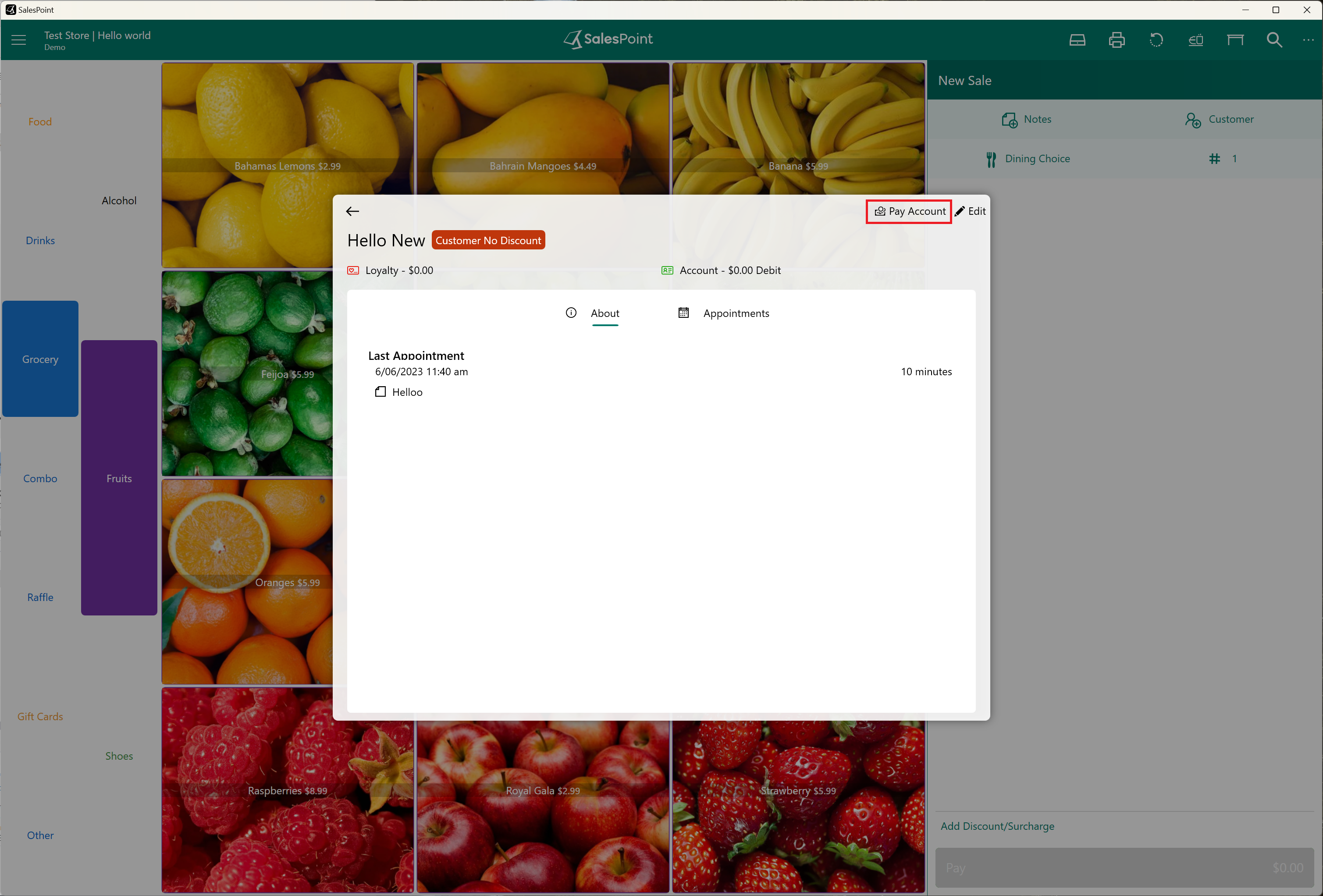
Alternatively, you can search for the customer using the search bar and select the Information Icon next to their name to access their customer information.
Credit vs. Debit Balance
If the current balance is a credit, it represents money that customers can use to pay for their purchases. If the balance is a debit, it indicates the money owed from their purchases.
View Payment History
You can view all payments made to the charge account in the payment history. Please note that this history is not related to using the charge account as a payment method. To access the payment history:
- On the dashboard, select the "Customers" tab.
- Choose the customer and select "Payment History" to see a list of payments made to their charge account.
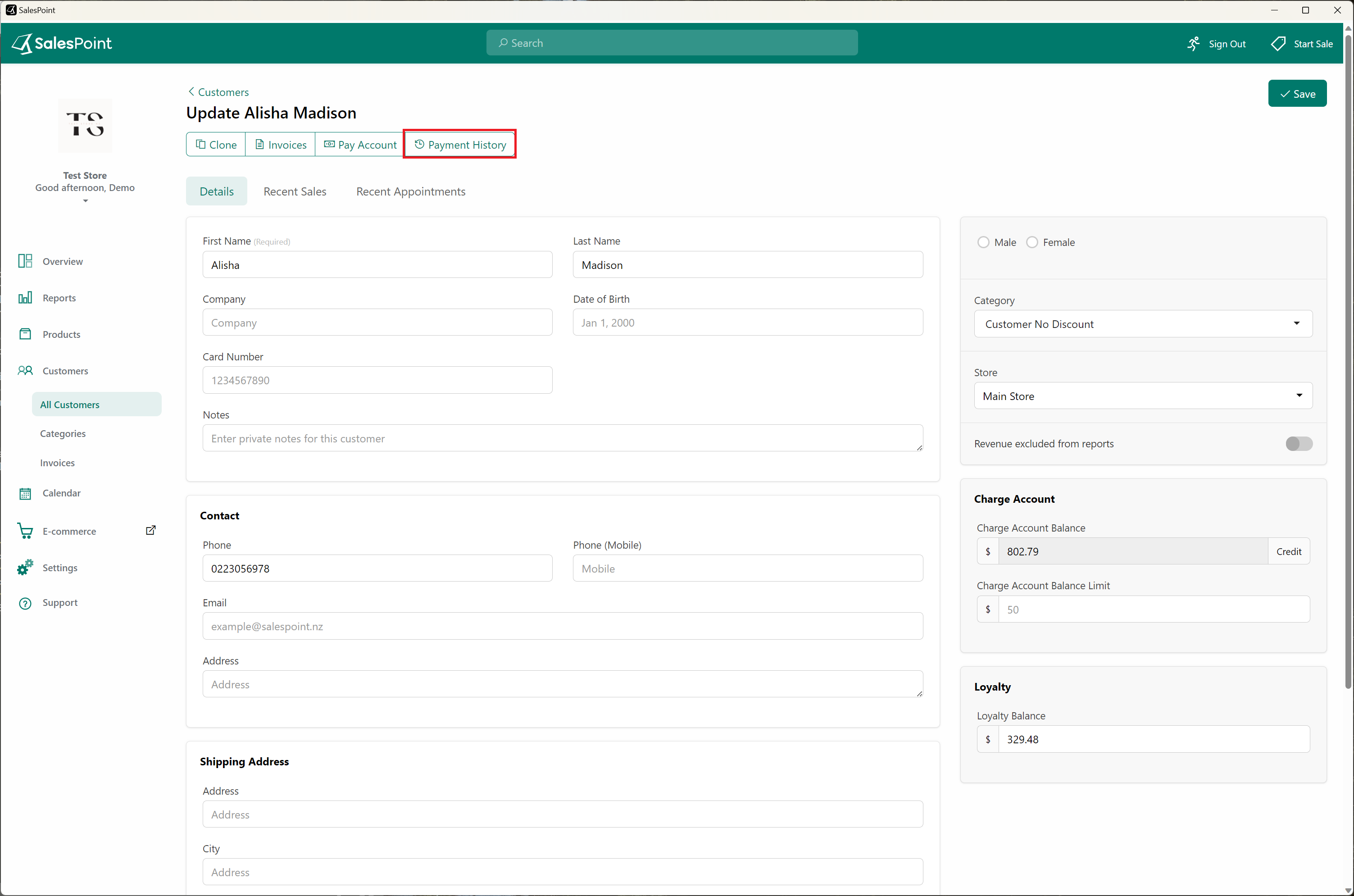
If you need to modify a payment or if a payment was incorrect, learn more here.