Access Reports Anywhere
Learn how to review customer charge account statements.
- On the Dashboard, navigate to the Reports tab and go to the Charge Accounts Report Subcategory tab.
- Change the Report type to "Statements" and adjust the details and date range according to your preferences.
- Click the "View Report" button to access the report. This will show the breakdown of each customer, including their sales and payments to their charge accounts.
To find someone or a specific group, use the Filter button to narrow down your search.
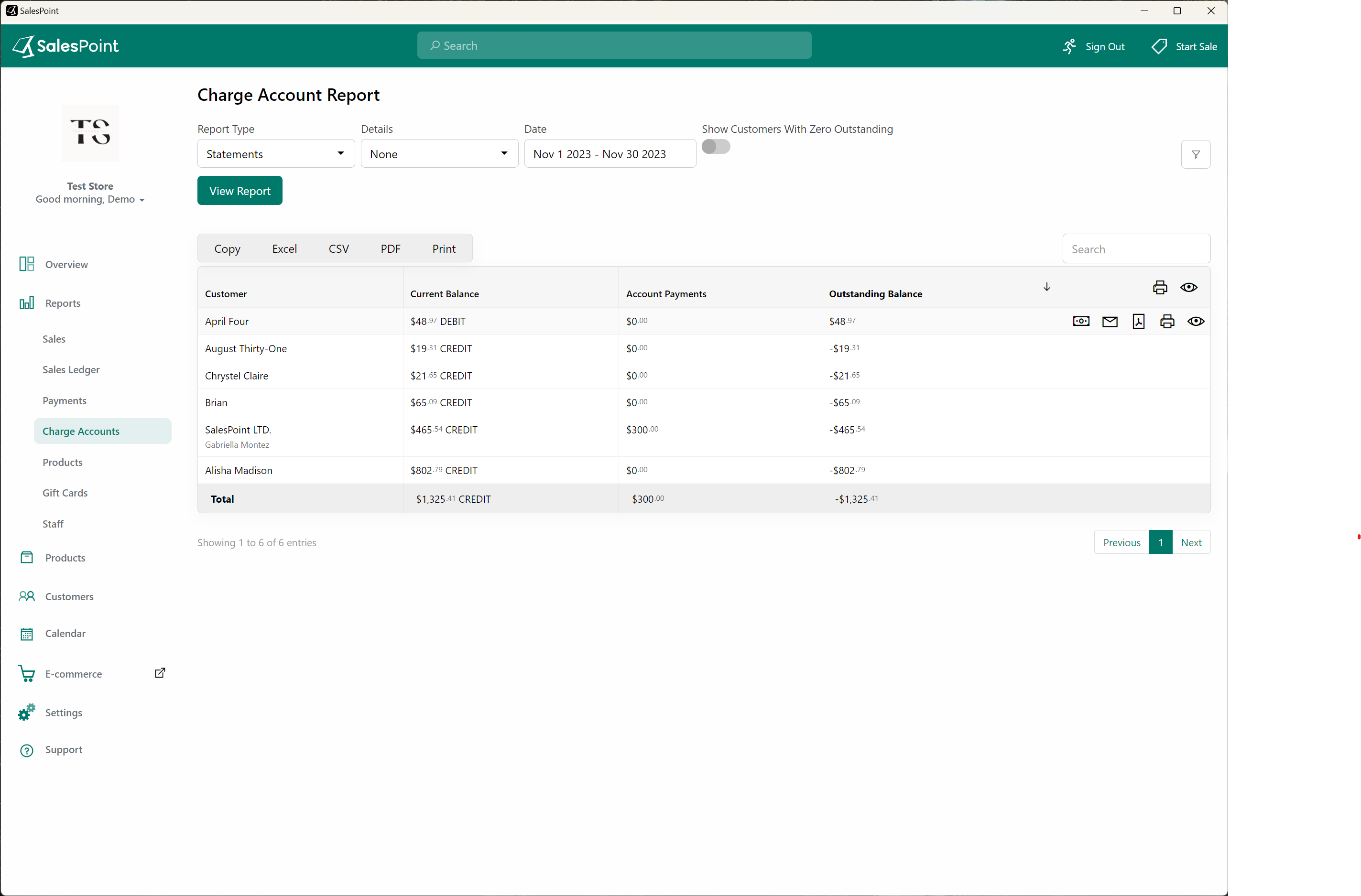
Statement Actions:
Pay Account: Pay the charge account of the person.
Email Statement: Select this button if a customer wants their statement emailed.
Print Statement: Select this button if a customer wants their statement printed.
Download PDF Statement: Select this button if a customer wants their statement downloaded as a PDF statement.
View Statement: View the breakdown of the customer charge statement without exporting.
If the Outstanding balance is negative, that means the customer has credit in their account. If the customer used their charge account to pay for food, the opening balance was what they had before using it to charge their account for the day, which is why the outstanding becomes different from the opening balance.