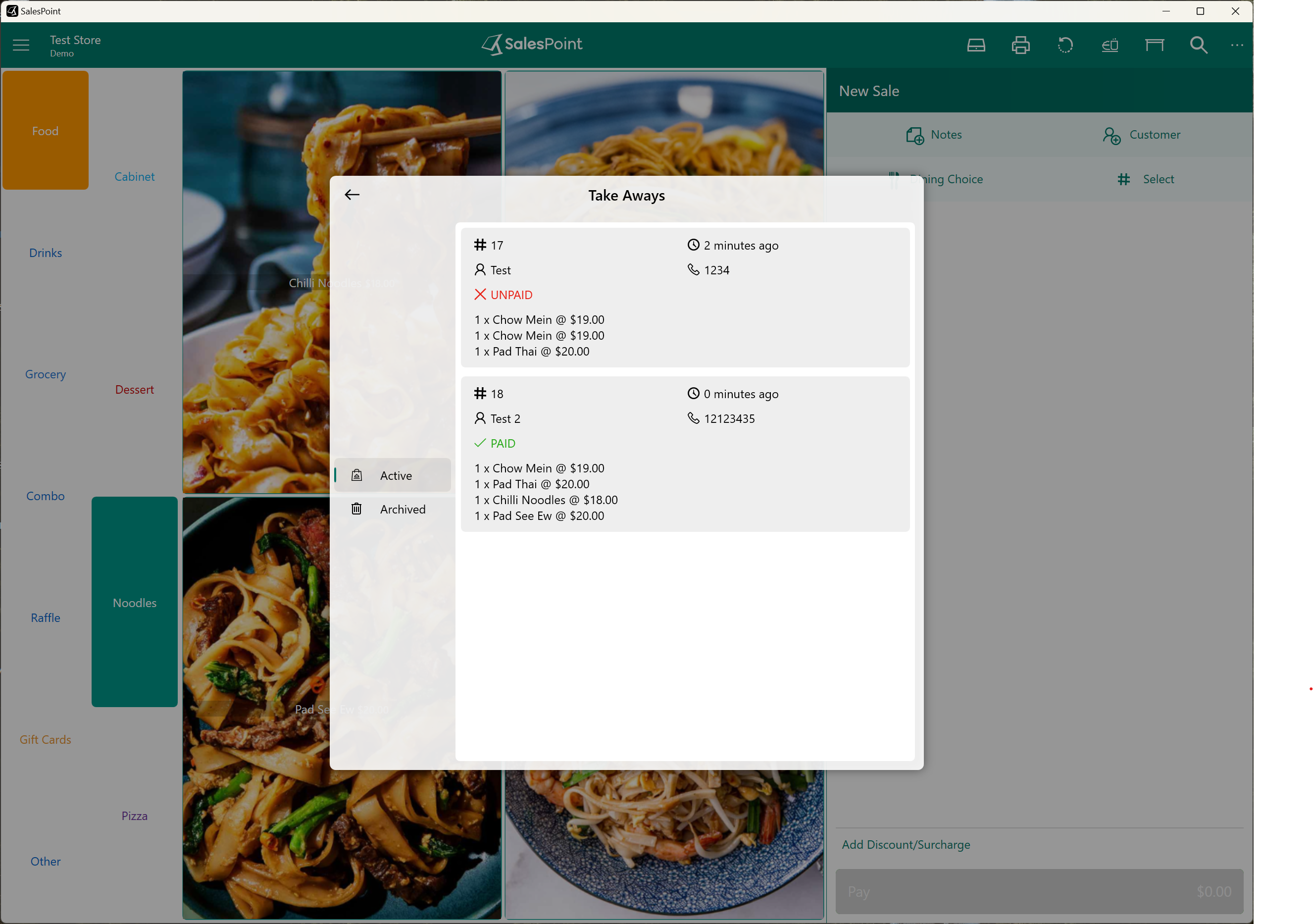Using Takeaway
Before using Takeaway Queues, ensure that Dining Choice is enabled. Set Up Tables and Takeaway Queues
When Dining Choice is enabled, you can extend its use to handle takeaways. To achieve this, select "Takeaways" on the Dining Choice section of the sale screen. This action transforms the sale into a takeaway. Choose the products for takeaways on the sale screen by clicking on the items to be added to the order. Once done, select Park or Pay.
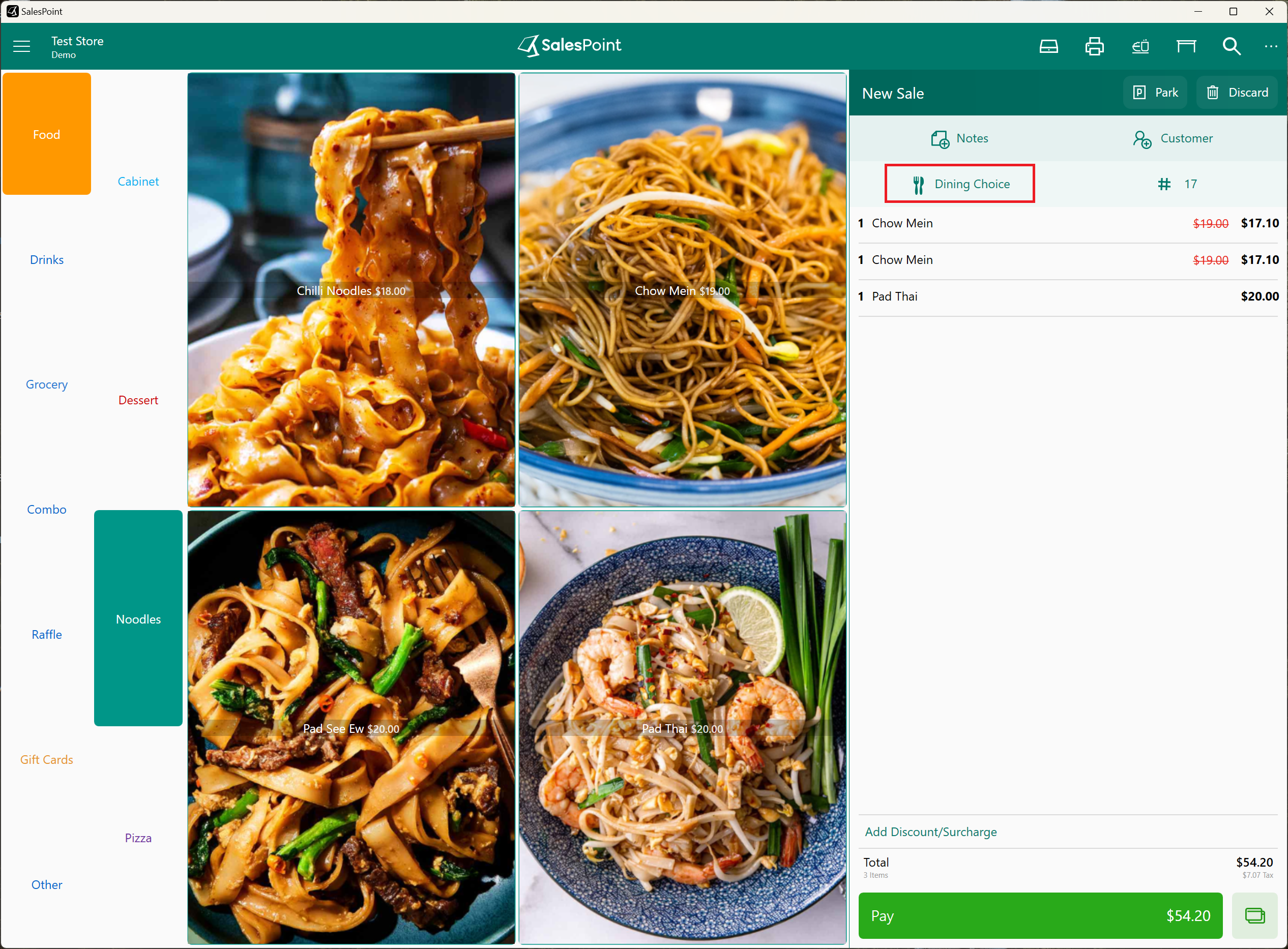
Enable "Take Away Queue Capture Customer Details" to collect customer names and phone numbers for their takeaway orders.
Retrieving Sales Using Takeaway Queues
The Takeaway Queue is a feature designed for businesses handling multiple takeaways. Whether the takeaway is parked or paid, with the takeaway queue enabled, select the "Takeaways" button to access the takeaway sale. Alternatively, use the Recall button and select "Takeaways" to navigate to the "Takeaways Queues."
Active vs Archived: Active sales may include both paid and unpaid sales, while a takeaway sale will be archived if initially unpaid and recalled for payment, placing it in the archived section.
Paid vs Unpaid: A sale in the takeaway queue indicates whether a takeaway has been paid or still requires payment.
Select a takeaway sale to recall, archive, or delete it. Paid takeaway sales cannot be refunded here; use the Recall button > then Sales to refund a takeaway. Unpaid takeaways can be recalled for payment. Choosing "Archive" removes the item from active orders but still allows it to be recalled or deleted. Lastly, deleting a takeaway removes it from both the active and archived sections.