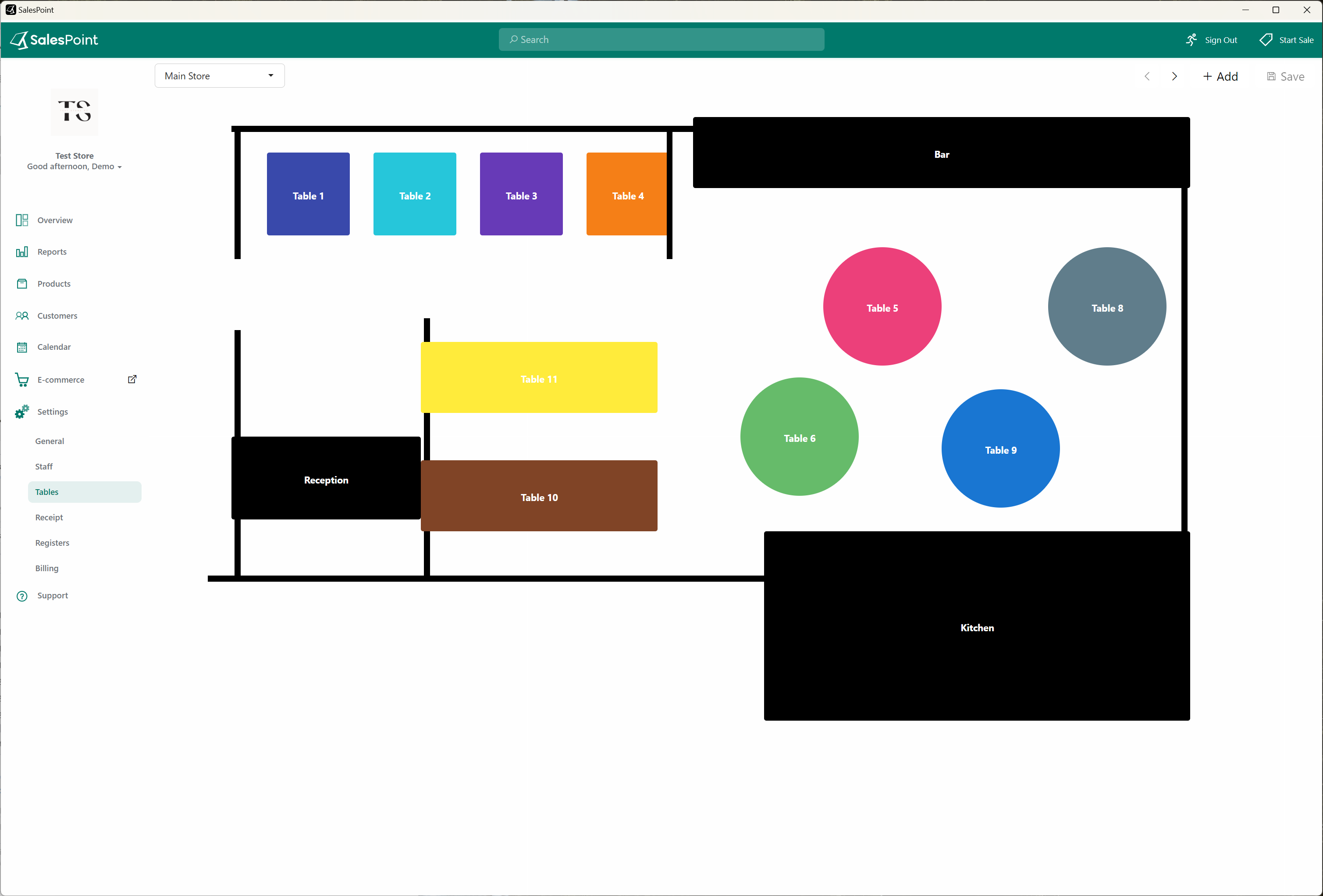Step 1: Enabling Toggles
To activate the Tables and Takeaway Queues feature, there are a couple of steps to follow in the Dashboard > Settings > Features. Don't forget to click "Save" after making these changes.
Business Type
The "Business Type" dropdown allows you to specify the nature of your establishment. This choice is important because it determines which features are available to you. You have two options:
- Hospitality
Choose this option if your business is in the hospitality industry, such as a restaurant, café, or any establishment where customers dine in. - Other:
Select "Other" if your business type doesn't fall into the hospitality category but you still want the Tables and Takeaways Feature.
Once you've made your selection and saved the changes, the system will tailor its features to suit your business type. For example, if you choose "Hospitality," you'll gain access to features related to table management and dining services, while "Other" will provide you with features suitable for your specific business needs.
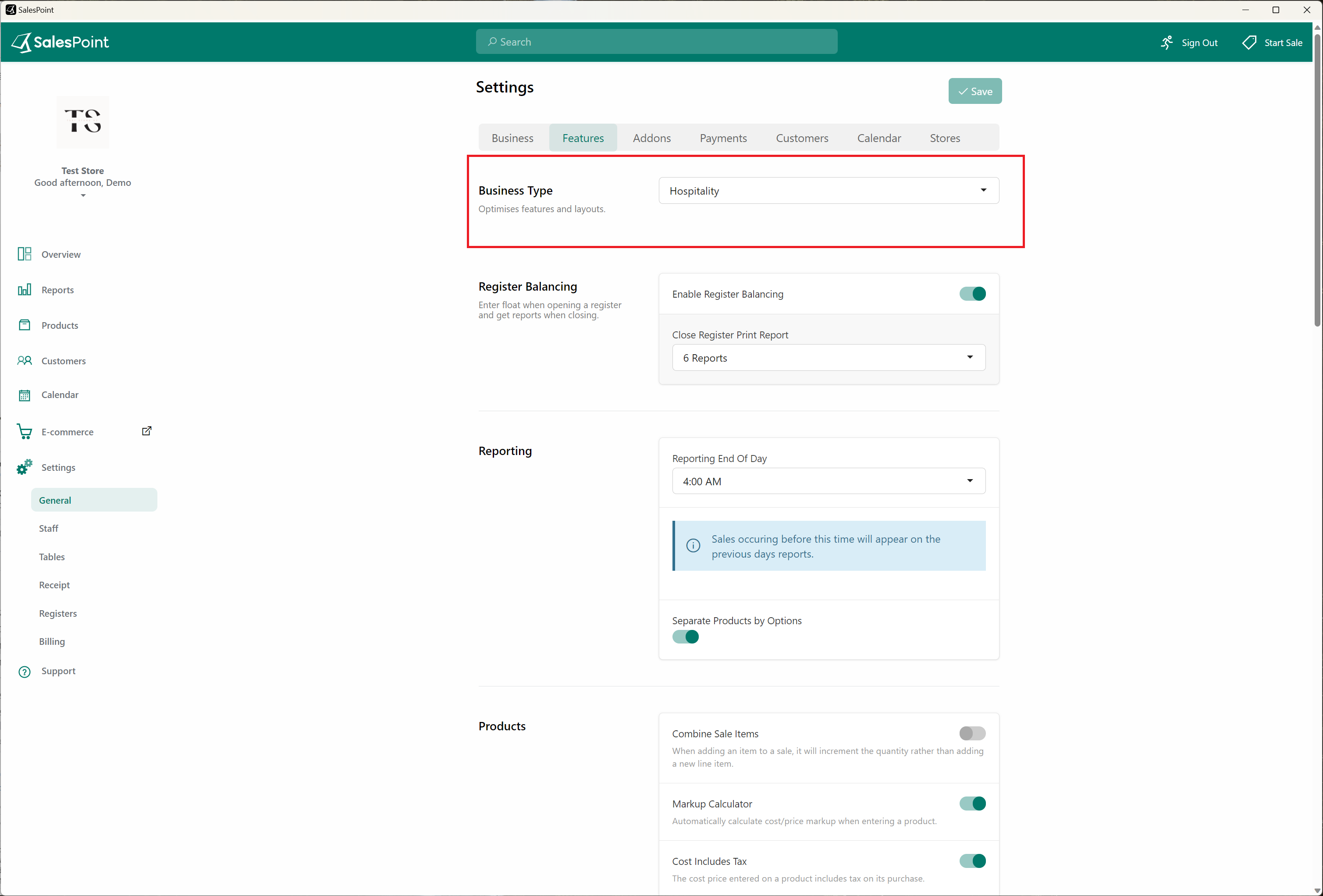
Tables
Scroll down to the "Features" section and enable "Tables." Once this feature is enabled, you can choose additional options. For example, you can enable temporary tables, which automatically remove the table after the customer pays.
Temporary Tables
Enable this option to create a temporary table that will be deleted after the sale is completed.
Always Park Items to Table
Select this option if parking a sale should always be associated with a table.
Capture Number of Guests
Enable this option if you want to track the number of guests dining at a table.
Edit Table Layout
Create and modify the layout of tables according to your preferences. Note that editing is easier on Windows than on Android.
Dining Choice
Before enabling the takeaway queue, ensure you scroll down to the "Features" section and activate "Dining Choice." Enabling this feature allows your customers to choose between dining in and opting for takeaways. Select other sub-features that are applicable to your store:
Require Dining Choice
Customers must choose whether the sale is for takeaway or dine-in before completing the payment.
Default Dining Choice
Ideal for businesses where customers typically default to either dine-in or takeaways. You can change the dining choice, but by default, you can set one.
Takeaway Queue
This feature facilitates the handling of multiple takeaway orders simultaneously. Enable this if your business offers takeaway ordering.
Takeaway Queue Capture Customer Details
Collect customer names and phone numbers for their orders.
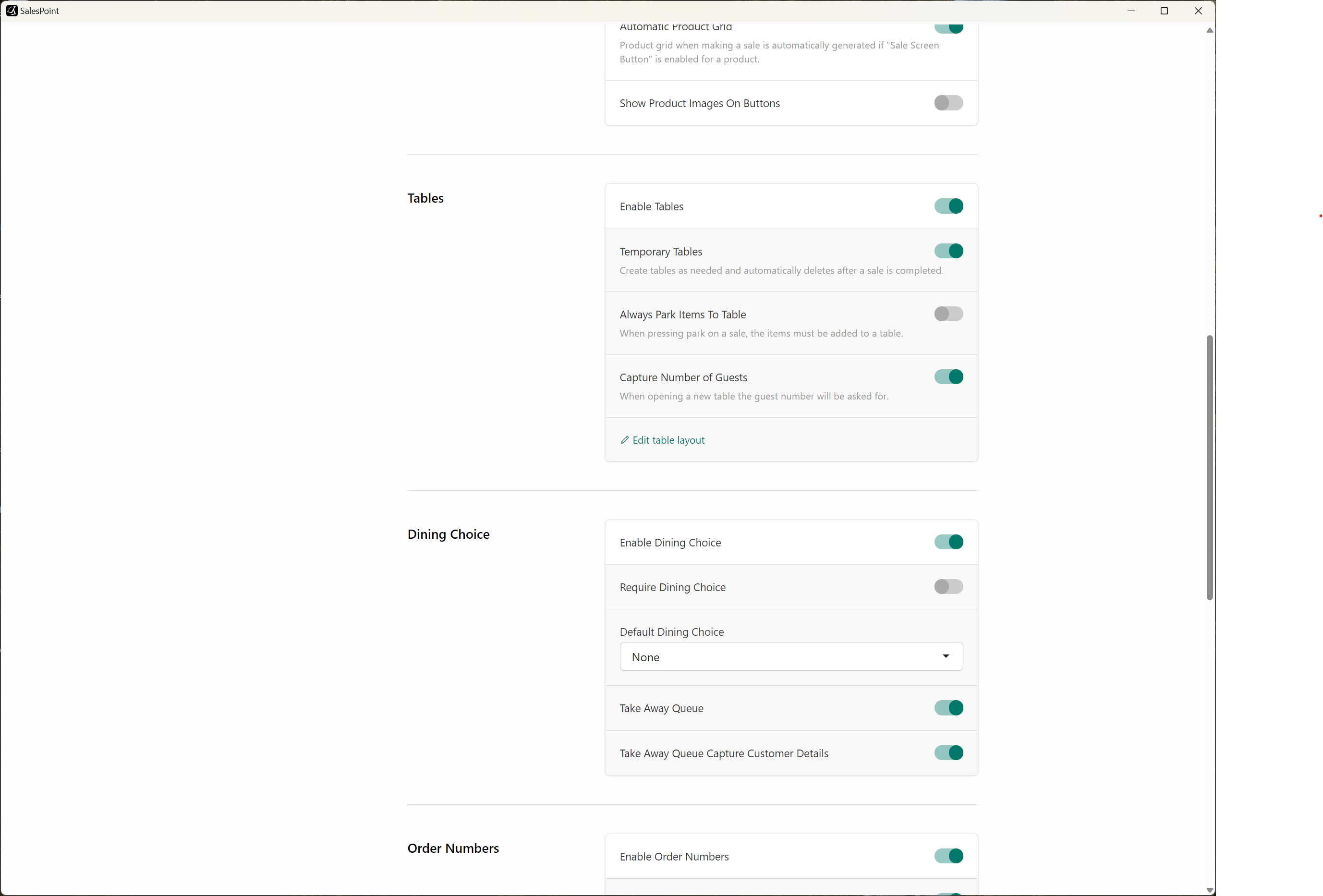
Step 2: Customizing Customer Table Layout
To customize the table layout, go to the "Settings" tab and select the "Tables" sub-category. Here, you can create and modify the table layout according to your preferences.