Access Reports Anywhere
Learn how to access the Employee Work Hours Report.
- On the Dashboard, navigate to the Reports tab and go to the Staff Subcategory tab.
- Change the Report type to "Hours Worked" and adjust the details and Week according to your preferences.
- Click the "View Report" button to access the report. This will show the breakdown of each staff member, displaying the time they spent signed in on Salespoint, and their total hours for the week.
Reports can be exported at any time. Simply select the type of export that suits your needs.
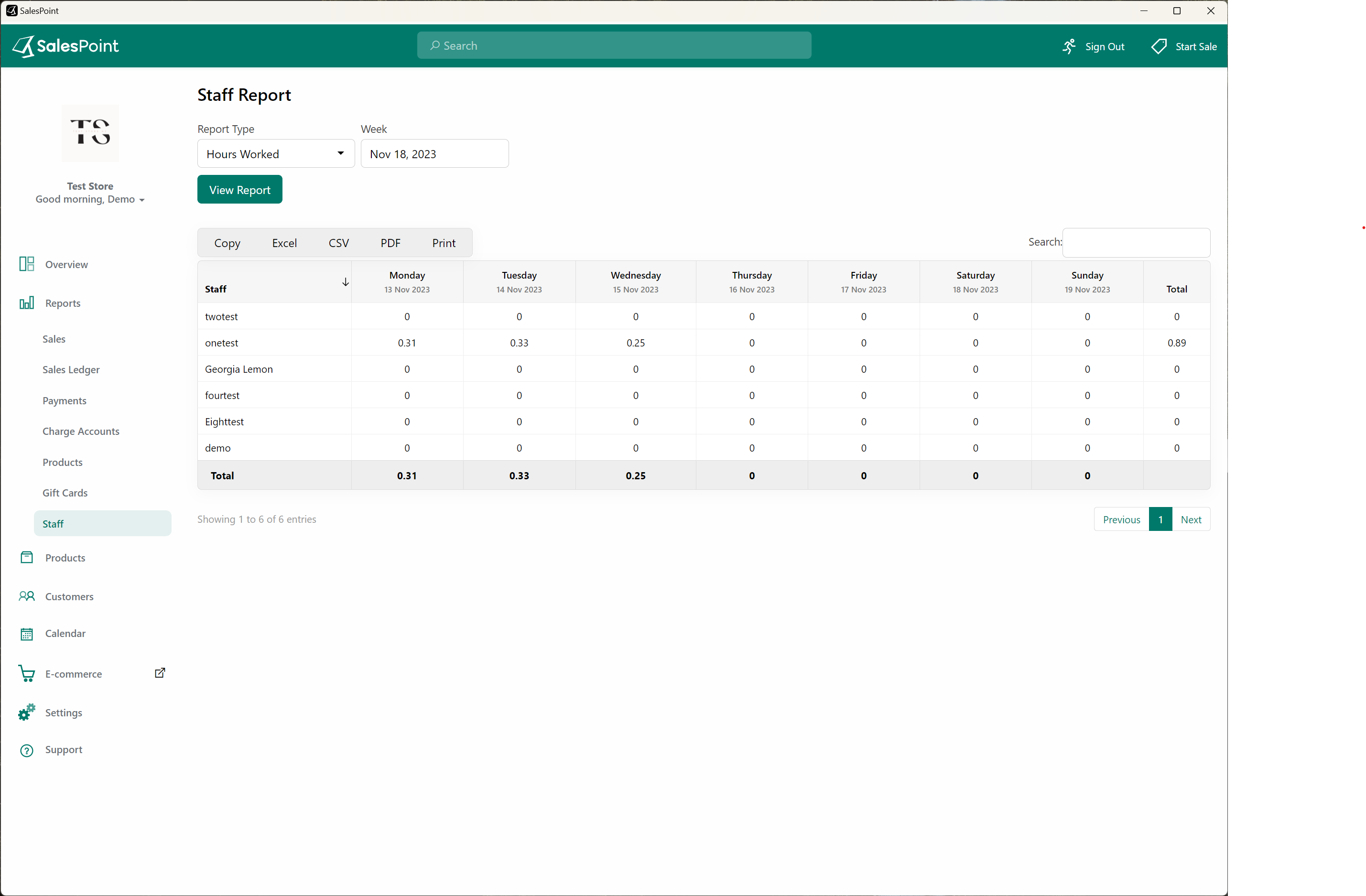
There are a couple of ways for a staff member to sign out:
One way is to sign out from the Sale screen. Select the menu button and press "Sign Out." Do not select the "Switch" button if a staff member is planning to sign out.
Another way is on the dashboard. Select the Staff subcategory tab and choose the staff member with a green light (indicating they are still signed in). Once selected, click the "Sign Out" button, and the green light will turn off, indicating they are signed out.