Access Reports Anywhere
Learn how to Print an Old Sales Receipt from the Sales Ledger.
- On the Dashboard, navigate to the Reports tab and go to the Sales Ledger Subcategory tab.
- Find the sale you want to reprint. To locate something specific, use the Filter button to narrow down your search by product or customer.
- On the right-hand side, click the button next to the store for more settings. Select "View Receipt" to preview it, then once it opens up, click the "Print" button.
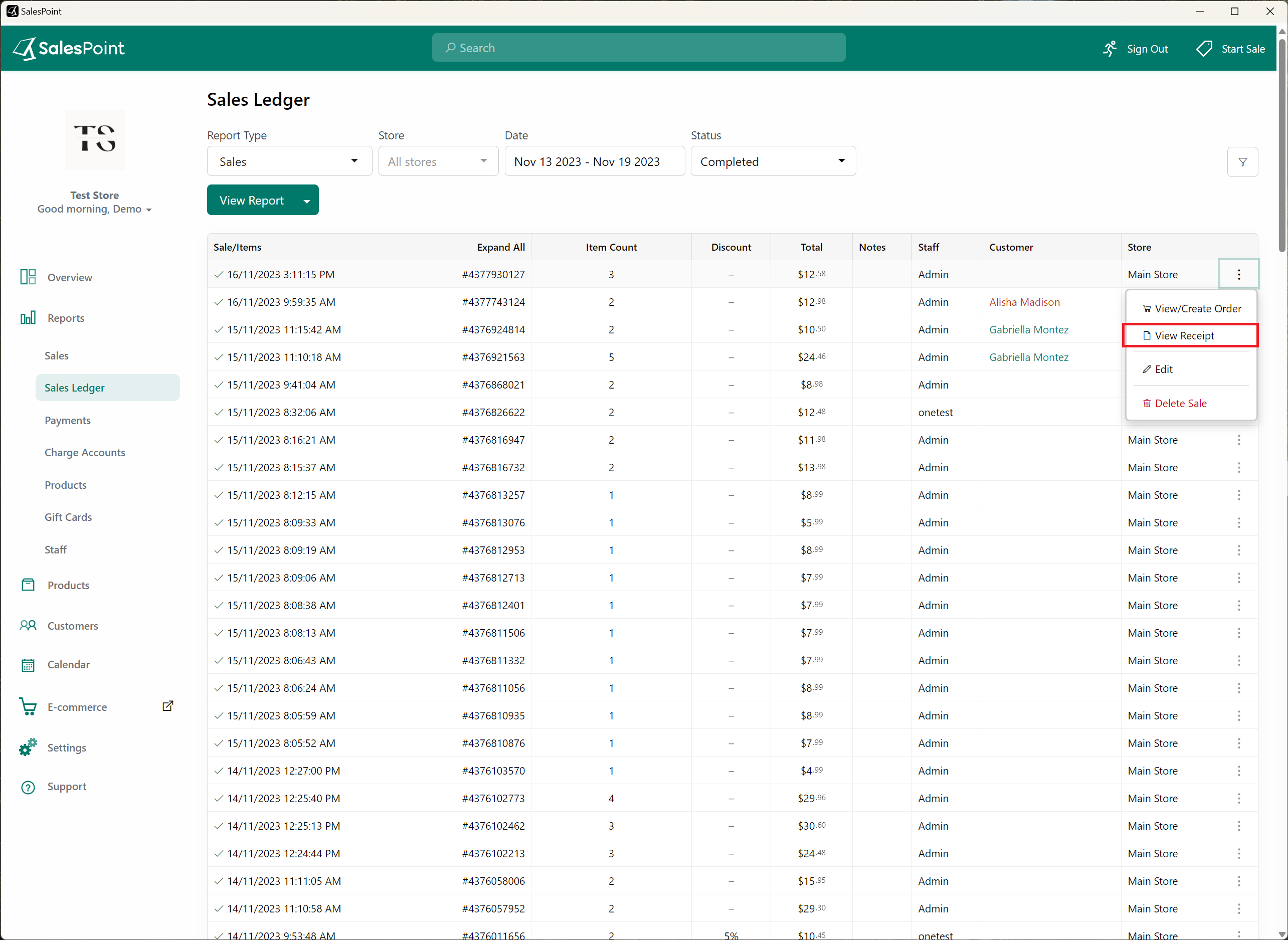
Alternatively, during the day you can print your last sale. Simply select the Printer button, and choose the "Print Last Sale" option.