Access Reports Anywhere
Learn how to retrieve the Refund Report. There are three different methods for obtaining the Refund Report: through the Sales report, Sales ledger, or Payments report.
Sales Report
- On the Dashboard, navigate to the Reports tab.
- Adjust the Grouping, Subgrouping (if applicable), and Date Range according to your preferences. For a detailed breakdown of each individual refund sale, change the "Grouping" dropdown to something else, e.g., "Sale" instead of "Sales."
- To view the Refund of your sales, select "Refund Amount" and "Refund Quantity" from the Metric dropdown.
- Click the "View Report" button to access the report.
To find something specific, use the Filter button to narrow down your search by product, customer, or supplier.
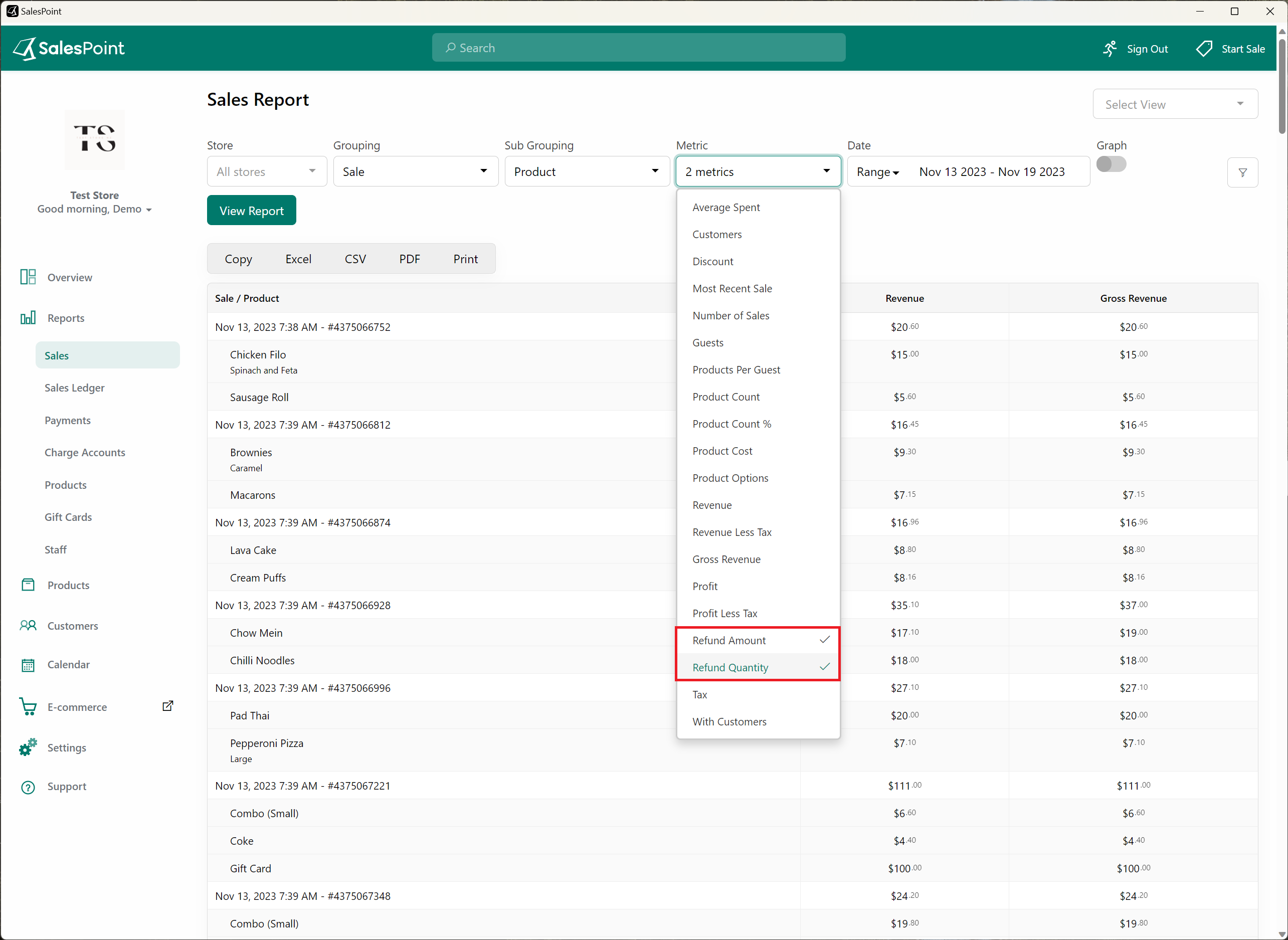
Save Your Preferred Type of Report
If you want to save your selected dropdown settings, follow these steps:
- Open the "Select View" dropdown and choose "Create View."
- Specify the type of Sales Report you want to save.
- The newly created "Sales View" can be selected at any time, eliminating the need to remember your dropdown selections whenever you want to view a specific sales report.
Reports can be exported at any time. Simply select the type of export that suits your needs.
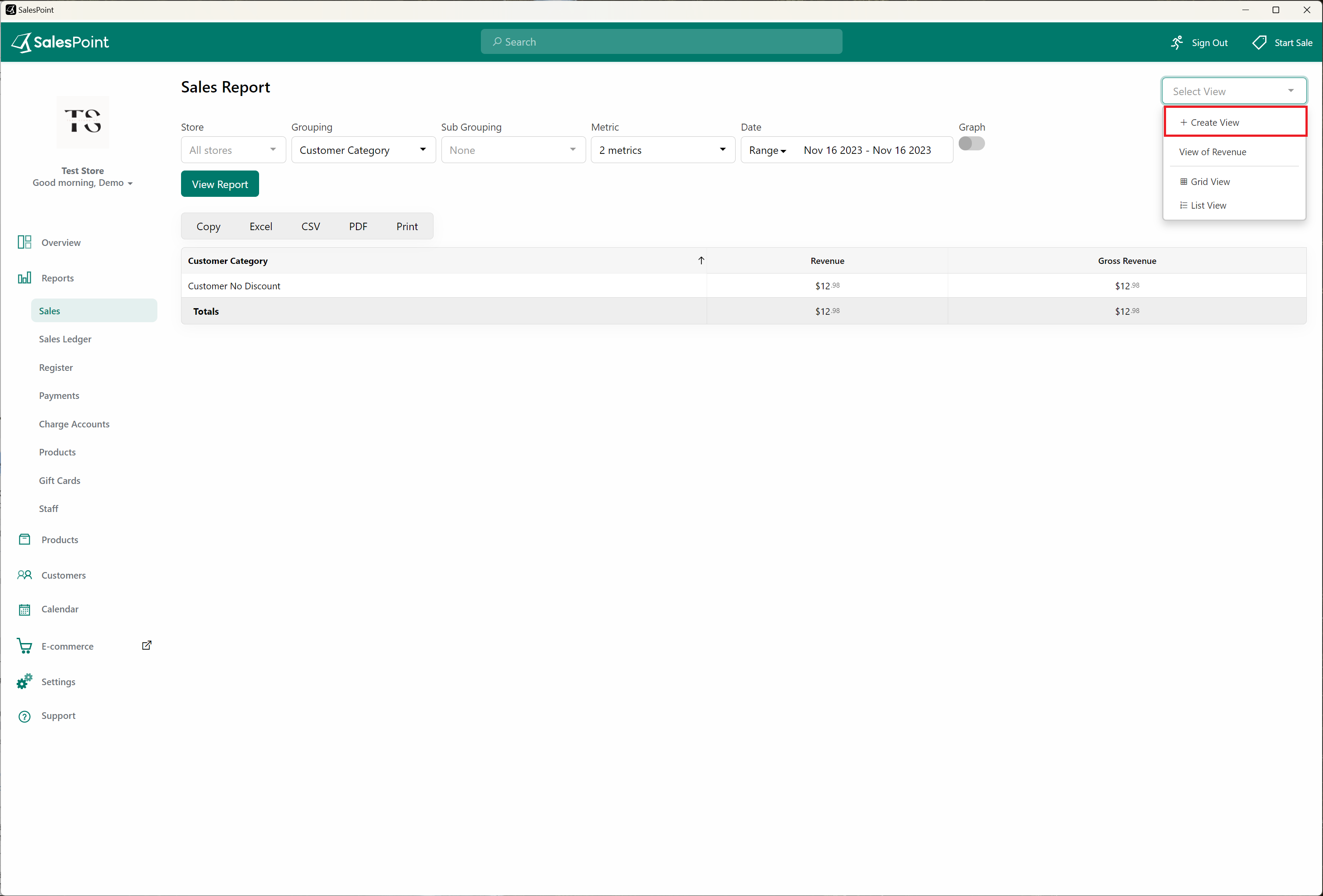
Sales Ledger
- On the Reports tab, go to the Sales Ledger Subcategory.
- Adjust the Report type and Date Range according to your preferences.
- Change the Status Dropdown to "Refunded" only to show refunded sales. Select "Partially Refunded" if needed to see partially refunded sales.
- Click the "View Report" button to access the report.
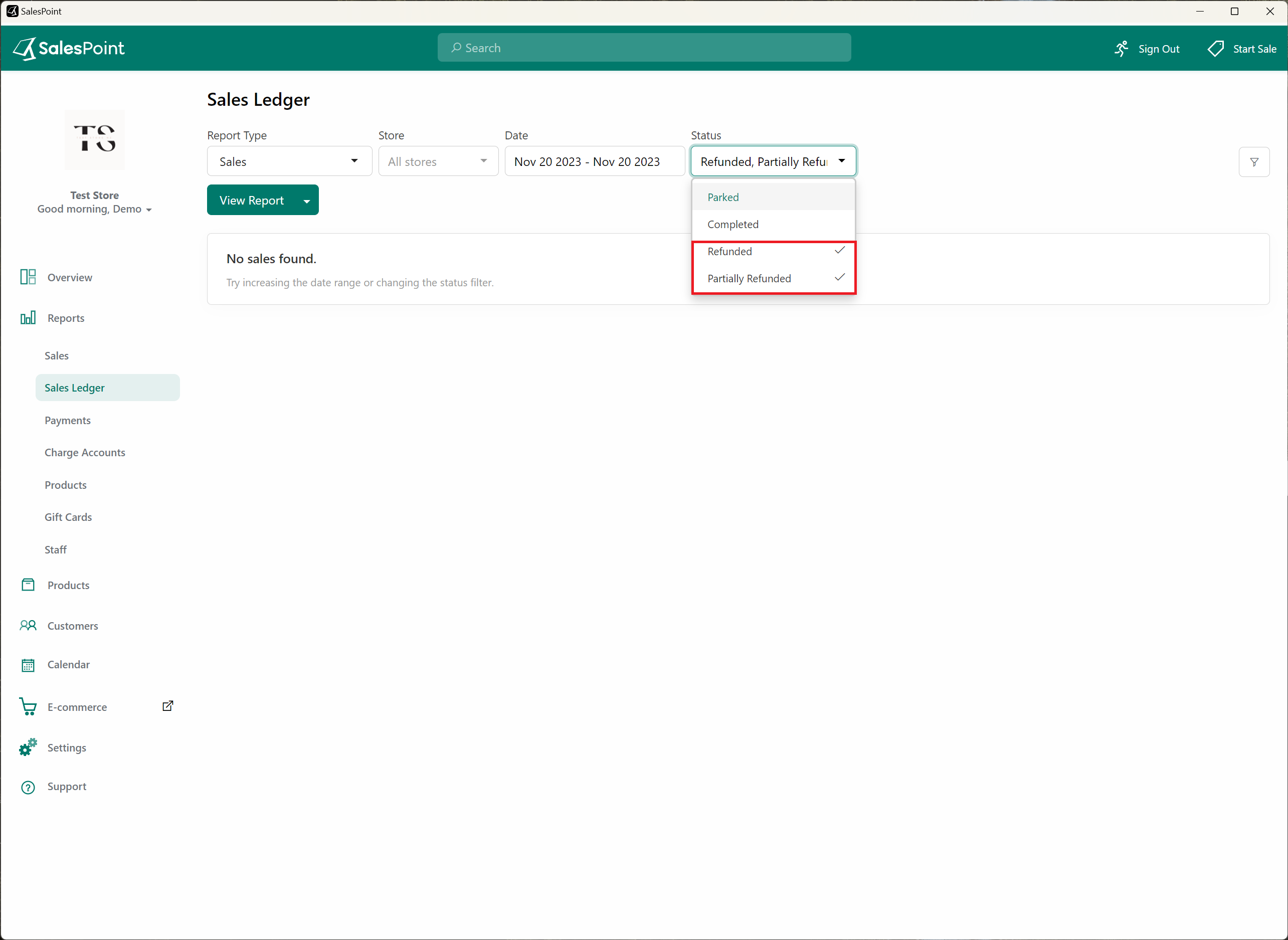
Payments Report
- On the Reports tab, go to the Payments Subcategory.
- Adjust the Report type and Date Range according to your preferences.
- Change the Status Dropdown to "Refunded" only to show refunded sales.
- Click the "View Report" button to access the report.
Reports can be exported at any time. Simply select the type of export that suits your needs.
