Splitting the Payment with People
There may be customers who wish to split the bill. In order to accomplish this, press the "Pay" button and then select the "Number of People" icon. After that, choose the number of individuals who want to split the payment.
![]()
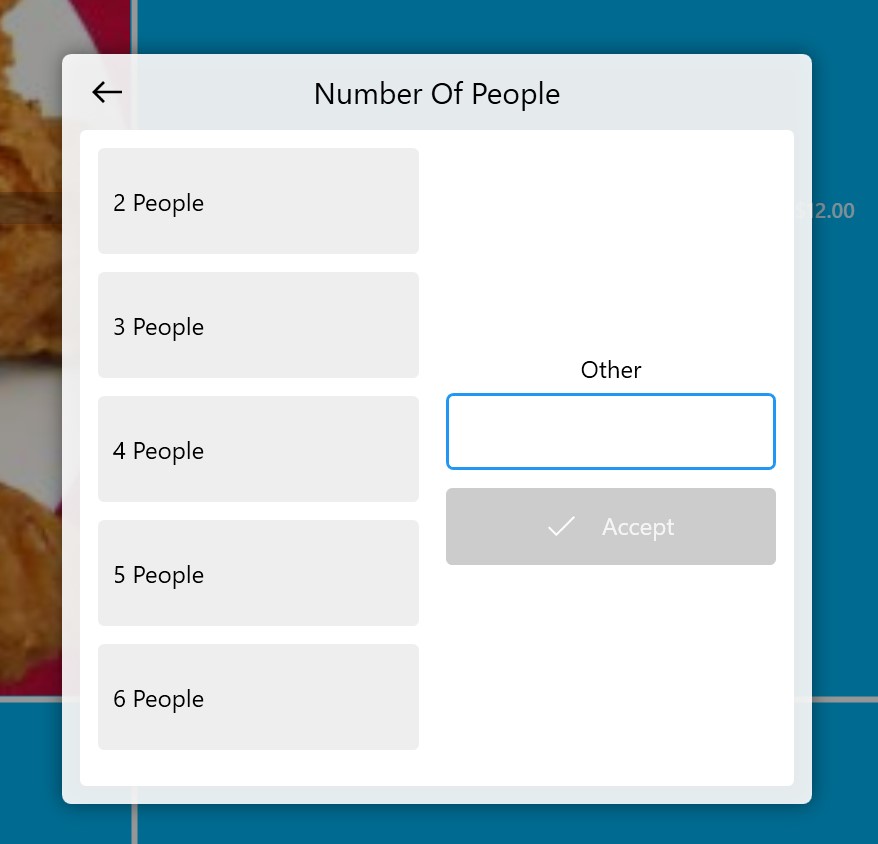
Splitting the Items' Payment
Some customers want to pay for specific items only. A group of people ordered food, for example, in hospitality and they're trying to pay for food only. Press the "Pay" button, then click on an item icon to perform this. Select a specific product that the customer would like to pay for.
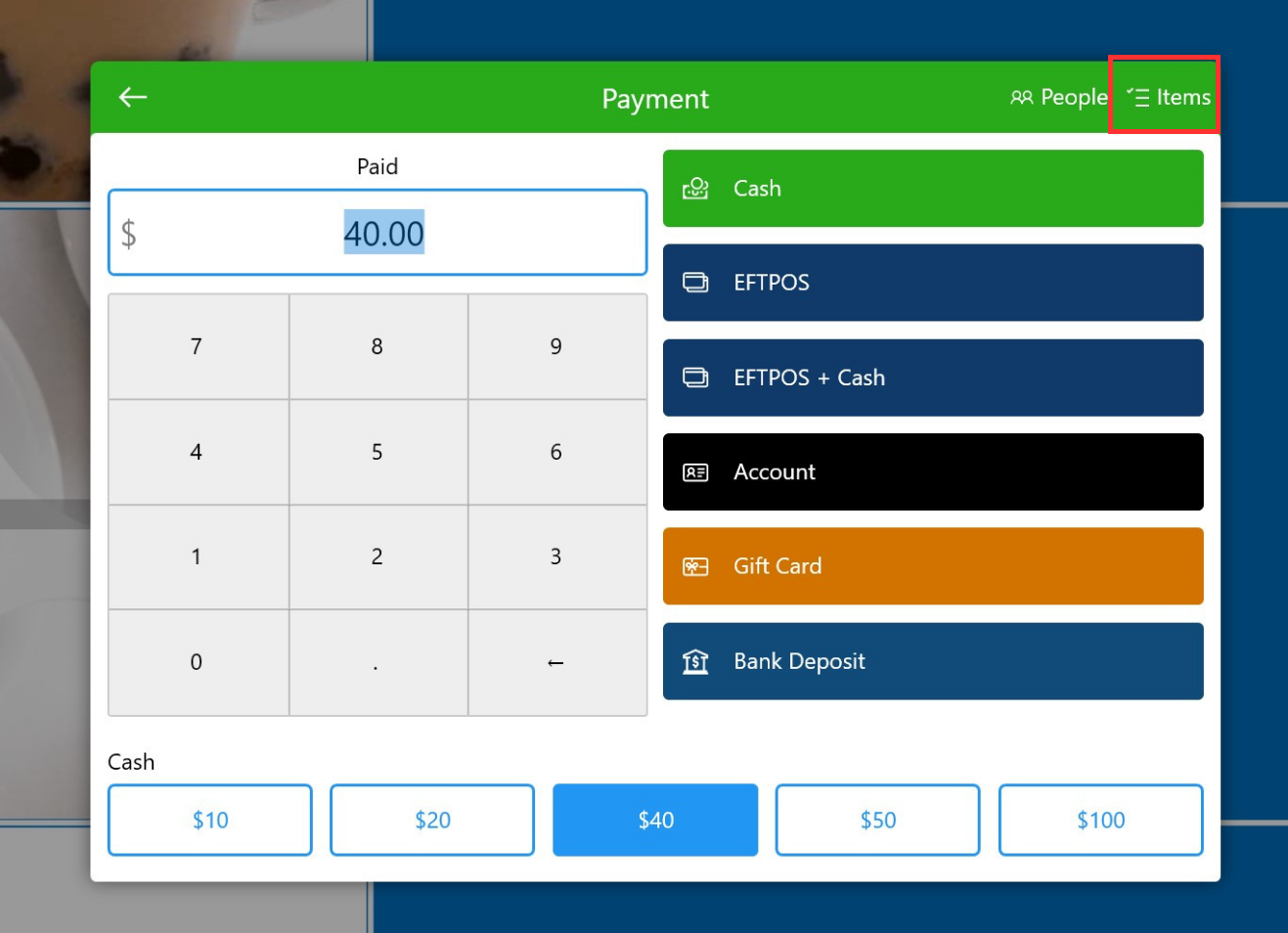
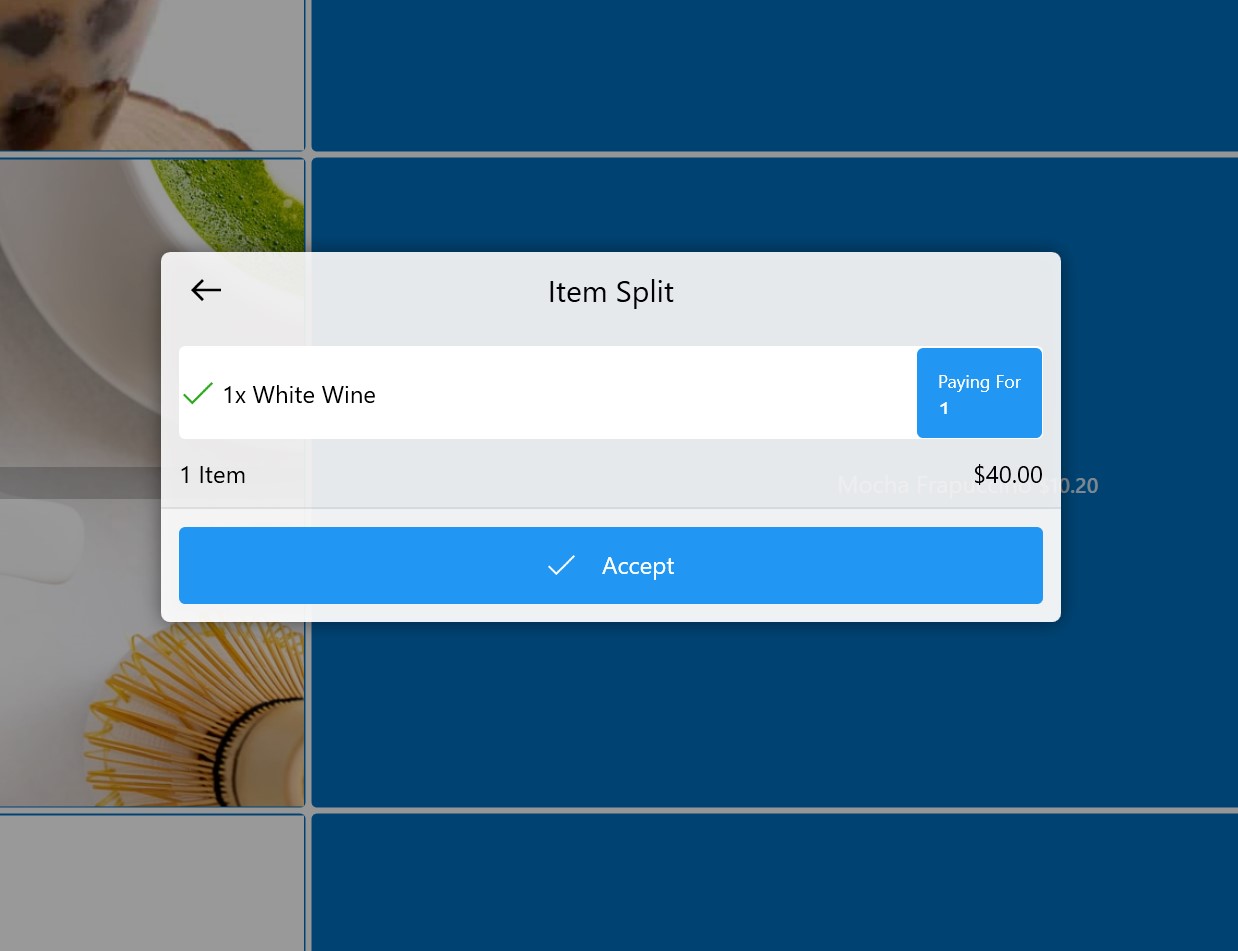
Splitting An Item Payment
A percentage of the product may also be paid by customers. For example, three customers want to pay for a third of a bottle of wine. Click the item that wishes to receive a percentage in order to modify this. You can select a percentage of the products that your customers wish to split with by pressing "Paying For".
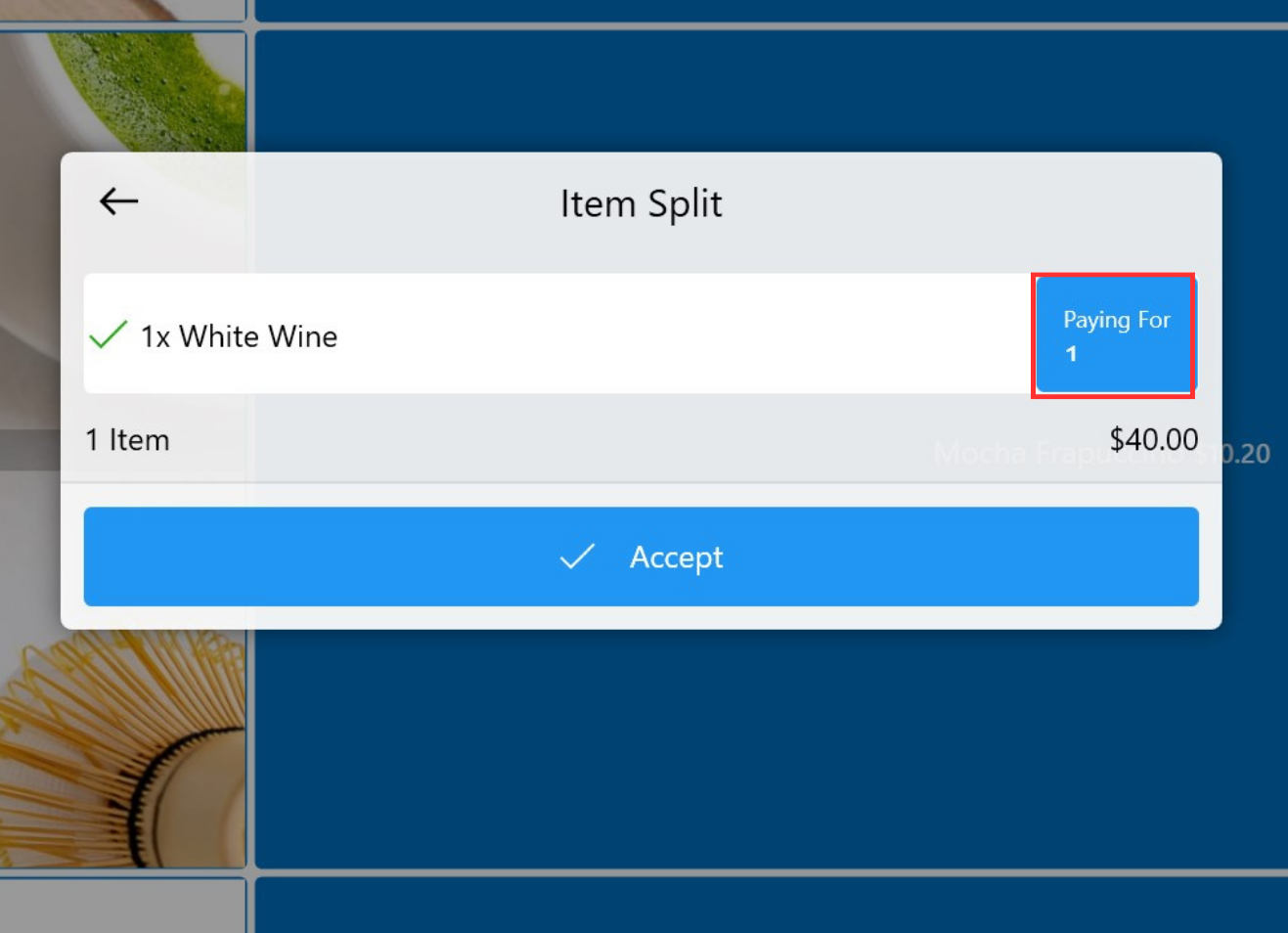
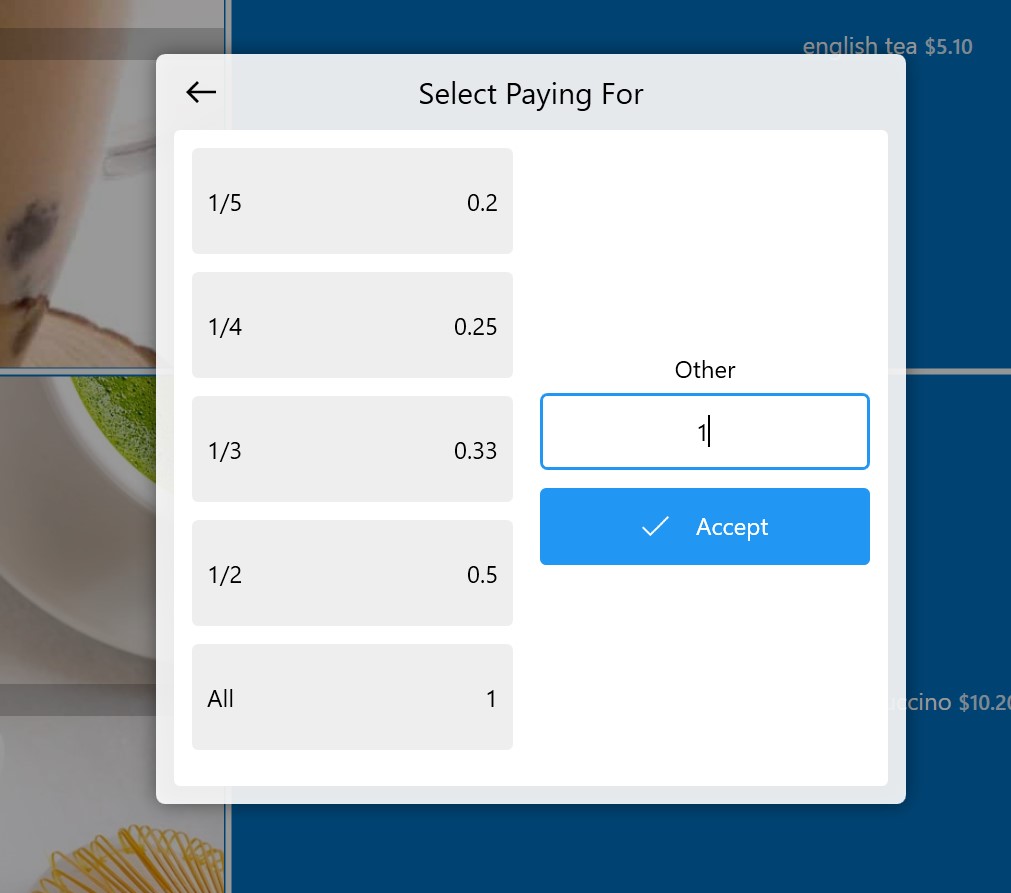
Multi-transaction Payment
SalesPoint offers the flexibility of multi-transaction payments. Simply enter the desired payment amount using any payment method and proceed with the transaction. By clicking the "Paid" button, you can view the customer's payment history, which shows the payment methods used during the multi-transaction payment process. If necessary, you have the option to remove any of these payments by selecting a specific payment transaction and clicking the "Remove Payment" button.
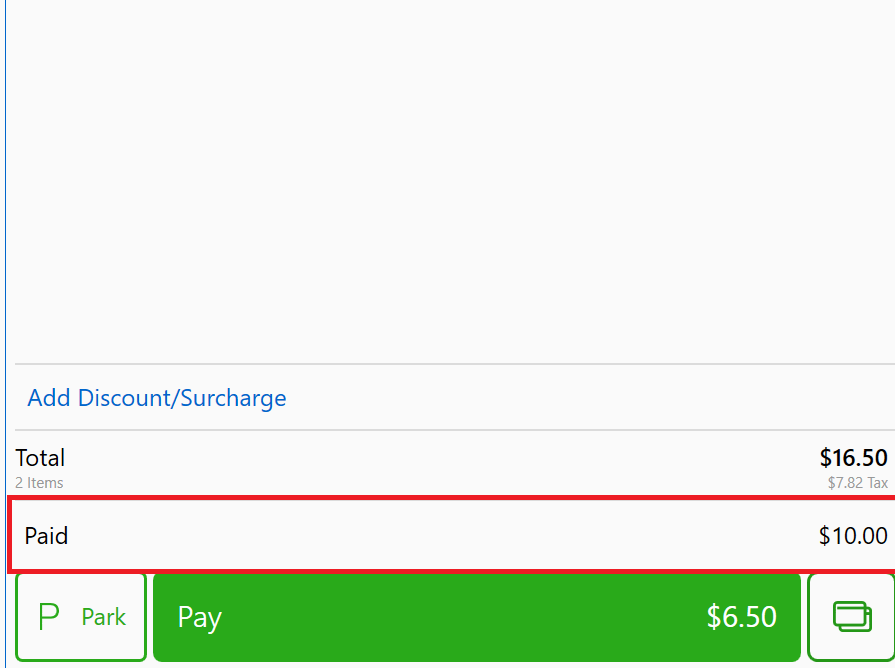
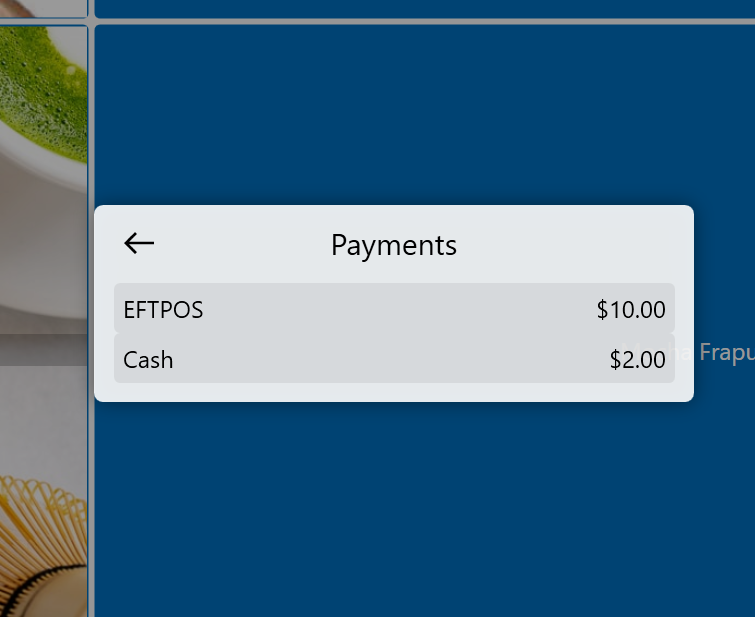
Once you have completed the payment for the sale, the receipt will provide a detailed breakdown of the different types of transactions utilized during the process.