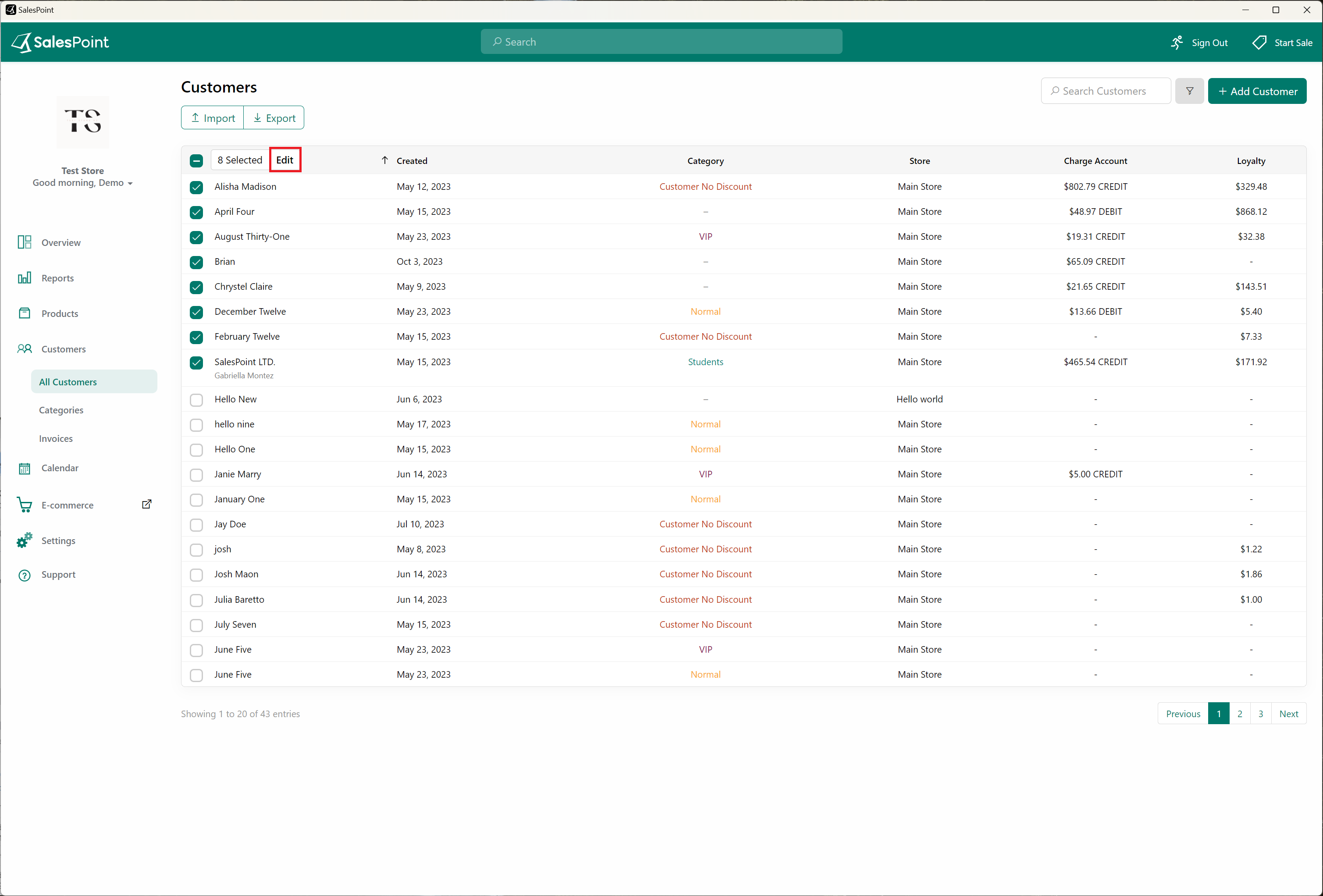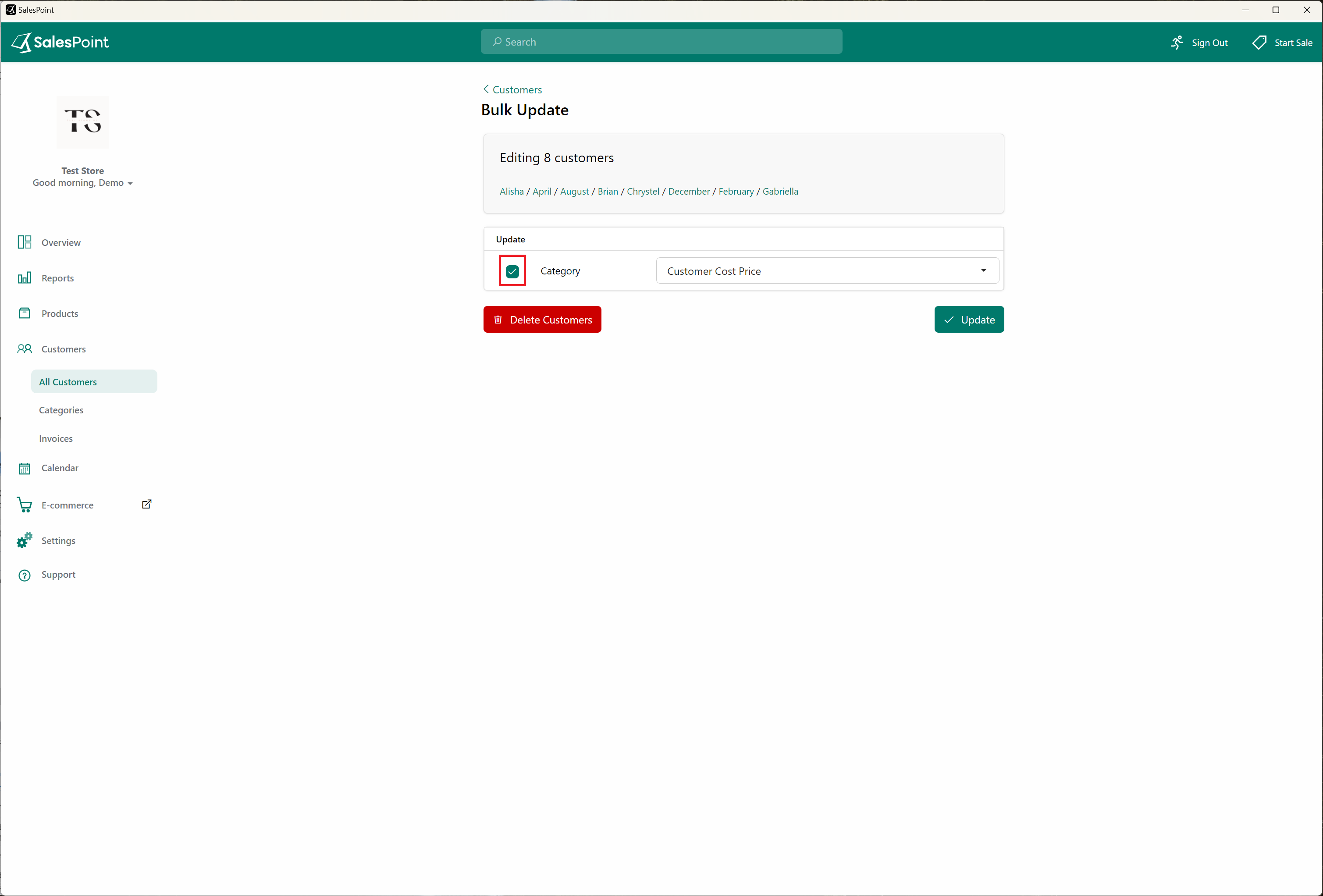Customer Bulk Update
Known as “Bulk Update” for customers, this feature makes it easier to update multiple customers at once. Salespoint simplifies the process of updating multiple customers simultaneously.
- To access the customer section, go to the Dashboard and click on the "Customers" tab. Next, select the "All Customers" subcategory.
- On the left side of the screen, you will find checkboxes for each customer. You have the option to select customers one by one or all the customers on the current page by clicking the checkbox at the top. Alternatively, you can use the filter button to select a group of customers.
- Tick all the customers you want to update and select the "Edit" button.
- If you want to make update the category of these customers, make sure to tick the box on the right. Click "Save" when you are finished.