Setting up your Register Balancing is crucial to ensuring accurate reporting and matching register closures. This is also essential if you are conducting EFTPOS settlement and cutovers. To ensure this is done correctly, please follow these steps and notes to ensure smooth operation:
Step 1: Set Up Cash Drawer
Make sure you have a connected cash drawer, preferably linked to your receipt printer.
After Step 1, sign out. Click on Register settings in the top right. If you want to open the cash drawer when a customer pays via EFTPOS, enable "Open Cash Drawer On Payment" in the EFTPOS tab under Register settings.
On the Peripherals tab, for the Cash drawer, select the connected device (e.g., Receipt Printer or Printer Name for a driver-connected printer).
Press Save once done.
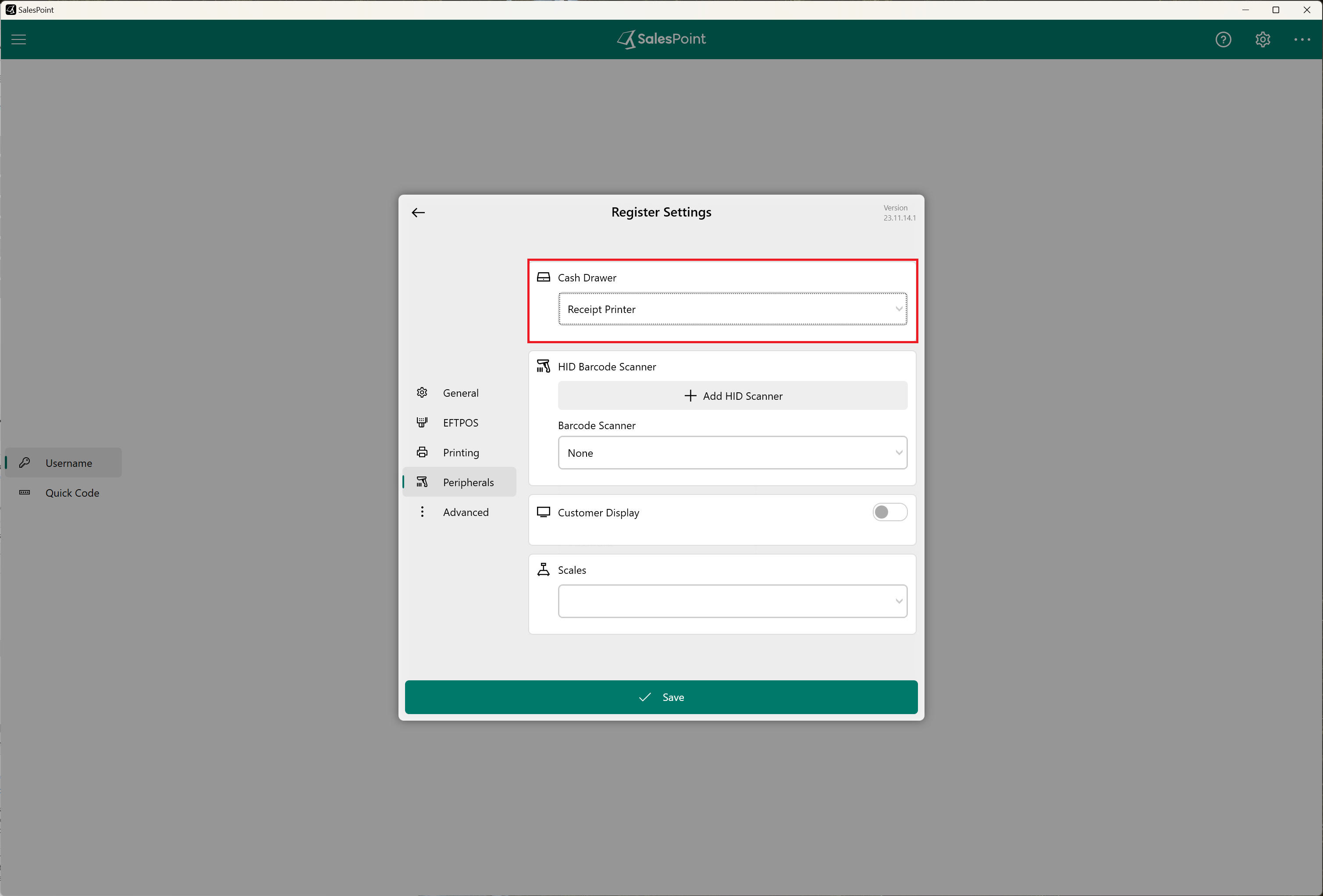
Step 2: Enable Register Balancing
1. On the Dashboard, go to Settings.
2. Under the General subcategory, select Features.
3. In the Register Balancing section, enable the "Register Balancing" toggle.
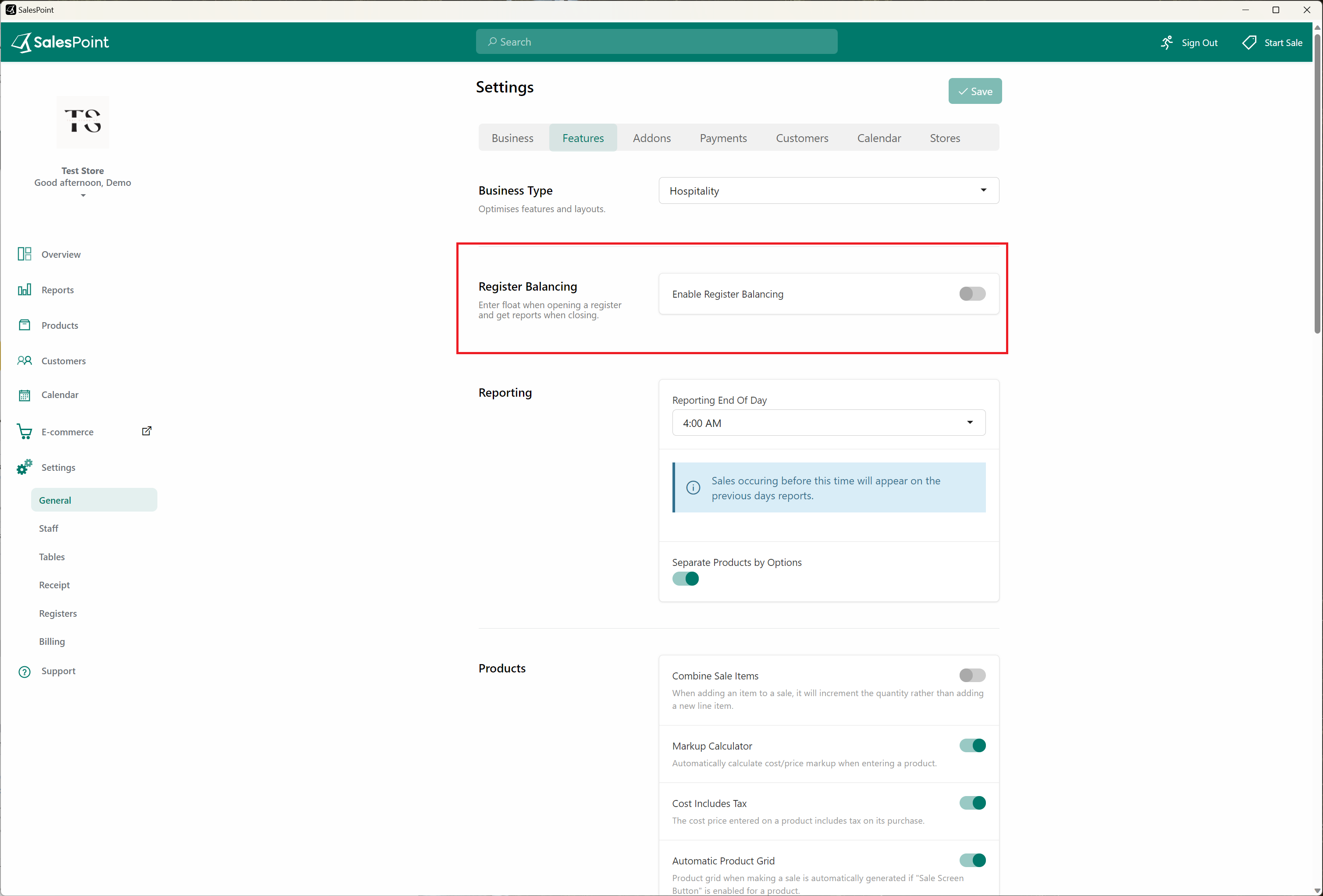
4. Choose the type of Register report from the "Close Register Print Report" dropdown that you want to see at the end of the day when closing the register. This report will be printed when you close the register.
5. You can also enable Email close register receipt if you want to email the report to someone at the end of the day when you close the register.
6. Still in the Features section, go to the reporting area and select the time for the end-of-day reporting to be sent.
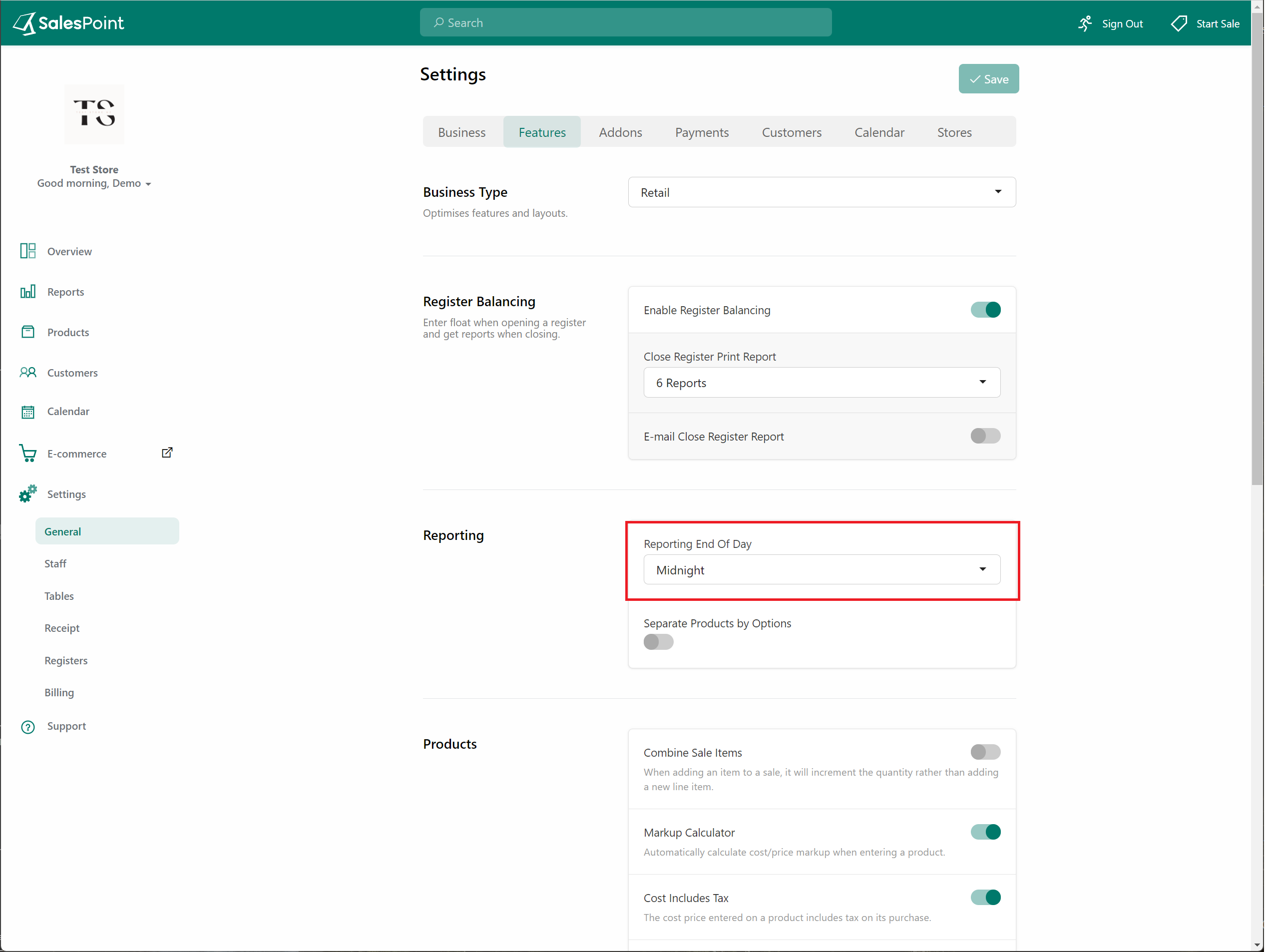
Note: Make sure that the time for closing the register is within the same timeframe as the Reporting end of day time. For example, if your shop closes at 10 PM, the Reporting end of day should be 10:30 PM or 11:00 PM.
Notes for Guaranteed Matching Reports
1. Ensure staff members are opening AND closing the register every day within the same timeframe.
2. Ensure your EFTPOS Settlement time matches the closing time of the register for end-of-day reporting.
Step 3: Closing Register
At the end of the day, to close the register, select the Cash Drawer button on the Sale Screen and choose "Close Register." Alternatively, by clicking the "Menu" button, selecting "Sign Out," and then choosing "Close Register & Sign Out," you'll be directed to count the actual cash in the drawer before closing the register. Once done, a register report will get printed from the receipt printer.
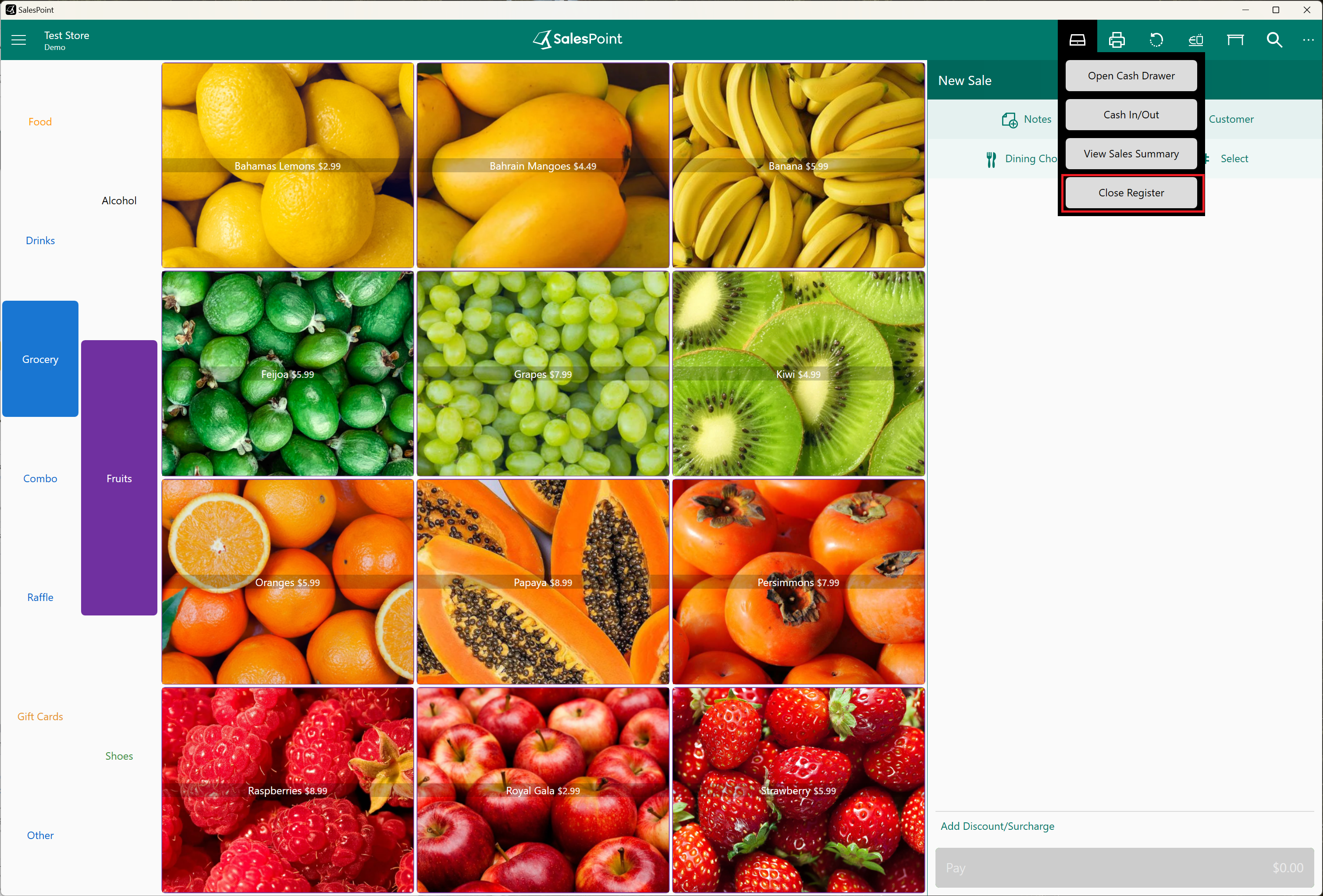
Note: If a cloud button exist in your sale screen and there are unsync items, please sync them first as the owner by selecting the unsync item and retrying, if not the consistency of your reporting will be different from the eftpos settlement.