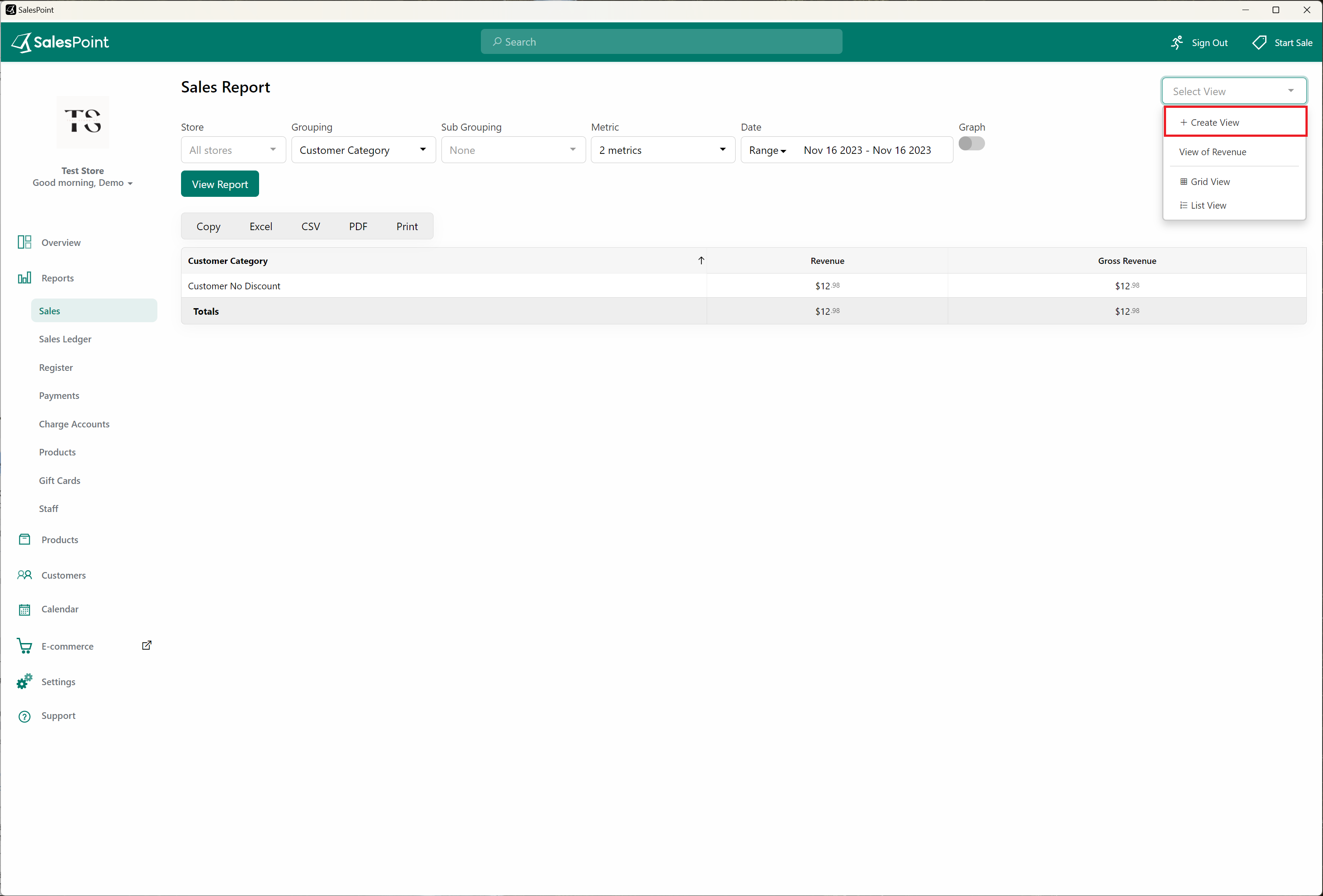The Sales Report feature can be used to generate various types of reports to analyze your business performance. This guide will walk you through the process of generating a report for staff members' sales and the products they sold. Additionally, it will cover how to save your preferred report settings for future use.
Generating a Sales Report
- Store Selection:
Select the store you would like to see the report for. This feature is especially useful for accounts with multiple stores. For this example, let's stay in the Main Store.
- Grouping:
This is the grouping type for sales. Open the dropdown menu and choose the desired grouping option, such as "Sale," "Staff," "Customer," or "Products." For example, to group the sales data by staff members, select "Staff Sale."
- Sub Grouping:
The sub-grouping option allows you to specify the type of sales data you want after it has been grouped. For instance, to see the products sold by each staff member, select the "Product" sub-category after choosing "Staff Sale" as your grouping.
- Metric:
Metrics are used to track and analyze various aspects of sales performance. This includes:
- Number of items sold
- Total income
- Discounts applied
- Taxes collected
- Business profit
- And more
Click the "View Report" button to access the report.
Additional Report Features
- Date Range: Select the specific date range for which you want to generate the report. This allows for a detailed analysis of sales performance over a specific period.
- Filter Options: Use various filters to narrow down the report to specific criteria, such as product categories, payment methods, or customer demographics.
- Exporting Reports: Once the report is generated, you can export it in various formats, such as PDF or Excel, for further analysis or record-keeping.
Saving Your Preferred Report Settings
To save your selected dropdown settings and streamline future report generation, follow these steps:
- Open the "Select View" dropdown and choose "Create View."
- Specify the type of Sales Report you want to save, including any filters or date ranges.
- Name your new "Sales View" for easy identification.
The newly created "Sales View" can be selected at any time, eliminating the need to remember and reselect your preferred settings whenever you want to view a specific sales report.
By following this comprehensive guide, you can efficiently generate, analyze, and save sales reports to keep track of your business performance and make informed decisions.