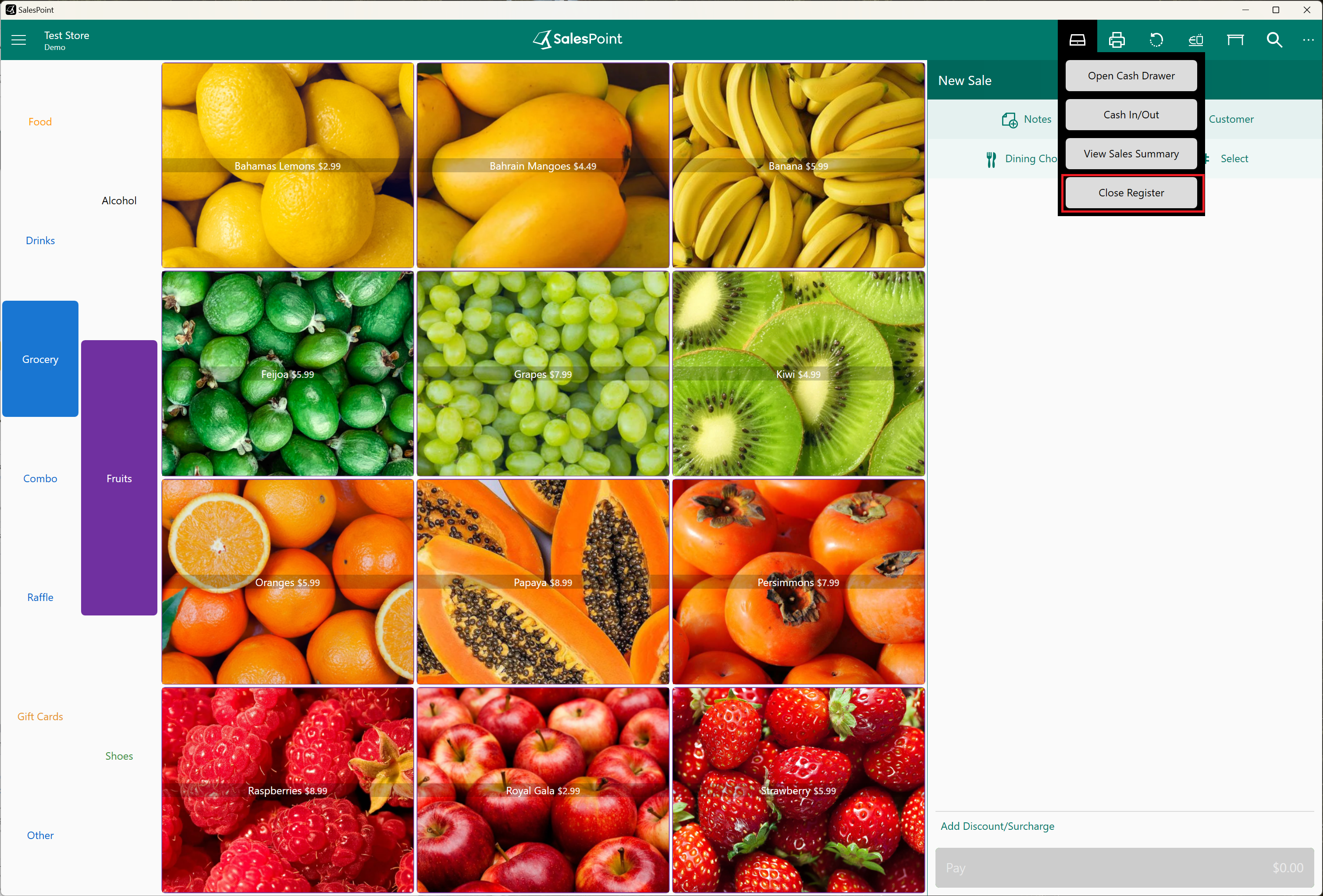Opening and Closing Register with Cash Drawer
To open and close the register, including entering float and calculating actual cash on the till, follow these steps:
Step 1: Enable Register Balancing
To do this, go to the Dashboard, select the Settings tab, and in the Features Section, enable "Enable Register Balancing." This allows you to open and close the register at the end of the day, including generating a report during closure.
Press Save once done.
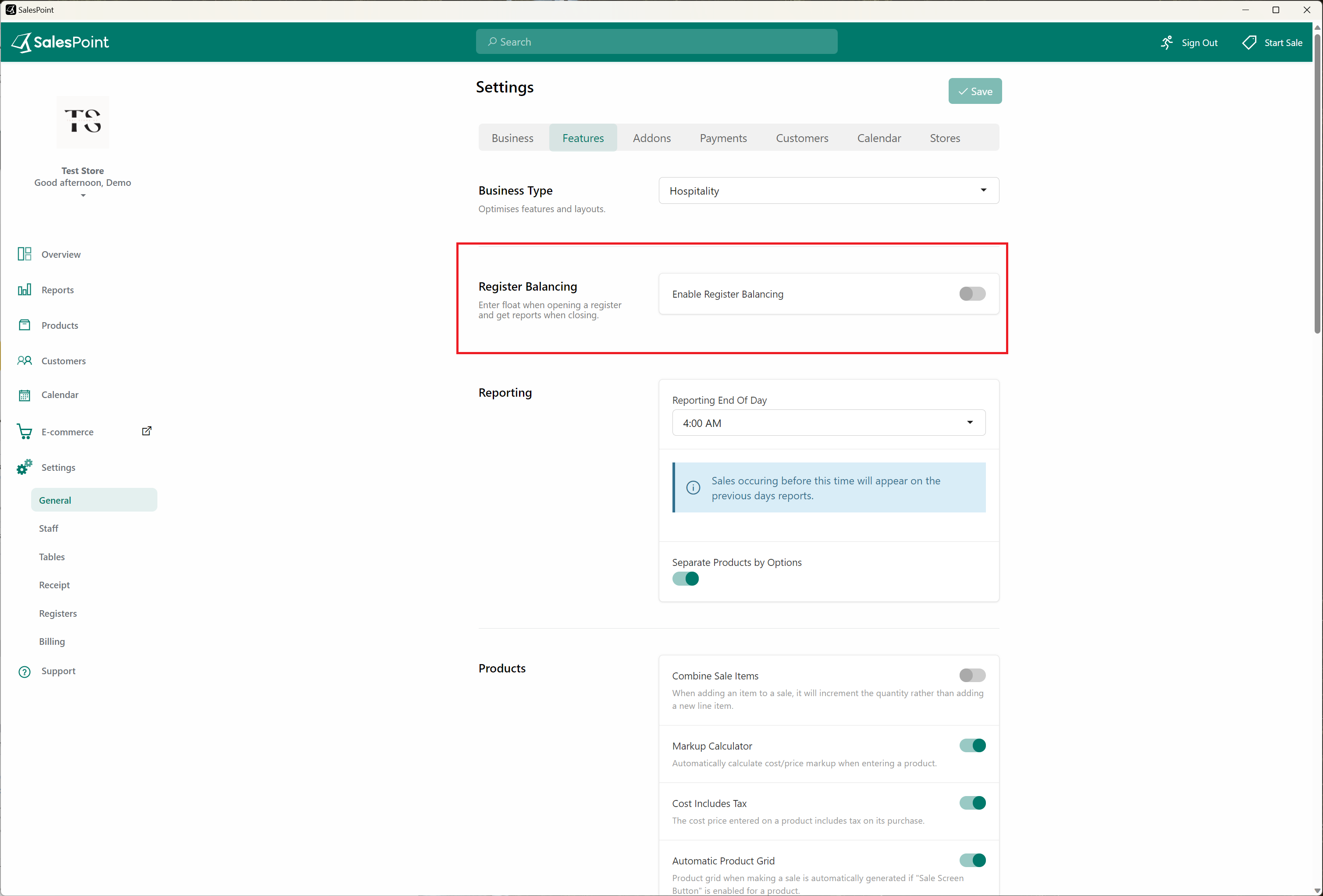
Step 2: Set Up Cash Drawer
Make sure you have a connected cash drawer, preferably linked to your receipt printer.
After Step 1, sign out. Click on Register settings in the top right. If you want to open the cash drawer when a customer pays via EFTPOS, enable "Open Cash Drawer On Payment" in the EFTPOS tab under Register settings.
On the Peripherals tab, for the Cash drawer, select the connected device (e.g., Receipt Printer or Printer Name for a driver-connected printer).
Press Save once done.
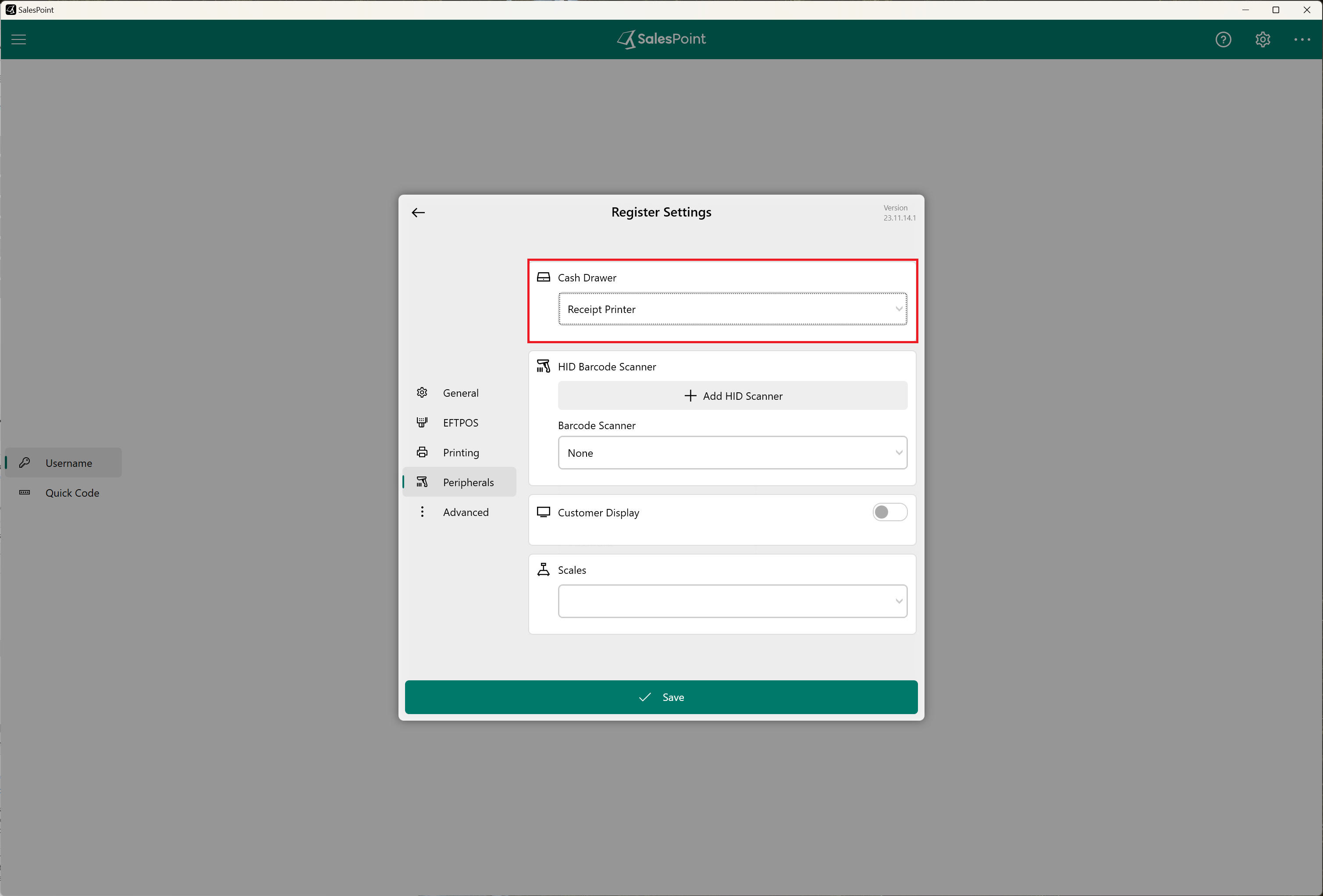
Step 3: Closing Register
At the end of the day, to close the register, select the Cash Drawer button on the Sale Screen and choose "Close Register." Alternatively, by clicking the "Menu" button, selecting "Sign Out," and then choosing "Close Register & Sign Out," you'll be directed to count the actual cash in the drawer before closing the register.