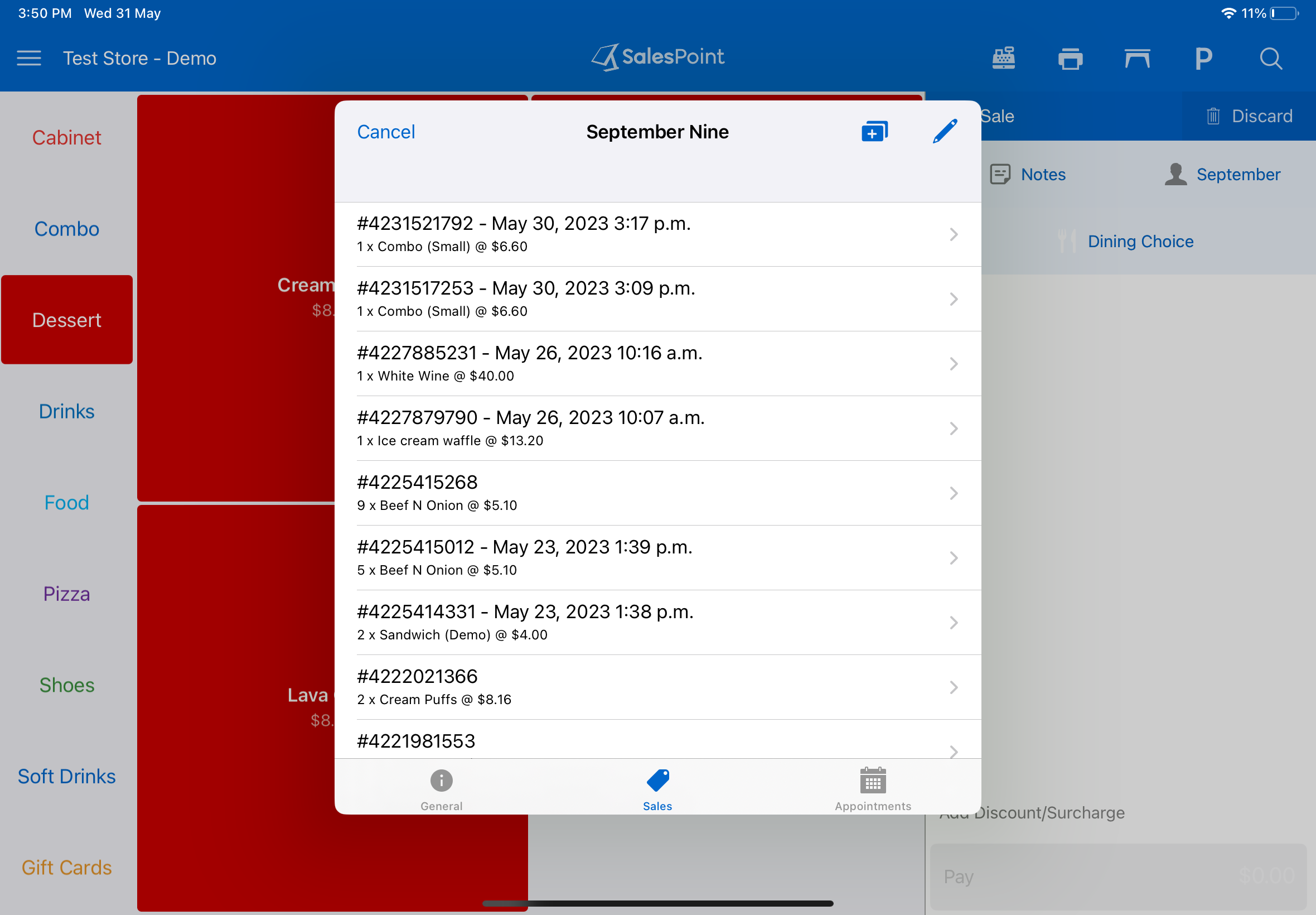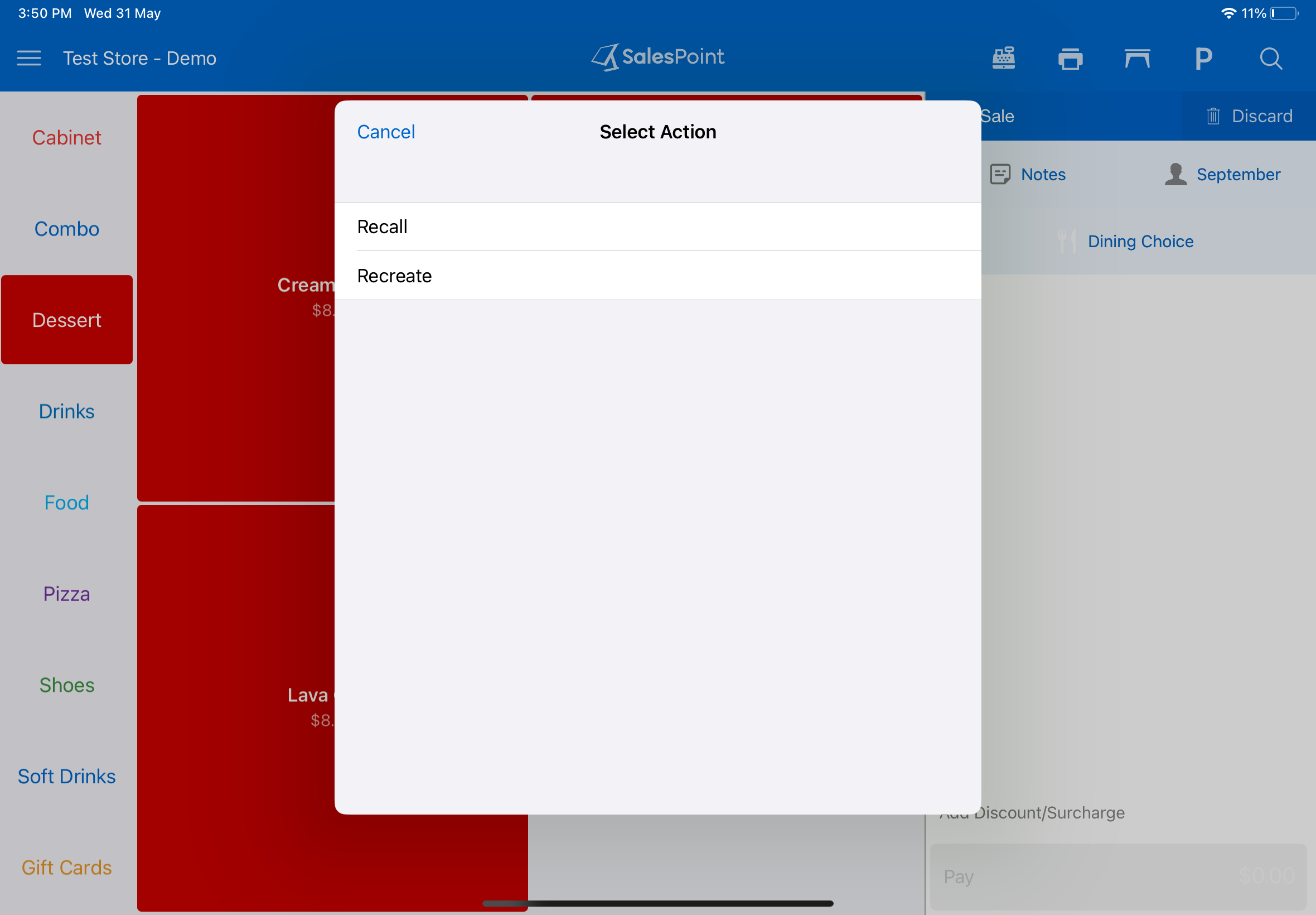Sale Screen
Salespoint simplifies the process of viewing a customer's list of recent sales on Android. To do this, simply click on the "Customer" button located on the sale screen.
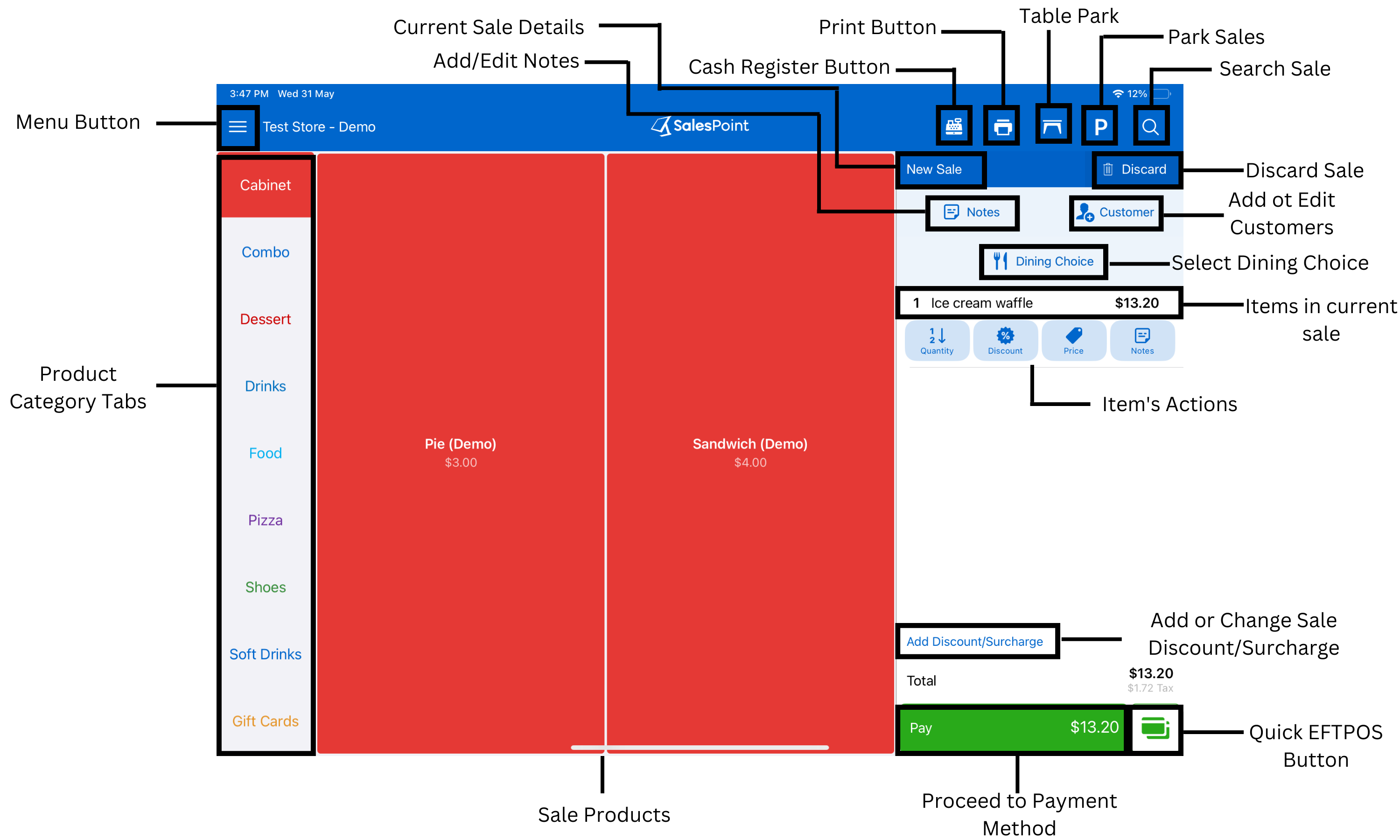
Click the search bar to find a specific customer. To view a customer's information, click on the "Information" icon located on the right side of their name. This will bring up two tabs: "About" and "Sales." Click on the "Sales" tab to see the customer's recent sales.
Once you select a recent sale of a customer, there are two actions: Recall and Recreate.
Recall Order
By using the "Recall" button, you can retrieve a recent sale or a parked sale that needs to be paid. This button is available for both the "Completed Sale" symbol and the "Parked Sale" symbol, but cannot be used for sales marked with the "Refund Sale" symbol.
Recreate Order
To create a recent order again, the "Recreate" button can be used for both the "Completed Sale" and "Refunded Sale" symbols. If the sale is represented by the "Parked Sale" symbol, clicking the "Recreate" button will automatically open the parked order, enabling you to proceed with the sale.
Note: To recall and recreate orders, customers must be registered. To add a new customer and save their orders for future reference, access the "Customer" button on the sale screen and click on the "Add" button.