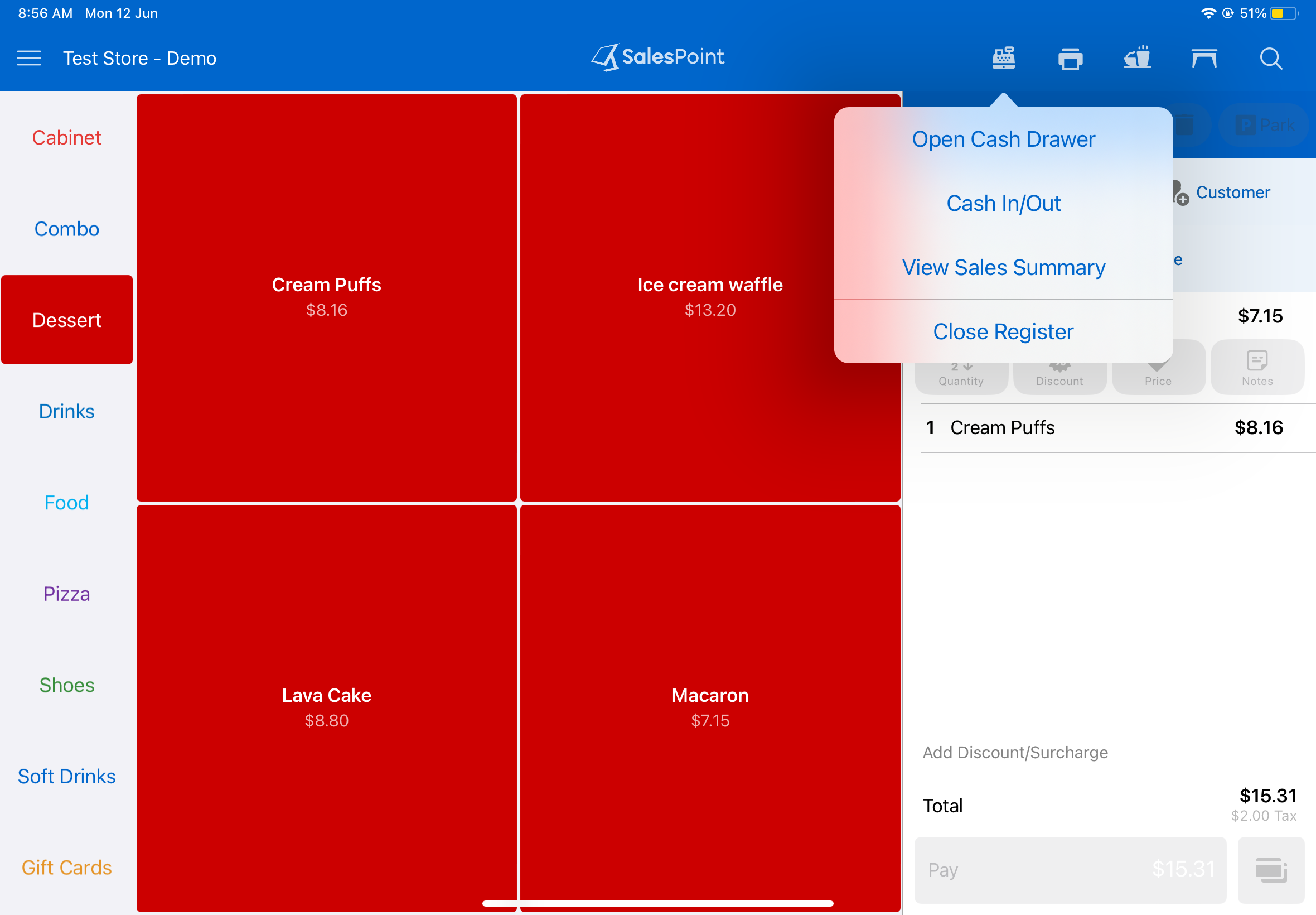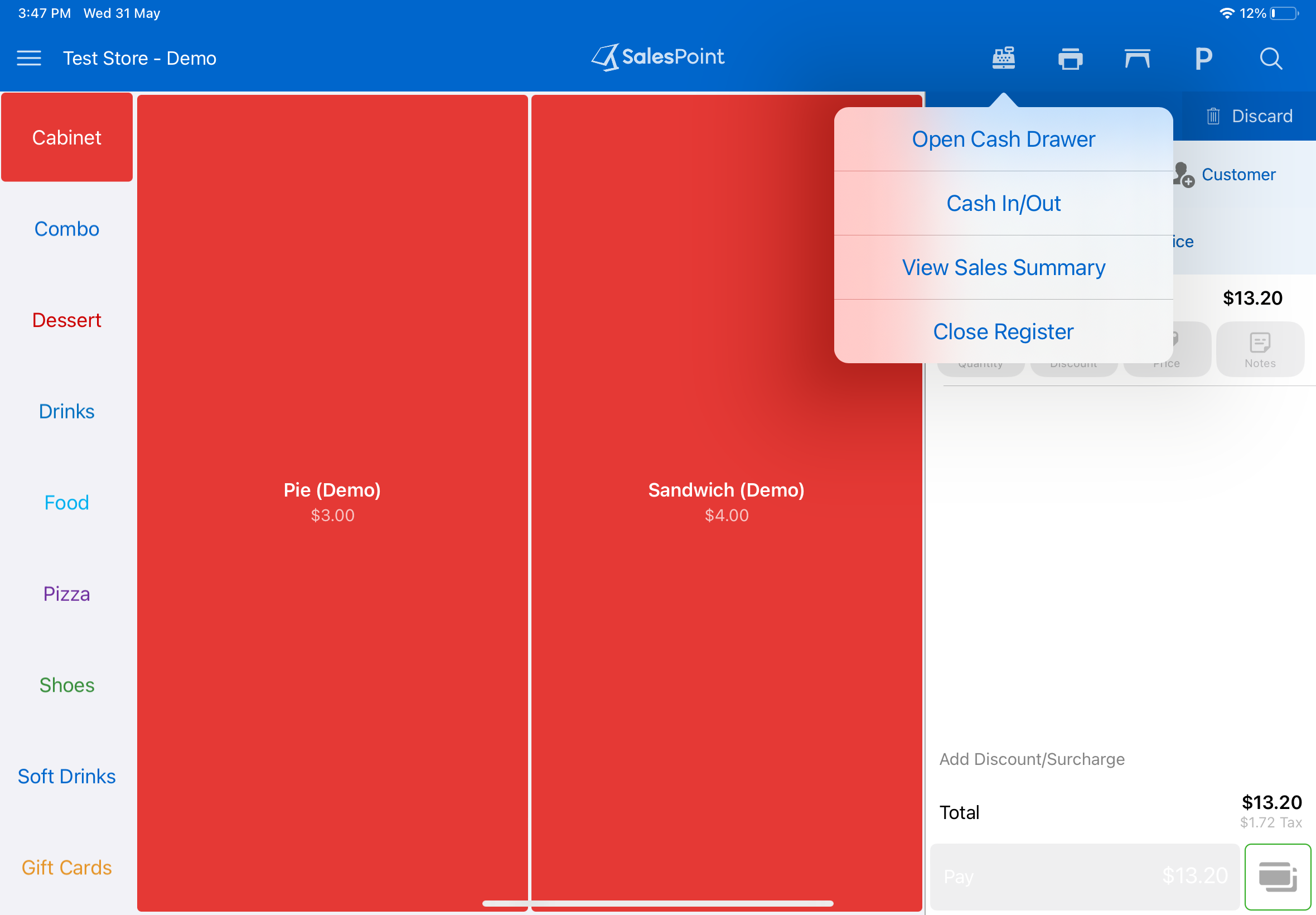pening The Register
Please note that for the admin user only: Upon signing in, you will be directed to the administration screen, also referred to as the "Dashboard" or "Back Office." To proceed with a sale, simply click on the "Start Sale" button to access the sale screen
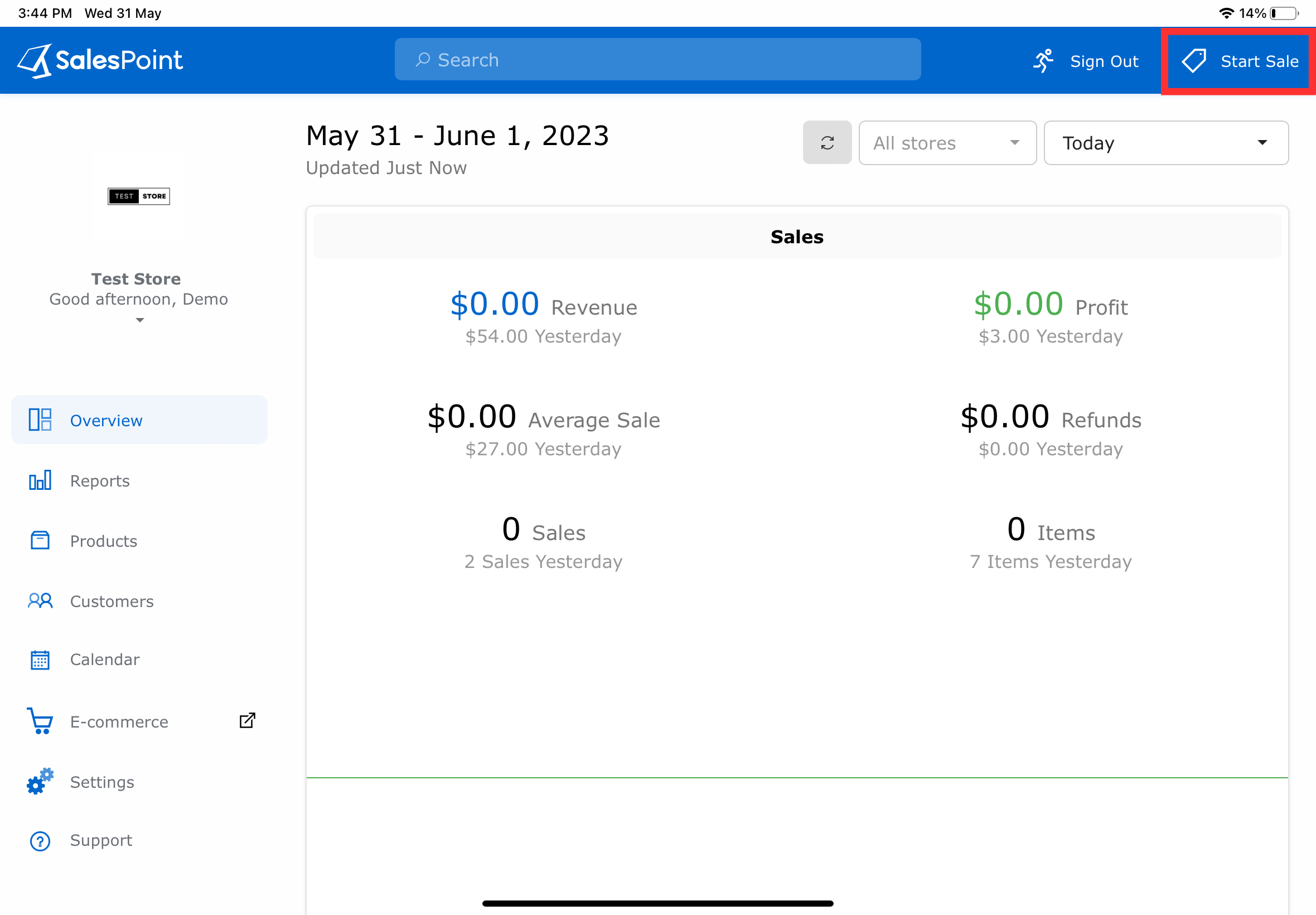
Upon initial sign-in as a staff member, you will be prompted to open the register prior to conducting any sales transactions. In the event that cash payment is enabled, you will be required to input the float amount to ensure the proper balance of the register.
After the register has been opened, you can make sales. The register details will be available in the register reports in the SalesPoint Administration/Back Office.
View Sales Report
To view the sales report since opening the register, press the "Print" Button then click "Report."
Otherwise, to view the sales summary, press the "Cash Register" button then click "View Sales Summary"
Closing The Register
Once you have finished making sales for the day or shift, you can close the register. There is also the option to sign out and close the register, clearing your session and the register.
To exclusively shut down the cash register, simply tap the "Cash Register" button. However, if you wish to log out and completely close the register, click on the "Menu" button and choose your desired option.
If cash is enabled, enter the actual (counted) balance in the cash drawer. Press "Close Register" to close the register.
Once the register is closed a report will be made available in the register reports in the SalesPoint administration. (back office) area.