Recall The Sale
The "Recall" Button lets you take orders that need to be either refunded or paid. This button only appears when there is no sale in progress. This will enable recent sales to be refunded and parked sales to be paid. There are two types of Recall: "Sale" and "Table". Click "Sale" to can find a sale.
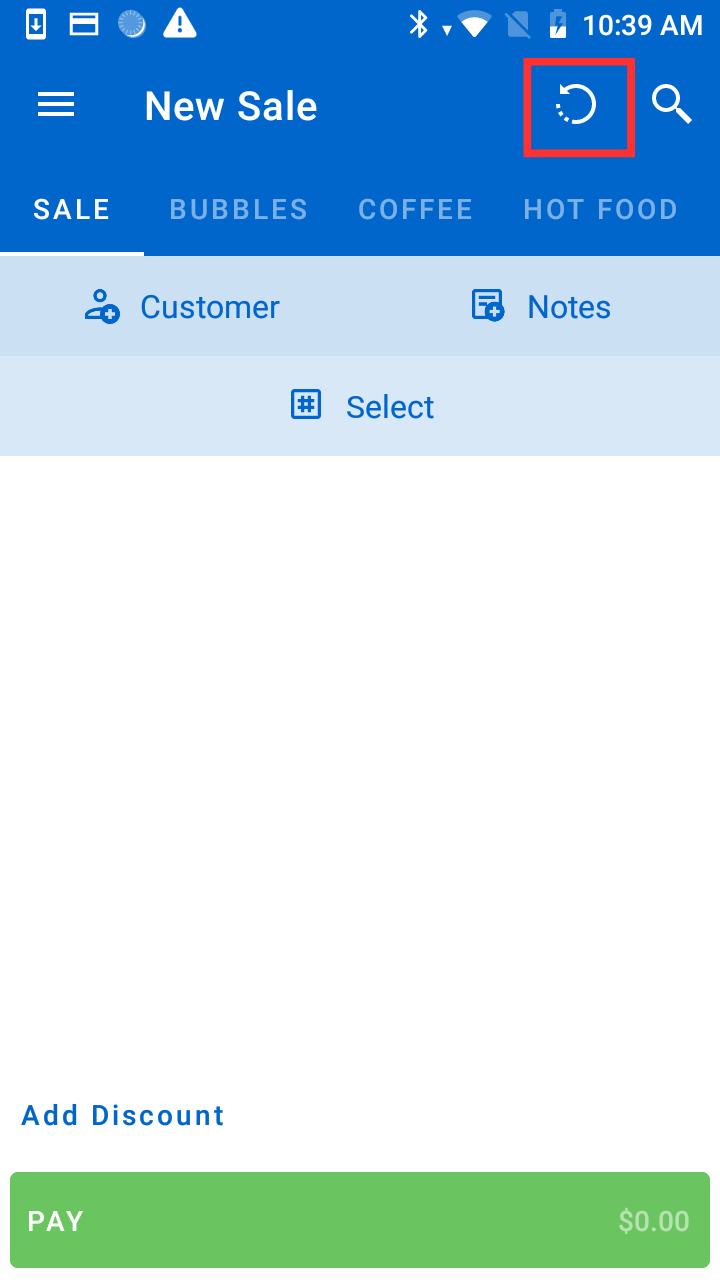
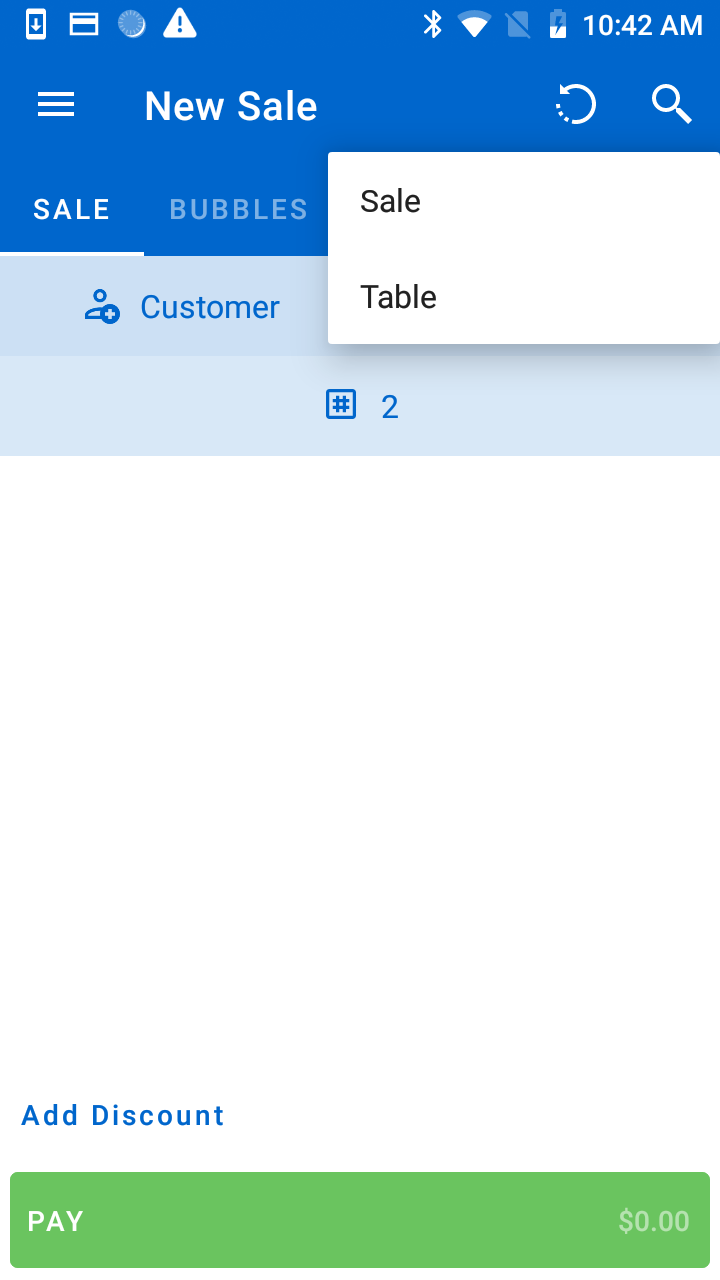
Refund The Sale
There are multiple ways of finding the sale that needs to be refunded. This can be done through order ID, Date of Order, Customer Name, Recent Sale or by searching. Select the sale you want to do a refund.
Once you have selected the sale, it will be recalled and the sales will appear on the sales screen. The sale screen will then have a "Refund" button rather than a "Pay" button. Press "Refund" to start the refund process.
Note: To cancel the refund, press the "New Sale" Button instead.
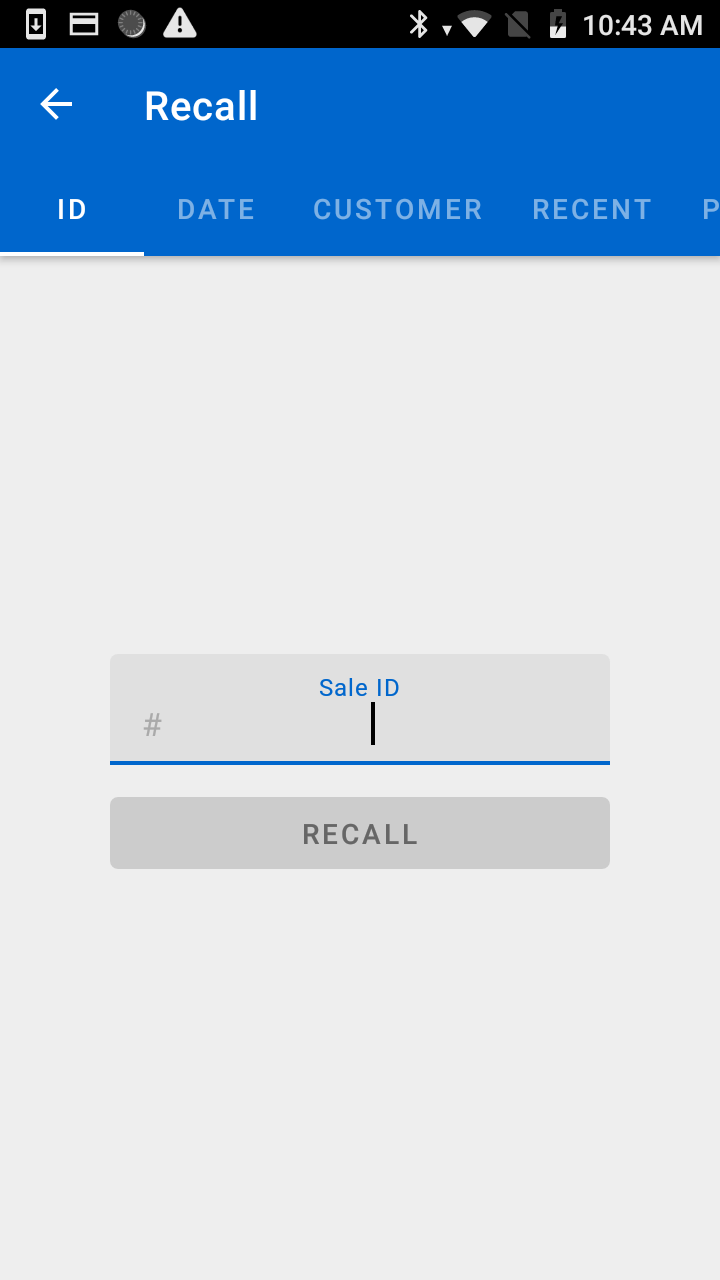
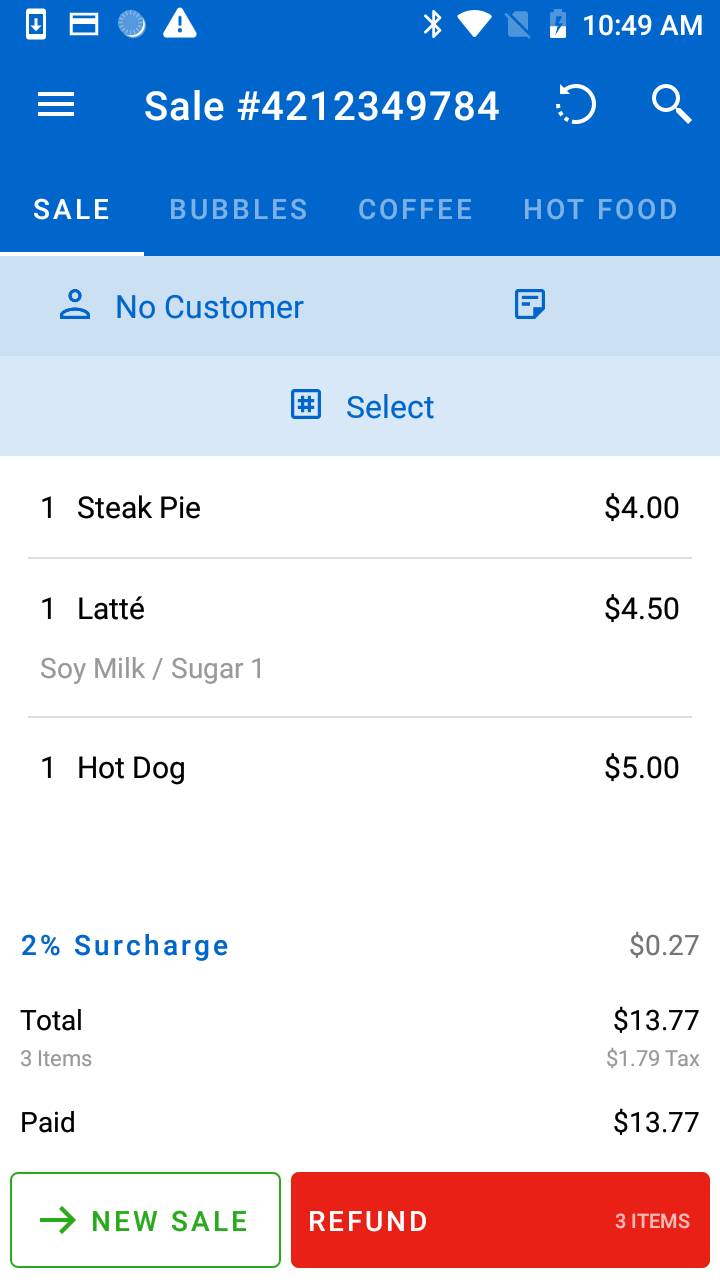
You will be presented with a list of items to refund, with all items selected by default. If nothing is unticked, a "Full Refund" will be processed. "Partial Refund" is when individual items can be excluded from the refund by pressing on the item to untick it.
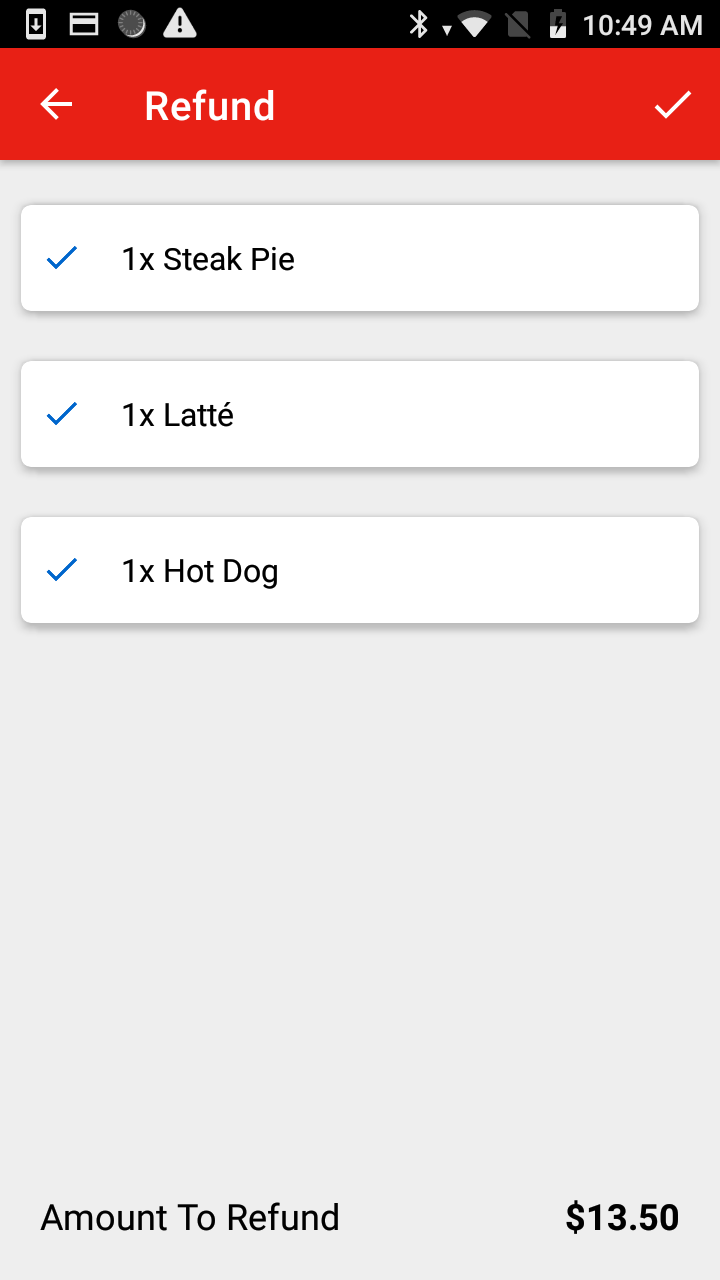
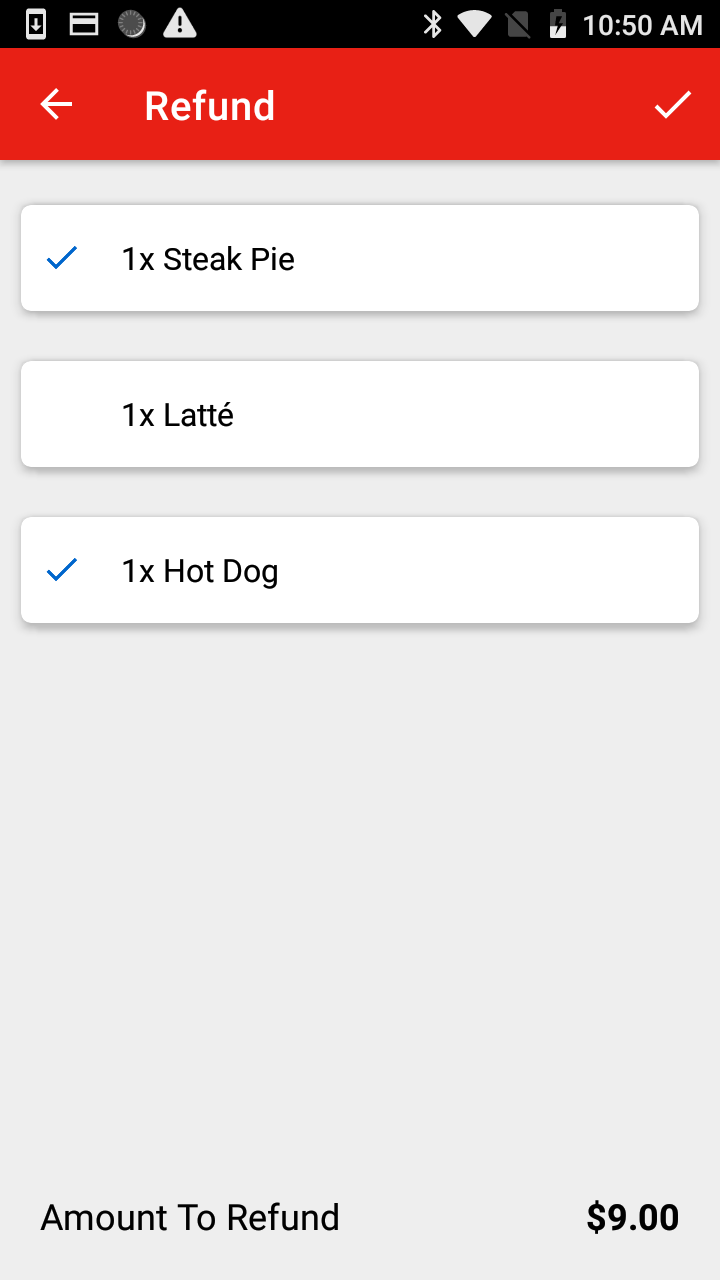
Once you are happy with the items to refund, press the "Check" icon and select the payment type for the refund to go to.