Opening The Register
Please note that for the admin user only: Upon signing in, you will be directed to the administration screen, also referred to as the "Dashboard" or "Back Office." To proceed with a sale, simply click on the "Start Sale" button to access the sale screen
Upon initial sign-in as a staff member, you will be prompted to open the register prior to conducting any sales transactions. In the event that cash payment is enabled, you will be required to input the float amount to ensure the proper balance of the register.
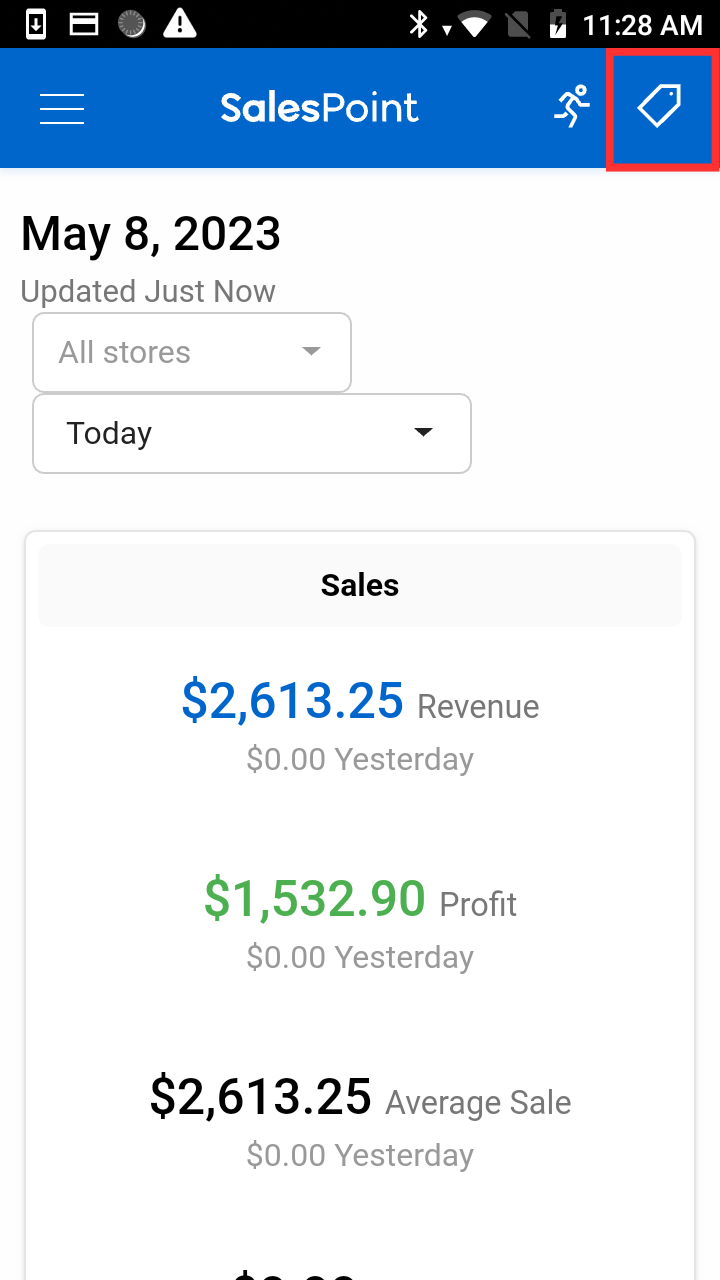
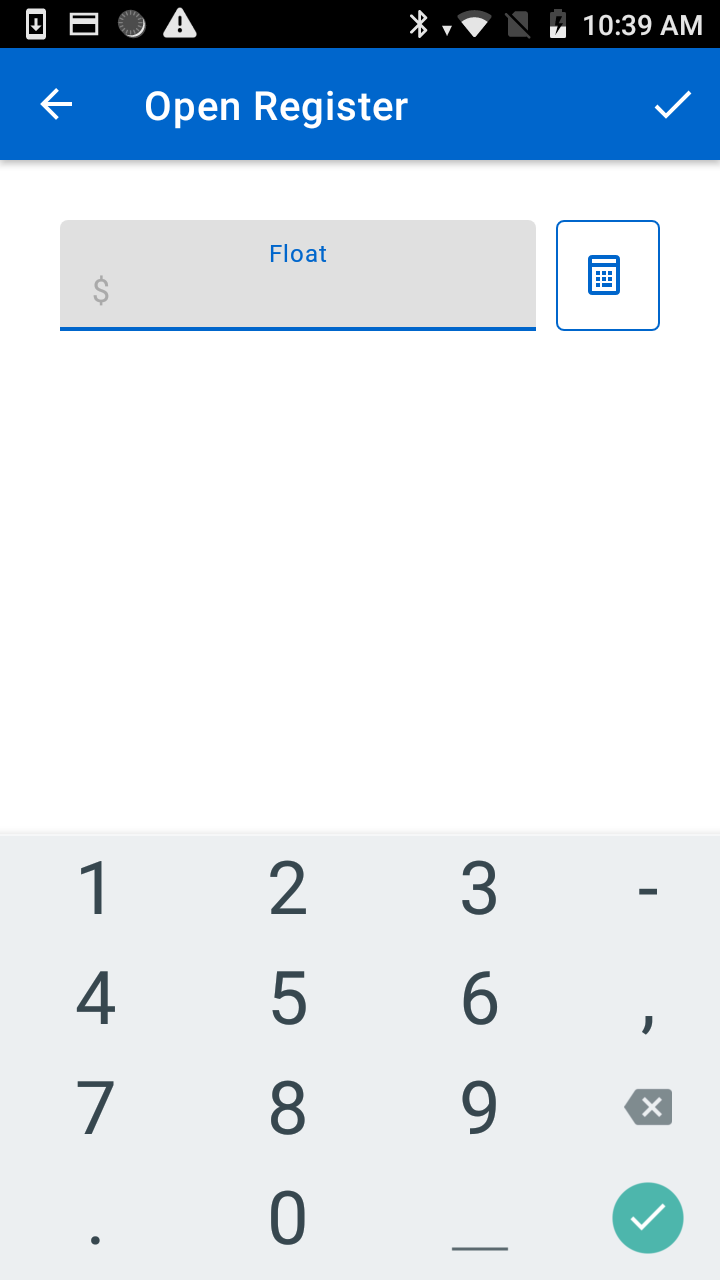
After the register has been opened, you can make sales. The register details will be available in the register reports in the SalesPoint Administration/Back Office.
View Sales Report
To view the sales report since opening the register, press the "Menu" Button then click "View Sales Summary."
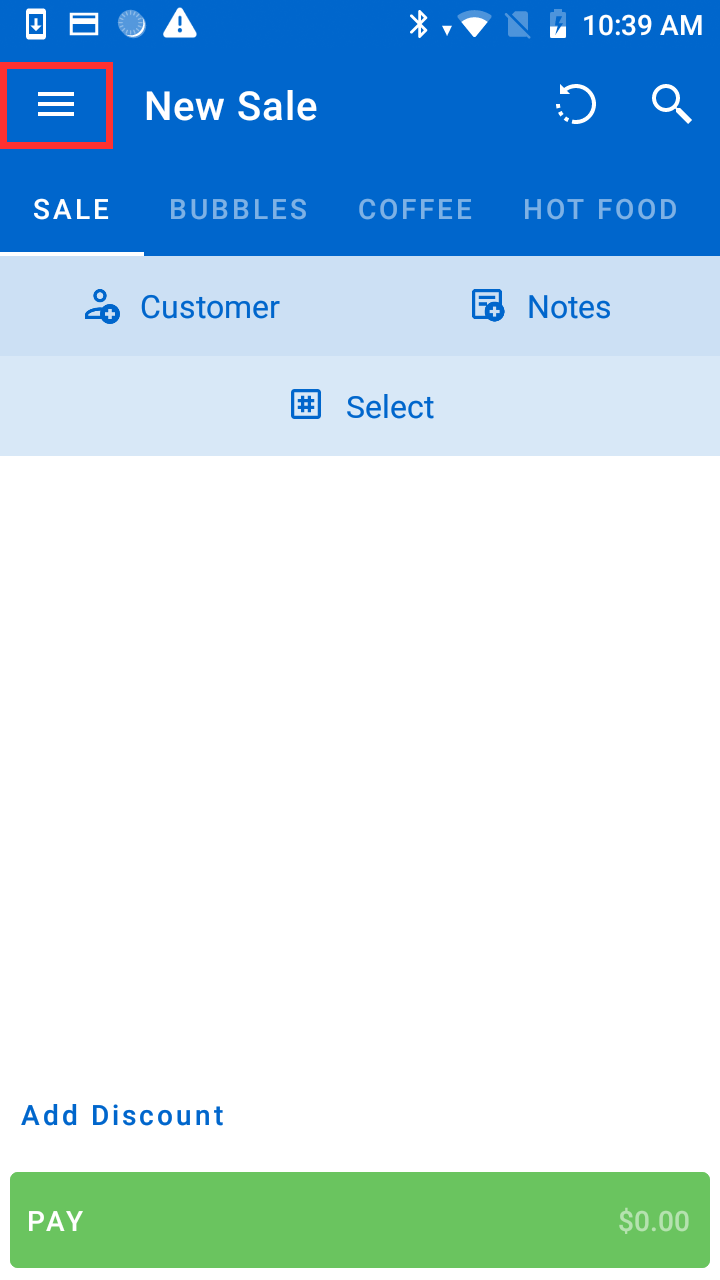
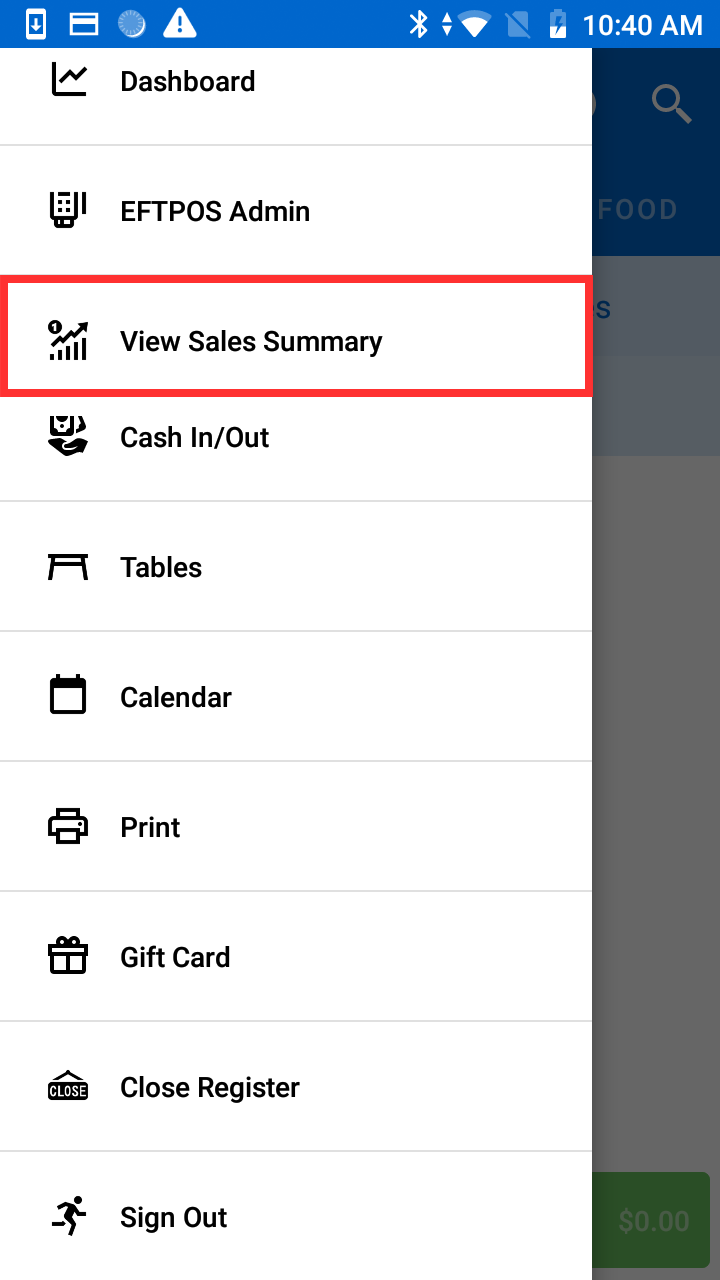
Closing The Register
Once you have finished making sales for the day or shift, you can close the register. There is also the option to sign out and close the register, clearing your session and the register.
To close the register, press the "Menu" Button then "Close Register" or "Sign Out & Close Register".
If cash is enabled, enter the actual (counted) balance in the cash drawer. Press "Check" to close the register.
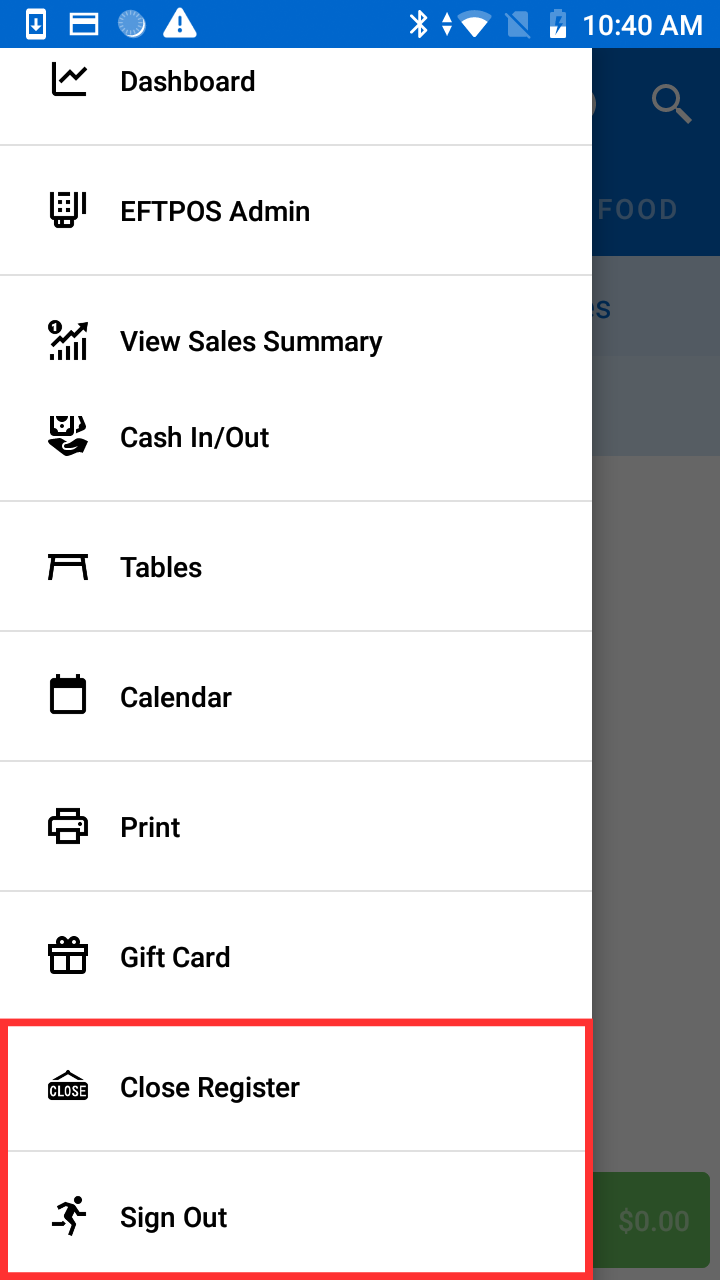
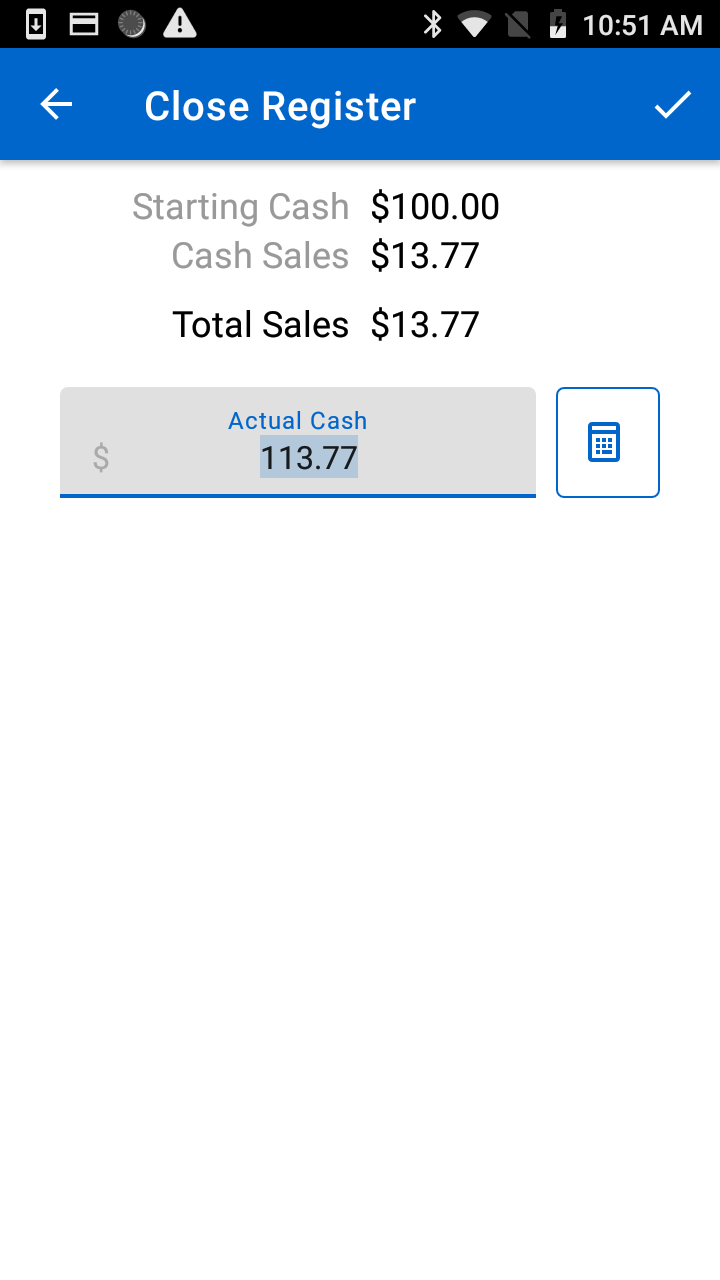
Once the register is closed a report will be made available in the register reports in the SalesPoint admin (back office) area.