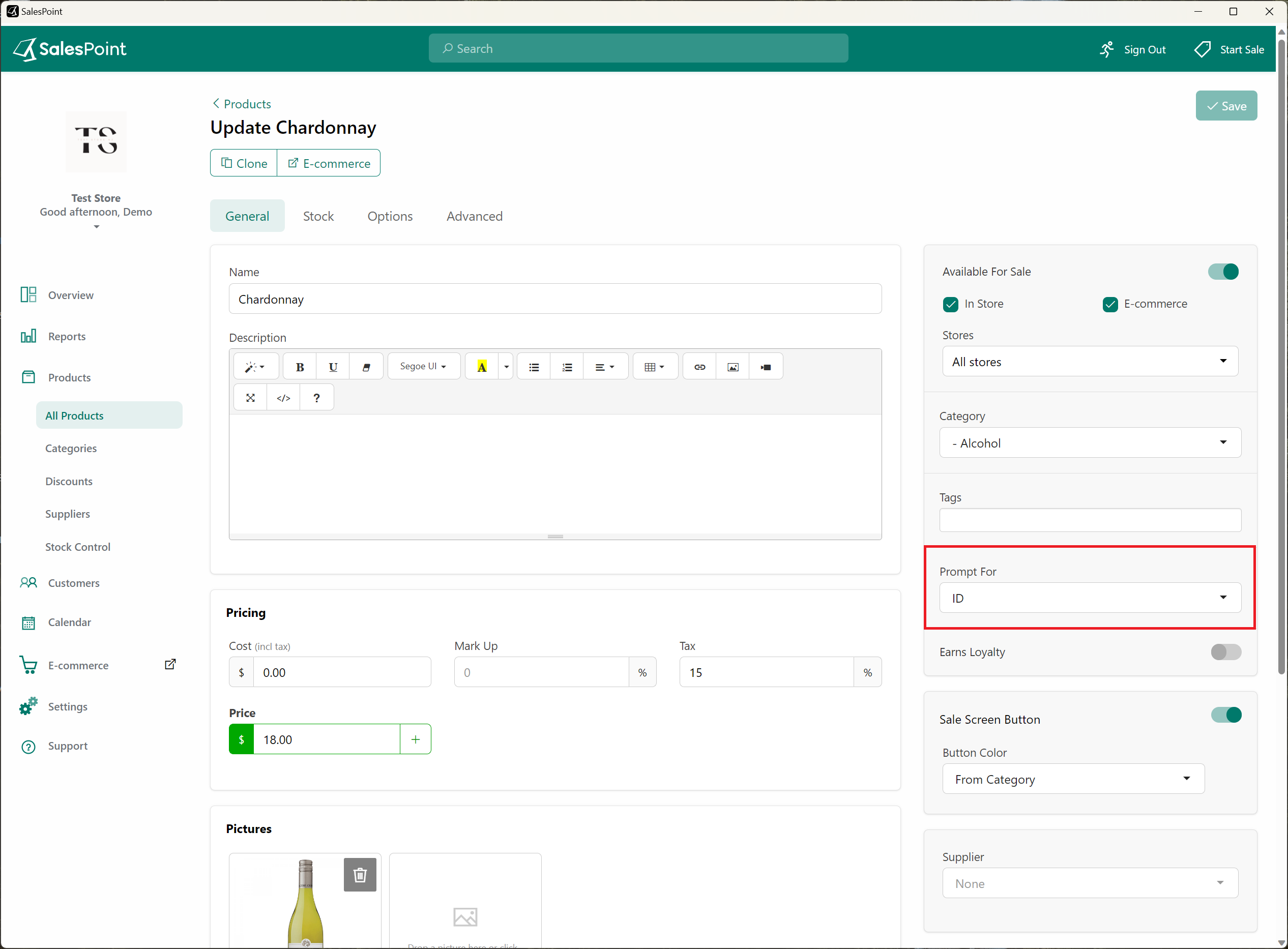Verify Customer's Age for Restricted Products
Some products with age restrictions require ID verification during purchase. Salespoint offers a feature that prompts for customer ID when buying such products. Here's how to implement this feature:
Step 1: Configure When to Ask for ID
-
On the dashboard, navigate to the Settings tab. In the Features section, scroll down to the General section.
Choose when you want the ID verification prompt to appear during the sale process - either when scanning or selecting the product, or when the customer is about to pay.
Click Save to apply the changes.
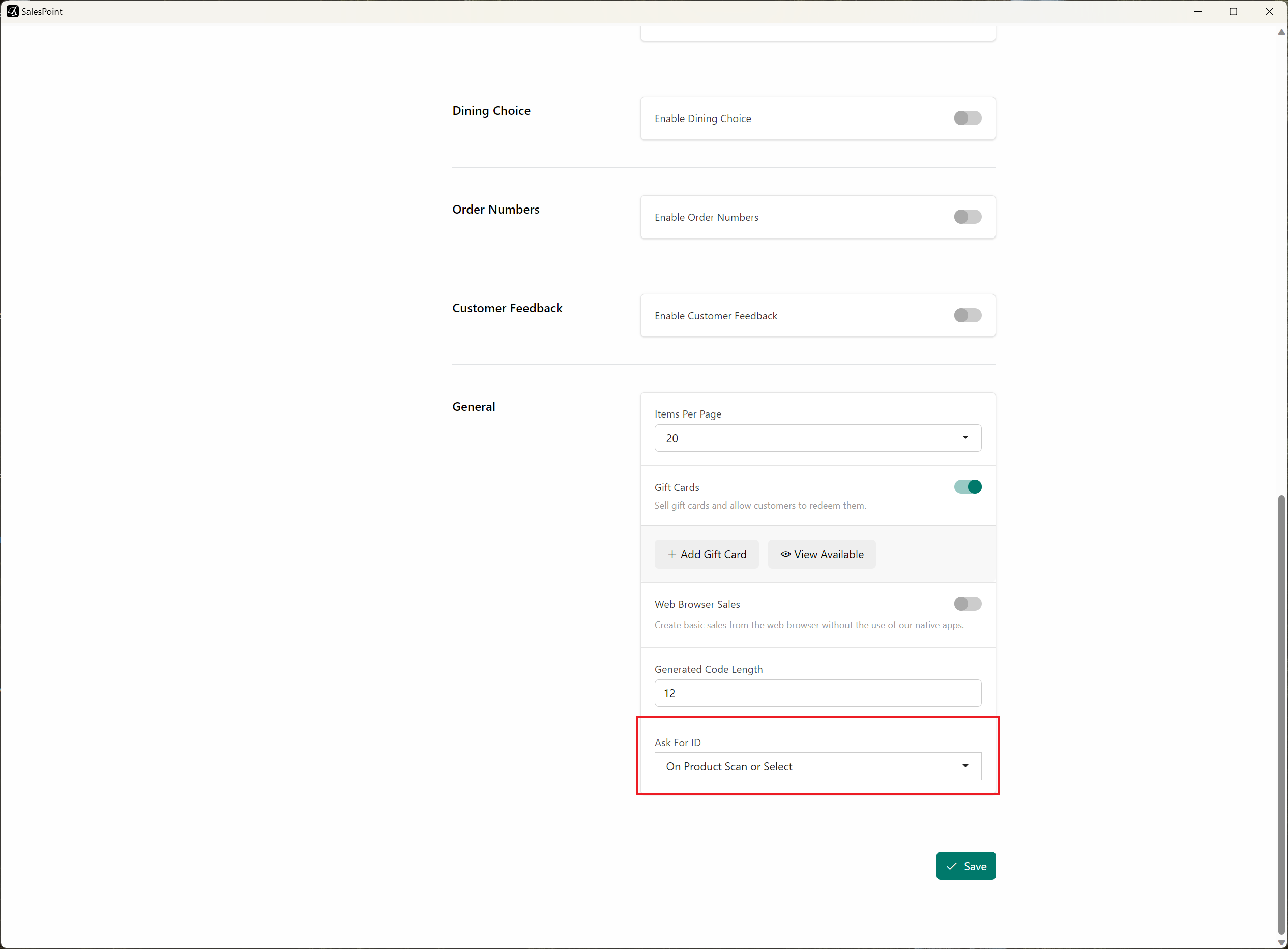
Step 2: Add ID Verification Prompt to Products
-
Go to the Products Tab on the Dashboard and select the product that requires ID verification.
In the Prompt For dropdown, select ID. This setting ensures that the product cannot be added to the sale unless ID verification is successfully completed.
Click Save to confirm the changes. Alternatively, use the Product Bulk Update feature for multiple items at once.