Automatic Grid Layout
The sale screen will be created automatically accordingly. This Product grid is automatically generated when making a sale if the "Sale Screen Button" is enabled for a product.
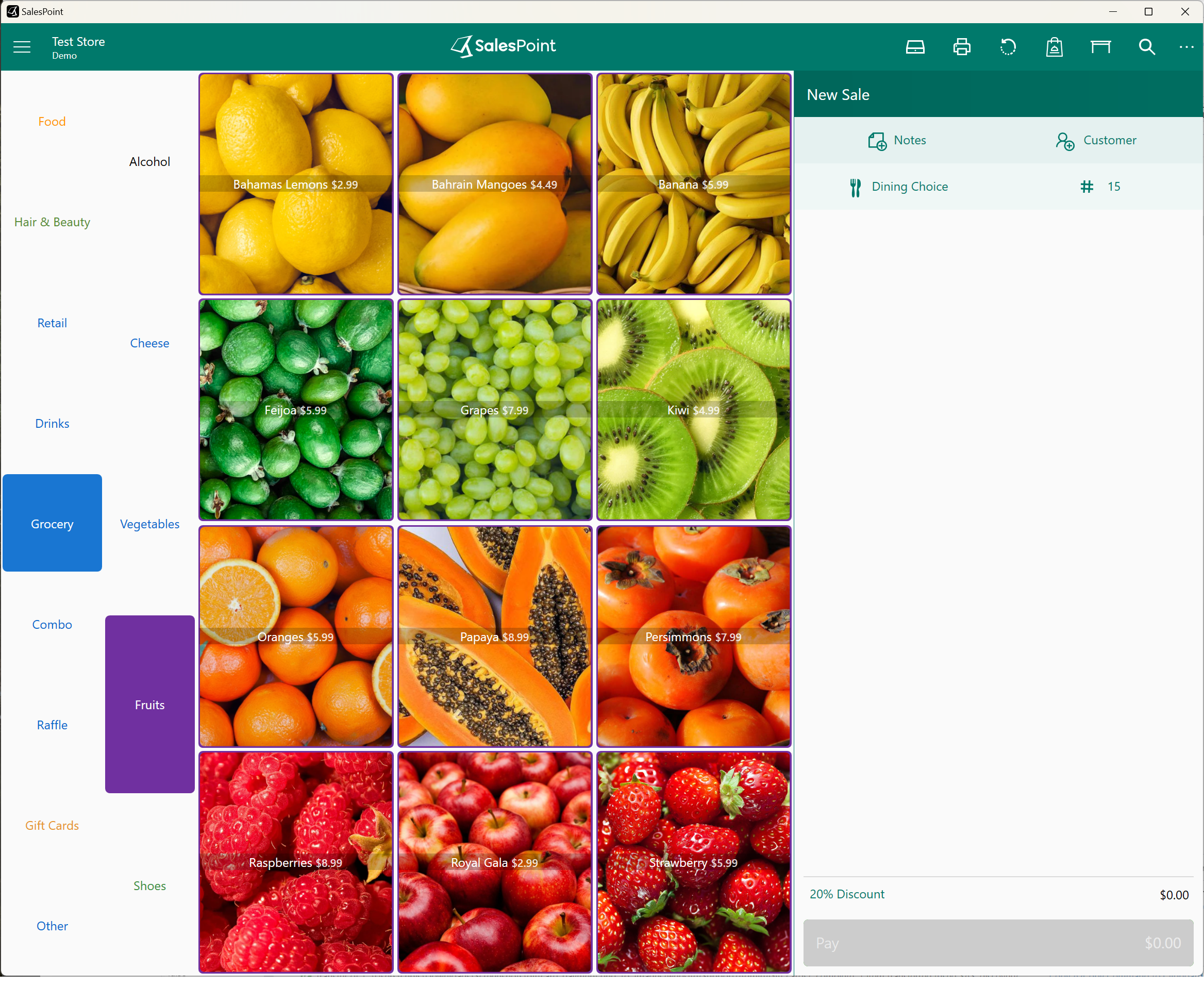
Customized Layout
Customize your layout so you can add product buttons anywhere. To do this:
1. On the Dashboard, navigate to the Settings tab. Select the features section and scroll to the Products section. Disable the Automatic Product Grid toggle and click Save.
2. Go back to this toggle, and an Edit Product Grid button will appear after it has been disabled. Select this button to customize the layout.
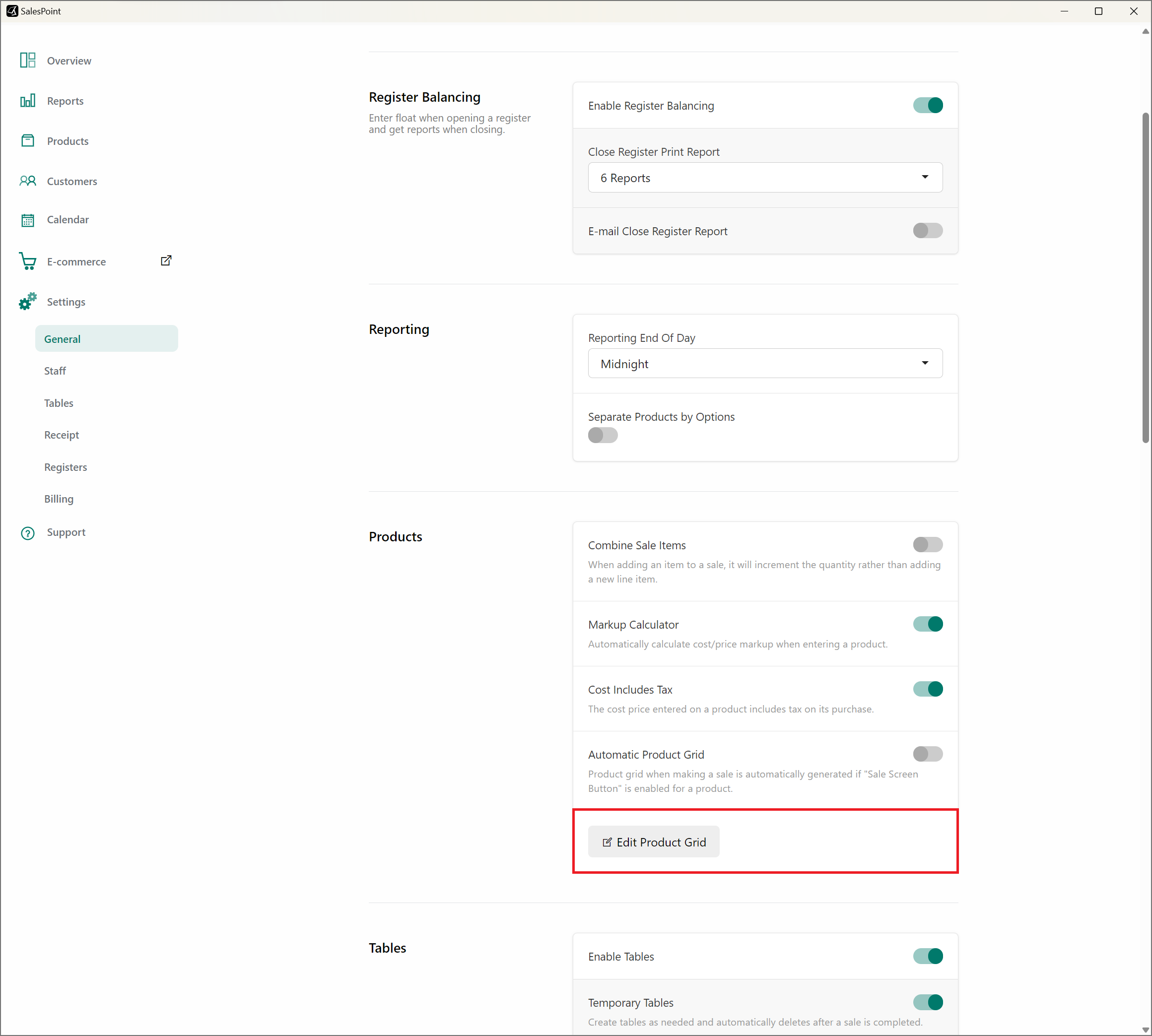
3. The first step is to determine the Group Placement. Select how you want the groupings to be laid out.
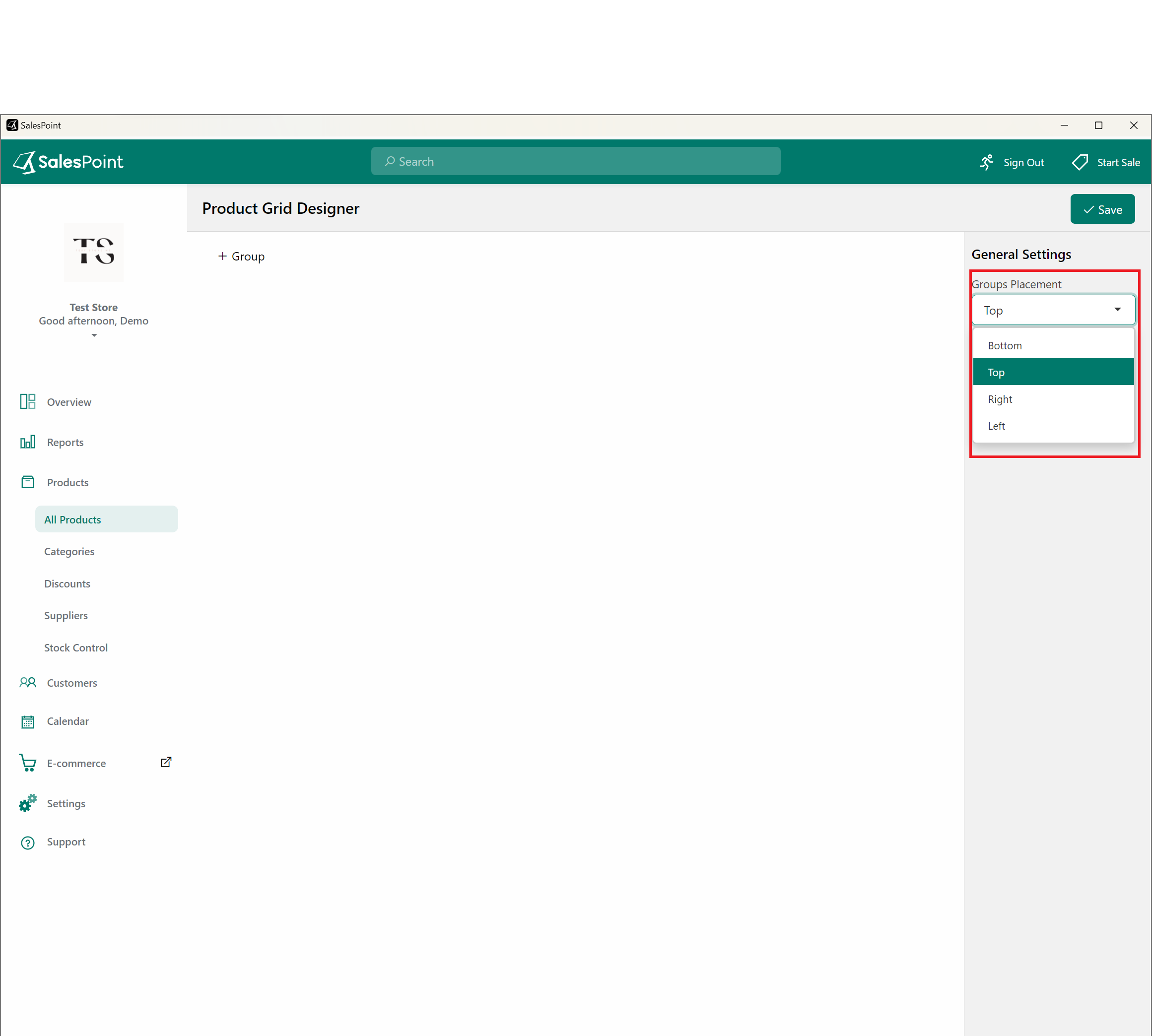
4. Once done, name the group and specify how many rows and columns you wish to show on the screen. Colors for each button can also be customized to your liking. Once done, click Save. The new layout will be displayed on your sale screen.
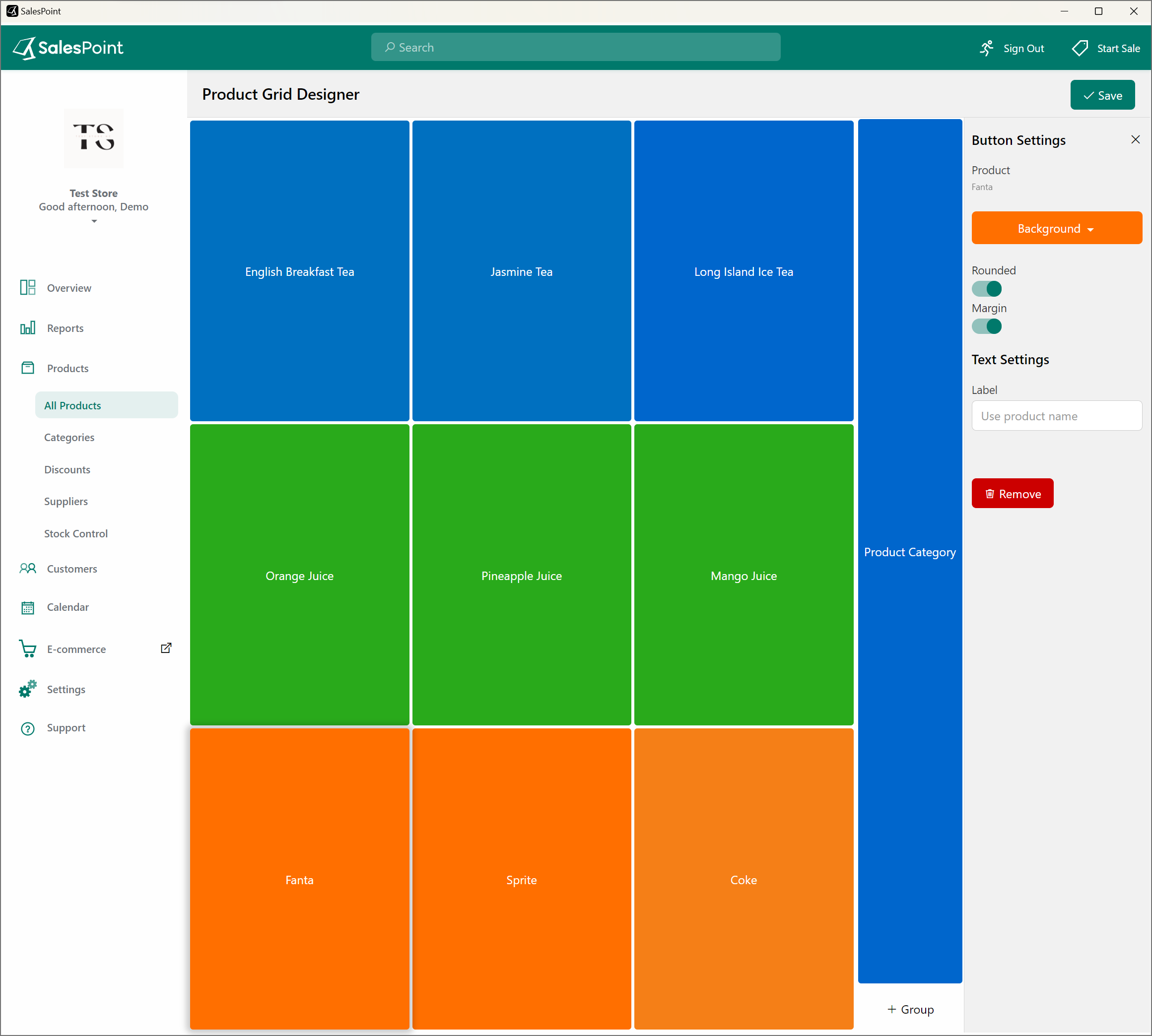
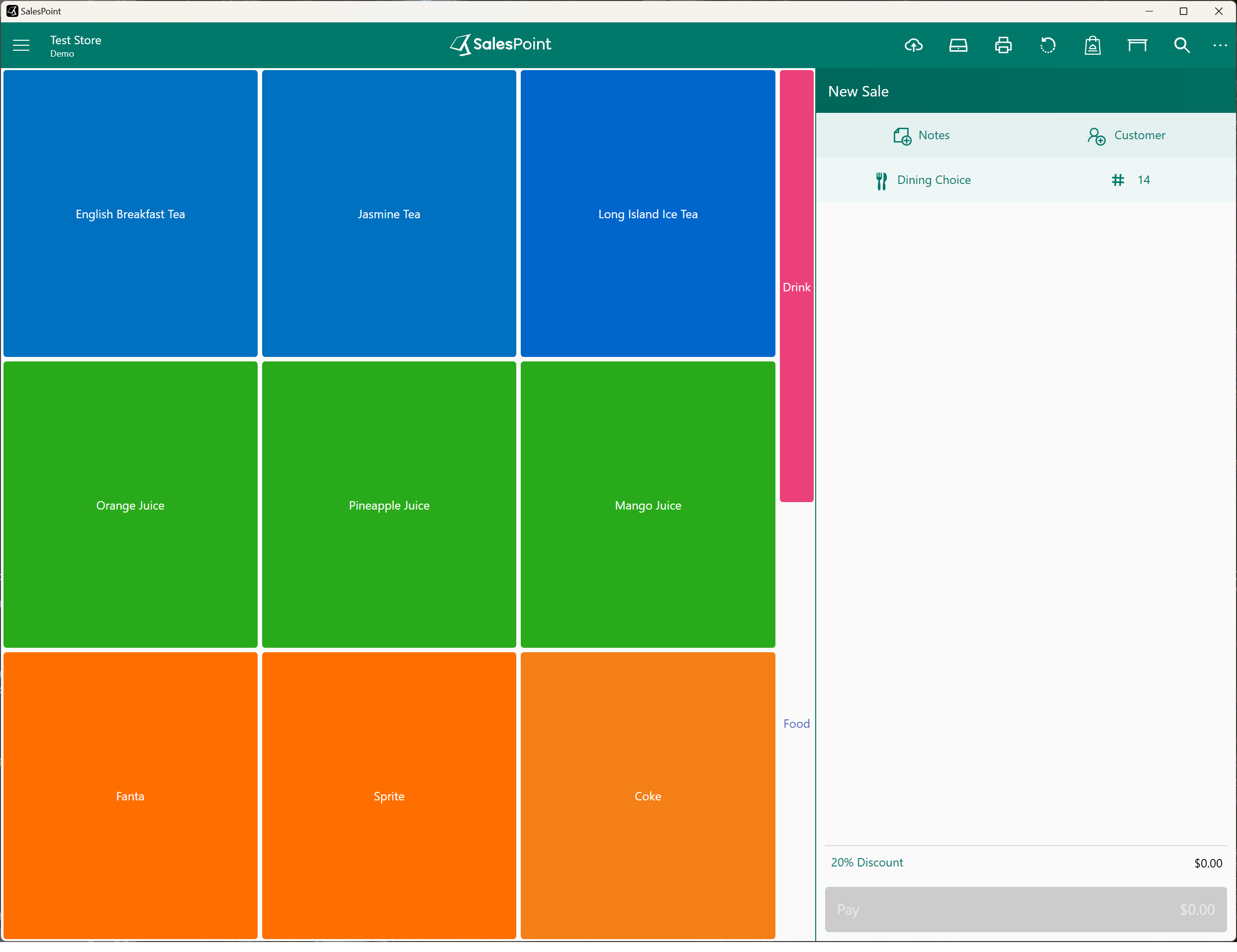
Please note that customizing the product grid is only recommended for stores that don't want a lot of buttons on the screen. This layout only allows a certain number of products to be added on the screen unlike the automatic product grid.