Add Discount to a Customer on Dashboard
To apply a VIP discount to a customer on the dashboard, follow these steps:
- On the Dashboard, go to the Customers tab.
- Select the customer for whom you want to add the VIP discount.
- Click the customer and change the category dropdown to "VIP".
- Click "Save" to apply the VIP discount to the customer.
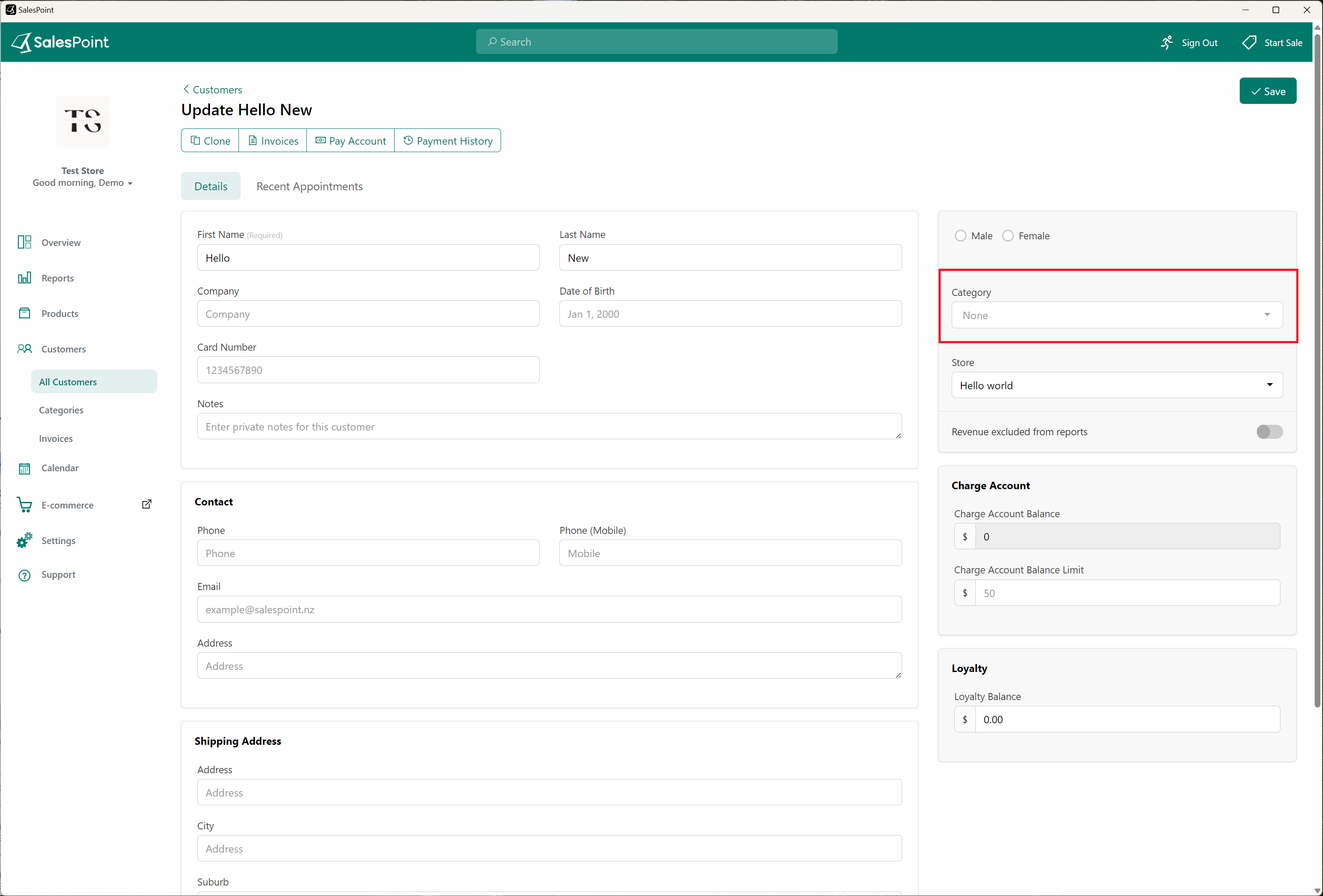
Add Discount to a Customer on Sale Screen
To apply a VIP discount to a customer, follow these steps:
- Open the Sale screen and click the "Customer" button.
- Select the customer for whom you want to add the VIP discount.
- Click the customer information icon.
- Click the "Edit" button on the customer information.
- In the Category dropdown, choose "VIP".
- Click "Save" to apply the VIP discount to the customer.
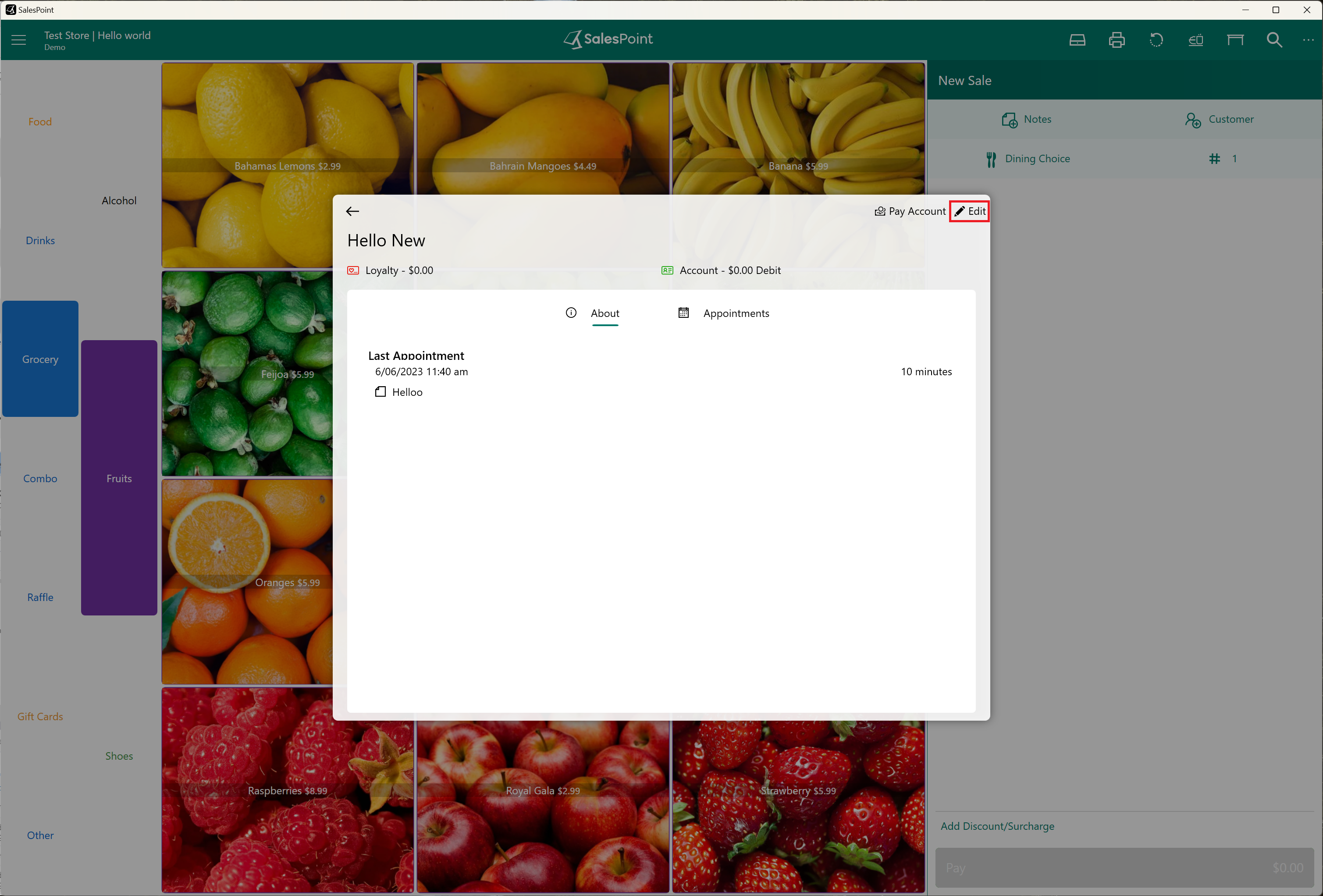
How to Apply the Discount
Once a customer has the VIP discount, it will be automatically applied to their purchases. For example, if a customer has a VIP 10% discount, this discount will be applied to their sale when added.
If you need to remove the customer from the sale and the discount remains, you must manually remove it:
- Select the discount at the bottom of the sale.
- Click "Remove Discount" to delete the current discount from the sale.