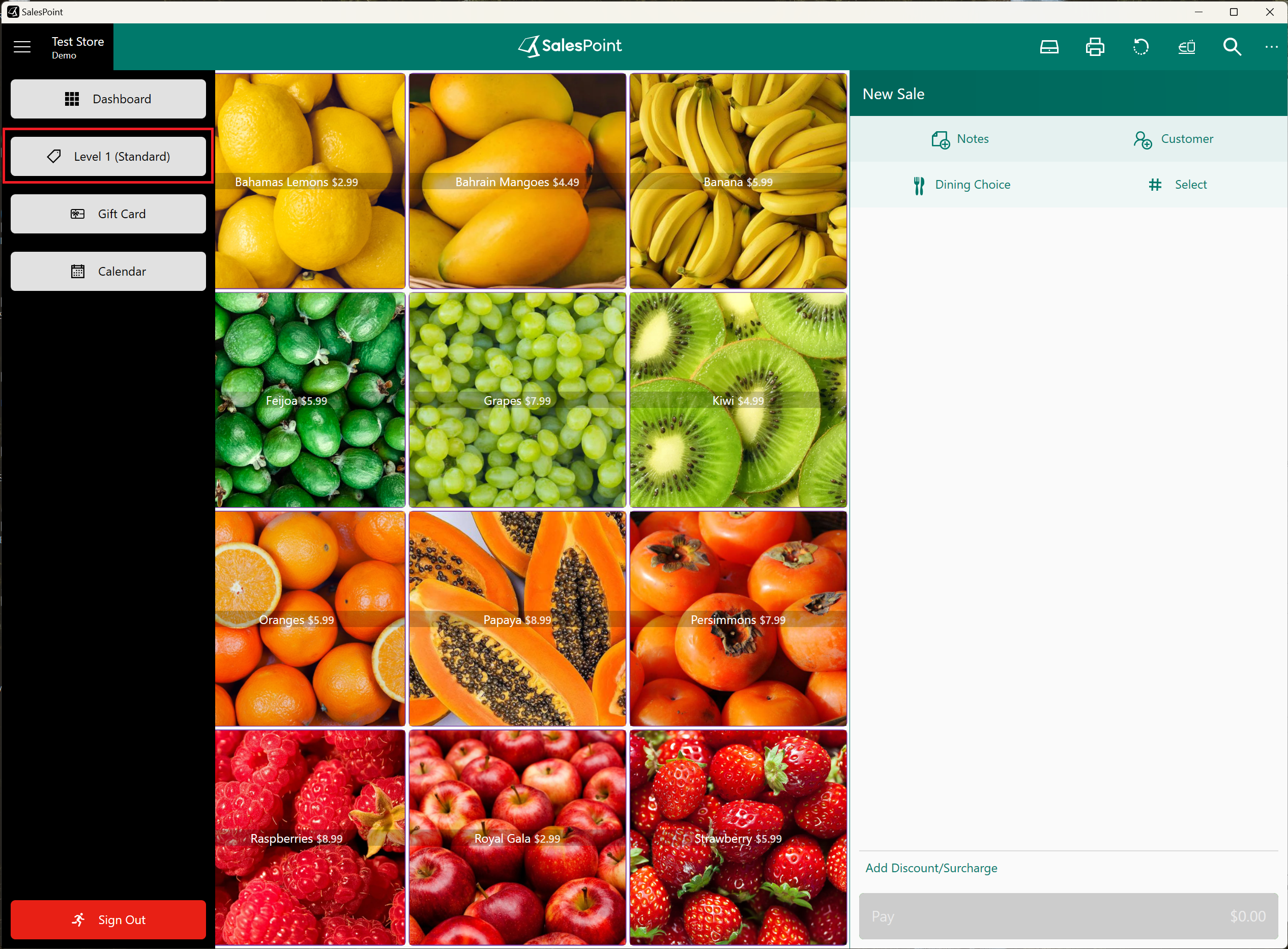Create A New Pricing for a Product
- To change the price of a product during an event, you need to access the Dashboard, then navigate to the "Products" tab and select the product that you want to modify.
- In the Pricing section, click on the "Add" button.
- Once you click the "Add" button in the Pricing section, you will be asked to choose the type of price you want to change. If you want to set a custom price, for instance, you can click on "Price 2" and enter the new amount you want the product to be sold at during the event.
- Once you have set the price, you can edit or delete it at any time. Don't forget to click "Save" to apply the changes.
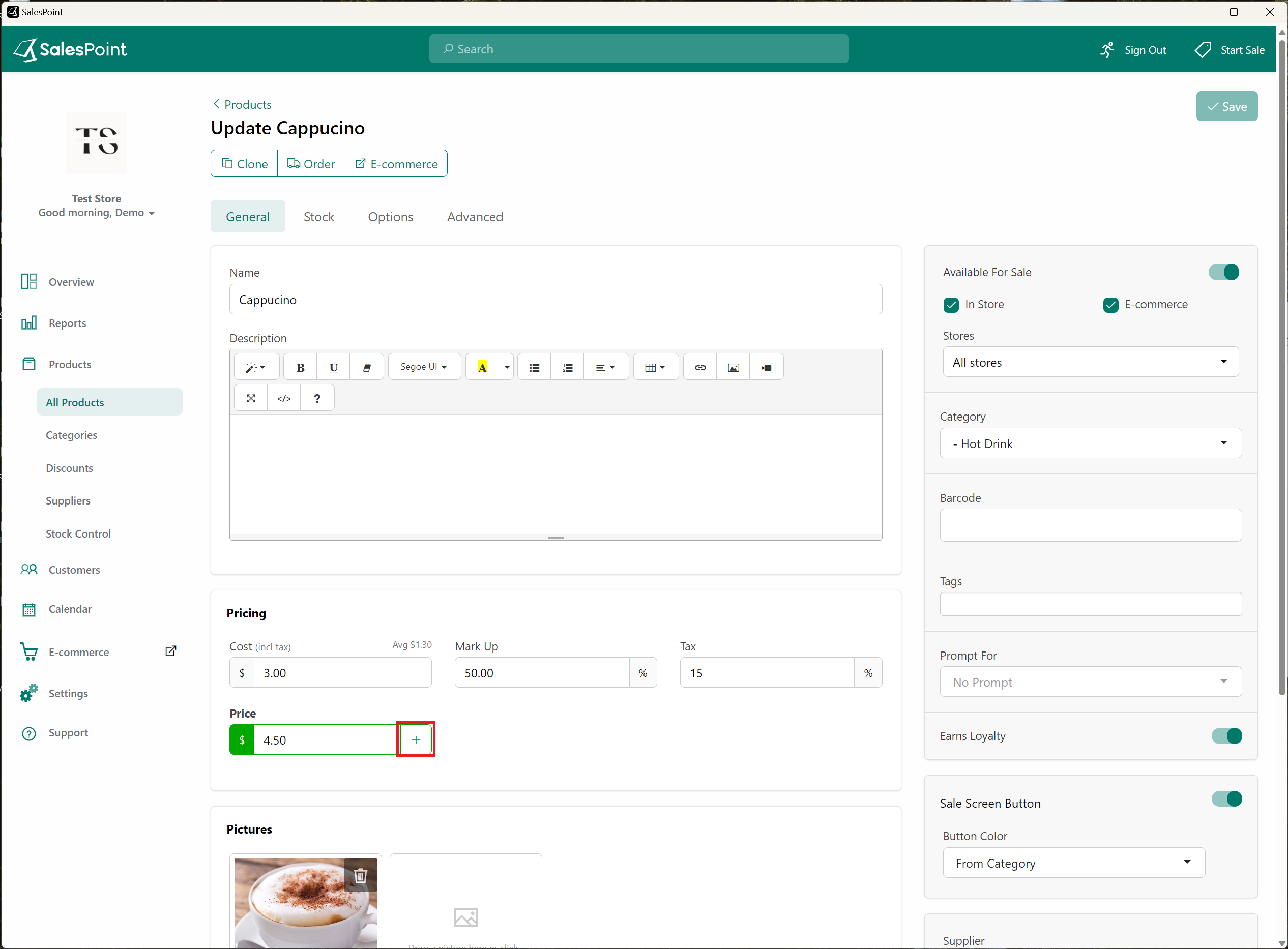
How To Use It
Once you have changed the price of a product for an event as described earlier, you can check if it reflects in the Sale Screen. To do this, click on the "Menu" button and select "Level 1 Standard". This will show different price level you can apply to the product. Select the level of pricing you wish to update the product with.
If you click on the product that you changed the price for, you should be able to see that the price has been updated according to the new pricing you set in the dashboard.