Recall the Sale
The "Recall" button allows you to handle orders that need either a refund or payment. There are two types of recalls: "Sale" and "Table." The "Sale" section includes various features for searching orders.
Make sure there is no sale in progress. The recall button only appears when there is no current sale on the screen.

Find the Parked Sale
To find parked food that hasn't been paid yet, click the "Recall" button and then click "Sale." There are several ways to find the parked sale:
Parked Sales have a parked icon next to them. To learn more, please visit: Getting Familiar with Buttons and Icons
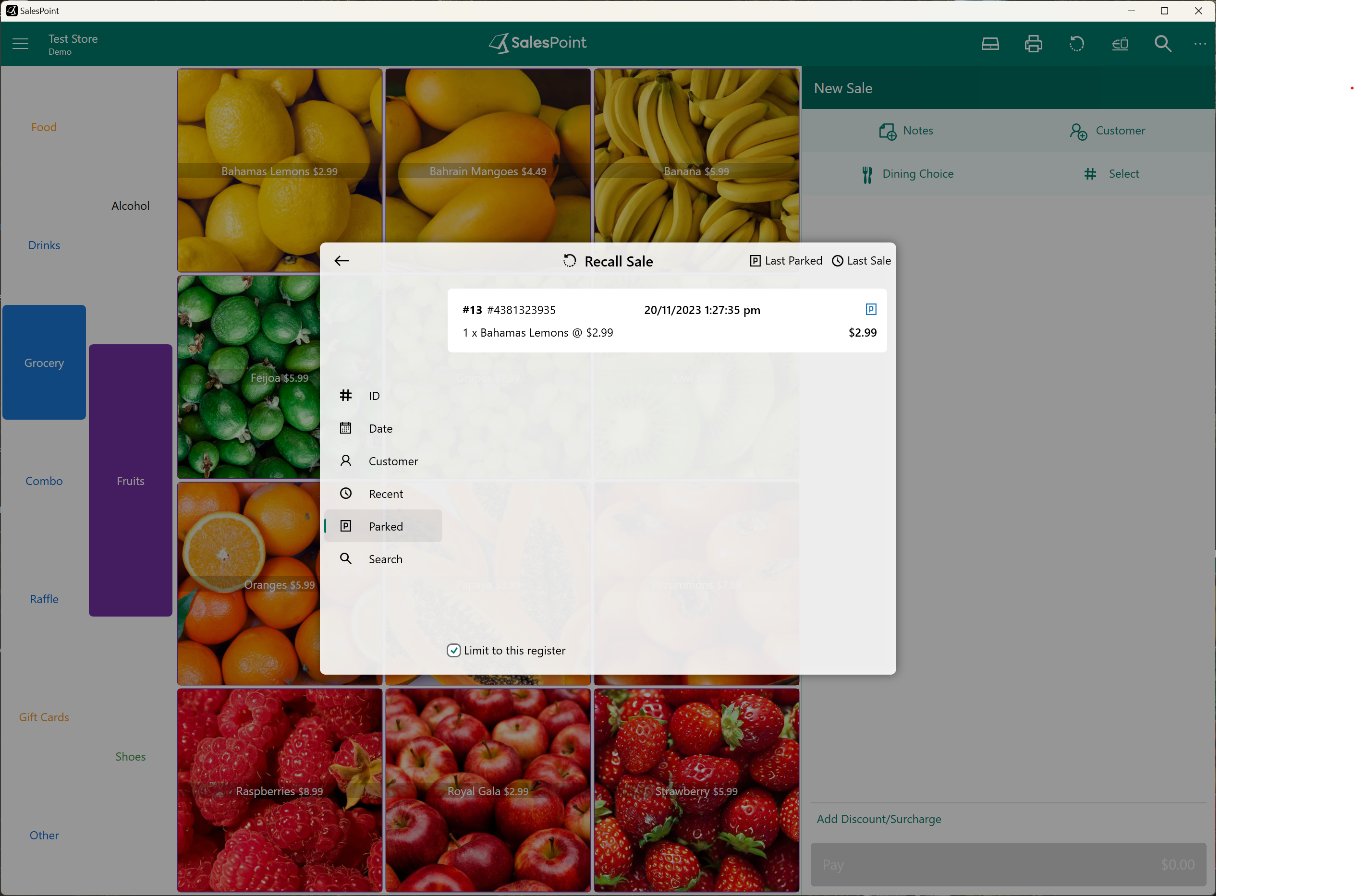
Click the "Last Parked" button - this only shows the latest parked sale.
"ID" tab - use this if you know the customer order number for the parked sale.
"Customers" tab - use this if there is a registered customer on the parked sale, find the customer in this tab to get their parked sale.
"Parked Tab" - use this tab to show all the parked items are recorded.
"Search" tab - if you know the product or customer, use this feature to find the parked sale.
Find the sale the customer wants to pay for and select it. Once the parked sale is recalled, click the "Pay" button to process payment.
Find Table Parked Sale
To find table parked food that hasn't been paid yet, click the "Recall" button and then click "Table Parked." Find the table that wants to pay and select it. Once it's recalled, click the "Pay" button to process payment.
In order to park orders by the table, the table feature must be enabled in the SalesPoint settings. To do this, please visit: Enabling Table Feature